Using Invoke-MgGraphRequest to Create Teams Channel
The Invoke-MgGraphRequest cmdlet is a versatile tool for interacting with the Microsoft Graph API directly through PowerShell. While there are built-in cmdlets for managing Teams and channels, Invoke-MgGraphRequest is a valuable solution when you need more flexibility, such as performing bulk operations or managing team channels in a custom way. In this article, we’ll explore how to use Invoke-MgGraphRequest to create channels in Microsoft Teams, with examples ranging from single to bulk creation using a CSV file.
Cmdlet Syntax
Invoke-MgGraphRequest -Method POST -Uri "https://graph.microsoft.com/v1.0/teams/$teamId/channels" -Body <JSON body> -ContentType "application/json"Where:
- -Method POST: The POST method is used to create a new resource (in this case, a channel).
- -Uri: The full URL for the API endpoint to create a channel in a specific team (
https://graph.microsoft.com/v1.0/teams/{team-id}/channels). - -Body: The JSON body defining the channel properties such as the name and description.
- -ContentType "application/json": Specifies the content type of the request.
Usage Examples
Example 1: Create a Single Team Channel
This example creates a new channel named Architecture Discussion within the specified team.
# Define the team ID
$teamId = "57fb72d0-d811-46f4-8947-305e6072eaa5"
# Define the channel details in the JSON body
$body = @{
displayName = "Architecture Discussion"
description = "This channel is where we debate all future architecture plans"
membershipType = "standard"
} | ConvertTo-Json
# Perform the POST request to create the channel
Invoke-MgGraphRequest -Method POST -Uri "https://graph.microsoft.com/v1.0/teams/$teamId/channels" -Body $body -ContentType "application/json"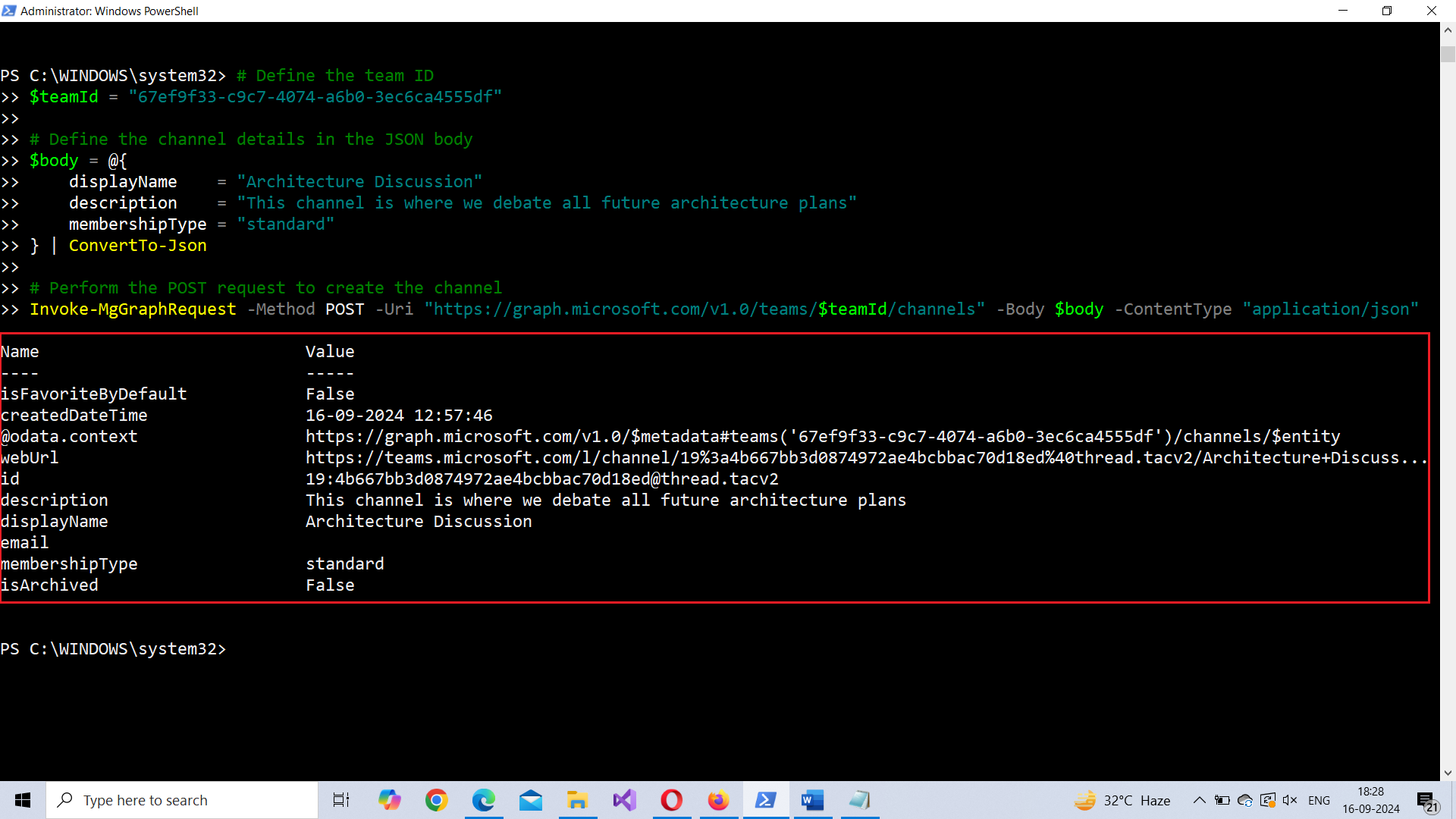
Example 2: Create Multiple Team Channels
This script creates two channels: General Discussion and Project Updates, within the same team.
# Define the team ID
$teamId = "57fb72d0-d811-46f4-8947-305e6072eaa5"
# Define multiple channels
$channels = @(
@{
displayName = "General Discussion"
description = "A general channel for team discussions"
membershipType = "standard"
}
@{
displayName = "Project Updates"
description = "Channel for sharing project updates"
membershipType = "standard"
}
)
# Loop through each channel and create them
foreach ($channel in $channels) {
$body = $channel | ConvertTo-Json
Invoke-MgGraphRequest -Method POST -Uri "https://graph.microsoft.com/v1.0/teams/$teamId/channels" -Body $body -ContentType "application/json"
}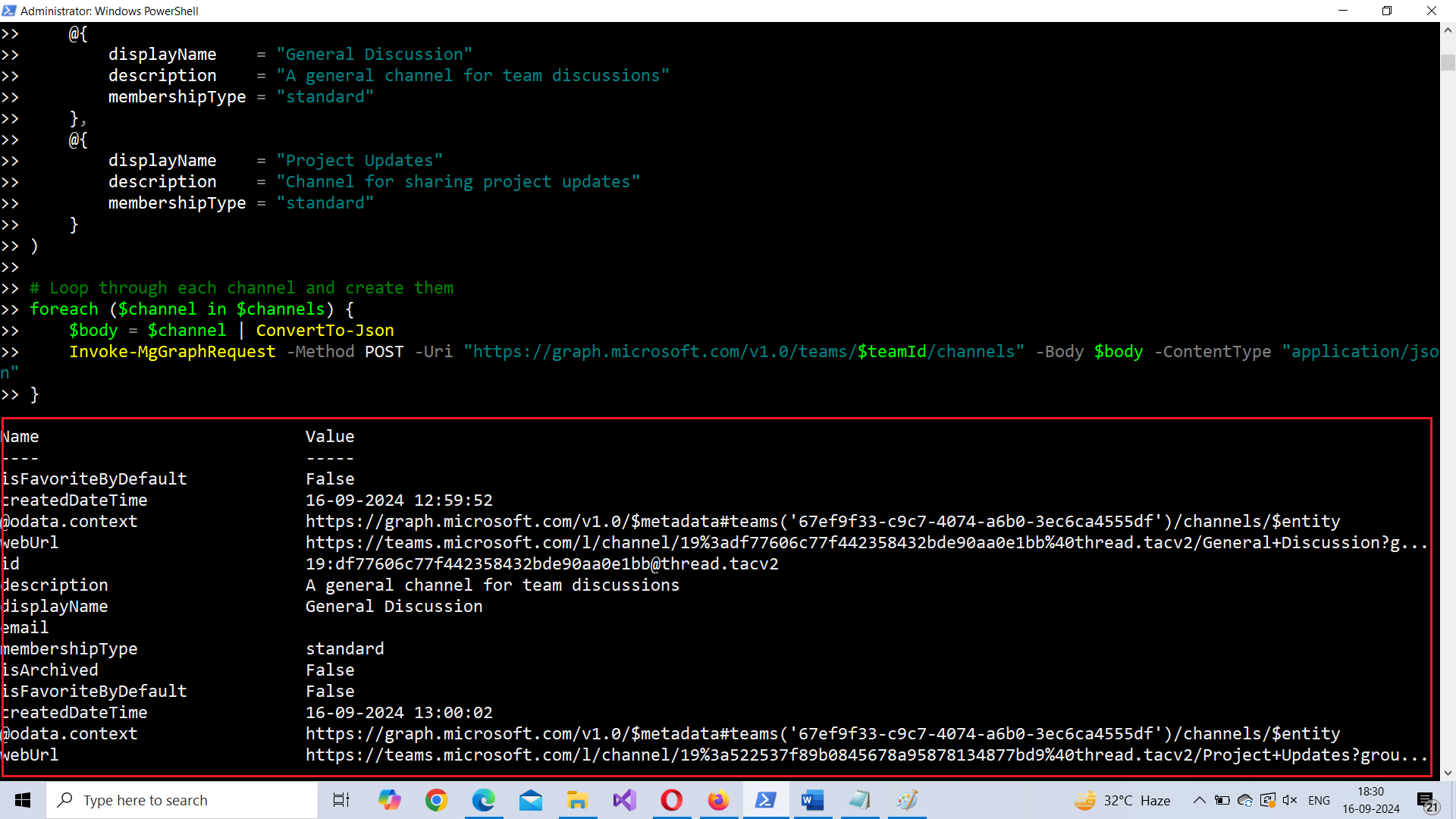
Example 3: Bulk Channel Creation via CSV
This script reads the channel details from a CSV file and creates each channel in the specified team. The CSV should have columns like displayName, description, and membershipType.
# Define the team ID
$teamId = "57fb72d0-d811-46f4-8947-305e6072eaa5"
# Import the CSV file containing channel details (assumes columns 'displayName', 'description', and 'membershipType')
$channels = Import-Csv -Path "C:\path\to\channels.csv"
# Loop through each channel in the CSV and create them
foreach ($channel in $channels) {
$body = @{
displayName = $channel.displayName
description = $channel.description
membershipType = $channel.membershipType
} | ConvertTo-Json
Invoke-MgGraphRequest -Method POST -Uri "https://graph.microsoft.com/v1.0/teams/$teamId/channels" -Body $body -ContentType "application/json"
}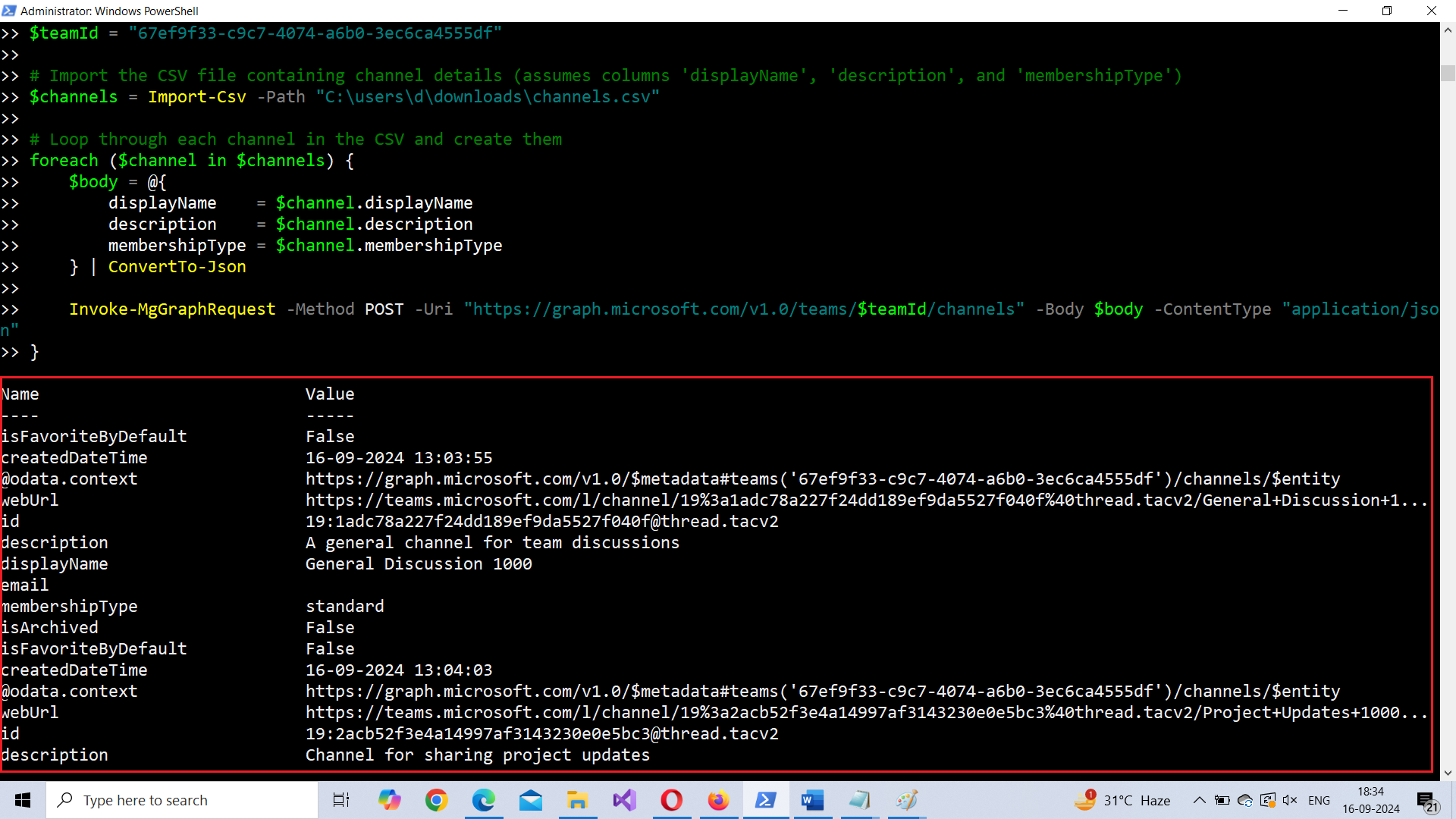
Cmdlet Tips
- Use Full API URLs: Always provide the full API URL (e.g.
https://graph.microsoft.com/v1.0/teams/$teamId/channels) to ensure your request is routed correctly to the Graph API. - Permissions: Ensure that your application or service principal has the required permissions, such as
Channel.ReadWrite.AllorTeamSettings.ReadWrite.All. - Error Handling: When creating multiple channels, it’s a good idea to implement logging or error handling to track any failed creations.
- Membership Type: Channels can be standard (open to the team) or private (restricted to specific members). Make sure to specify the appropriate
membershipTypebased on your needs.
Use Cases for Invoke-MgGraphRequest
- Automating Channel Creation: Creating a large number of channels manually in Microsoft Teams can be tedious.
Invoke-MgGraphRequestallows you to automate this process, especially when working with structured data in CSV files. - Custom and Dynamic Channel Creation: Some organizations might need to dynamically create channels based on project structures or team changes. Using this cmdlet allows for greater flexibility than predefined PowerShell cmdlets.
- Bulk Operations: When managing large teams or many different projects, bulk channel creation using
Invoke-MgGraphRequeststreamlines administrative tasks, improving efficiency.
Possible Errors & Solutions
| Error | Cause | Solution |
| 401 Unauthorized | Lack of proper permissions | Ensure that your app has Channel.ReadWrite.All or TeamSettings.ReadWrite.All permissions. |
| 400 Bad Request | Invalid request body | Verify that the body structure matches the required fields in the Microsoft Graph API. Ensure the JSON is formatted correctly. |
| 404 Not Found | Invalid team ID | Double-check the $teamId to make sure it is valid and exists in your tenant. |
| 429 Too Many Requests | API rate limit exceeded | Implement retry logic with backoff when creating multiple channels to avoid throttling limits. |
Conclusion
Using Invoke-MgGraphRequest to create Microsoft Teams channels provides a flexible, powerful way to manage channels via the Graph API. Whether you need to create a single channel, multiple channels, or even automate bulk creation via CSV, this method offers more control than standard cmdlets.
By leveraging the flexibility of Invoke-MgGraphRequest, IT administrators can automate and customize channel creation for their specific needs, making it a highly valuable tool in managing large teams or dynamically adjusting to project requirements.