Using Invoke-MgGraphRequest to Add Microsoft Team Member
This guide demonstrates how to use the Invoke-MgGraphRequest cmdlet in Microsoft Graph PowerShell to add members to a Microsoft Team. Learn how to assign users as members or owners and handle batch additions with practical examples.
The Invoke-MgGraphRequest cmdlet provides a powerful way to interact with the Microsoft Graph API, allowing administrators to perform various operations such as adding team members in Microsoft Teams. While PowerShell offers specific cmdlets for team member management, Invoke-MgGraphRequest allows for more flexibility, especially when handling bulk operations or custom roles. In this article, we will explore how to add team members using Invoke-MgGraphRequest, covering single, multiple, and bulk additions through a CSV file.
Cmdlet Syntax
Invoke-MgGraphRequest -Method POST -Uri "https://graph.microsoft.com/v1.0/teams/$teamId/members" -Body <JSON body> -ContentType "application/json"Where:
- -Method POST: Specifies the POST HTTP method to create a new team member.
- -Uri: The full API endpoint to add a member to a specific team (
https://graph.microsoft.com/v1.0/teams/{team-id}/members). - -Body: The JSON body containing the details of the member being added, such as the user ID and roles.
- -ContentType "application/json": Specifies the content type as JSON.
Usage Examples
Example 1: Add a Single Team Member
# Perform the POST request to add a single member as an owner
Invoke-MgGraphRequest -Method POST -Uri "https://graph.microsoft.com/v1.0/teams/ee0f5ae2-8bc6-4ae5-8466-7daeebbfa062/members" -Body (@{
"@odata.type" = "#microsoft.graph.aadUserConversationMember"
roles = @("owner")
"user@odata.bind" = "https://graph.microsoft.com/v1.0/users('8b081ef6-4792-4def-b2c9-c363a1bf41d5')"
} | ConvertTo-Json) -ContentType "application/json"In this example, the user is added as an owner to the team identified by $teamId.
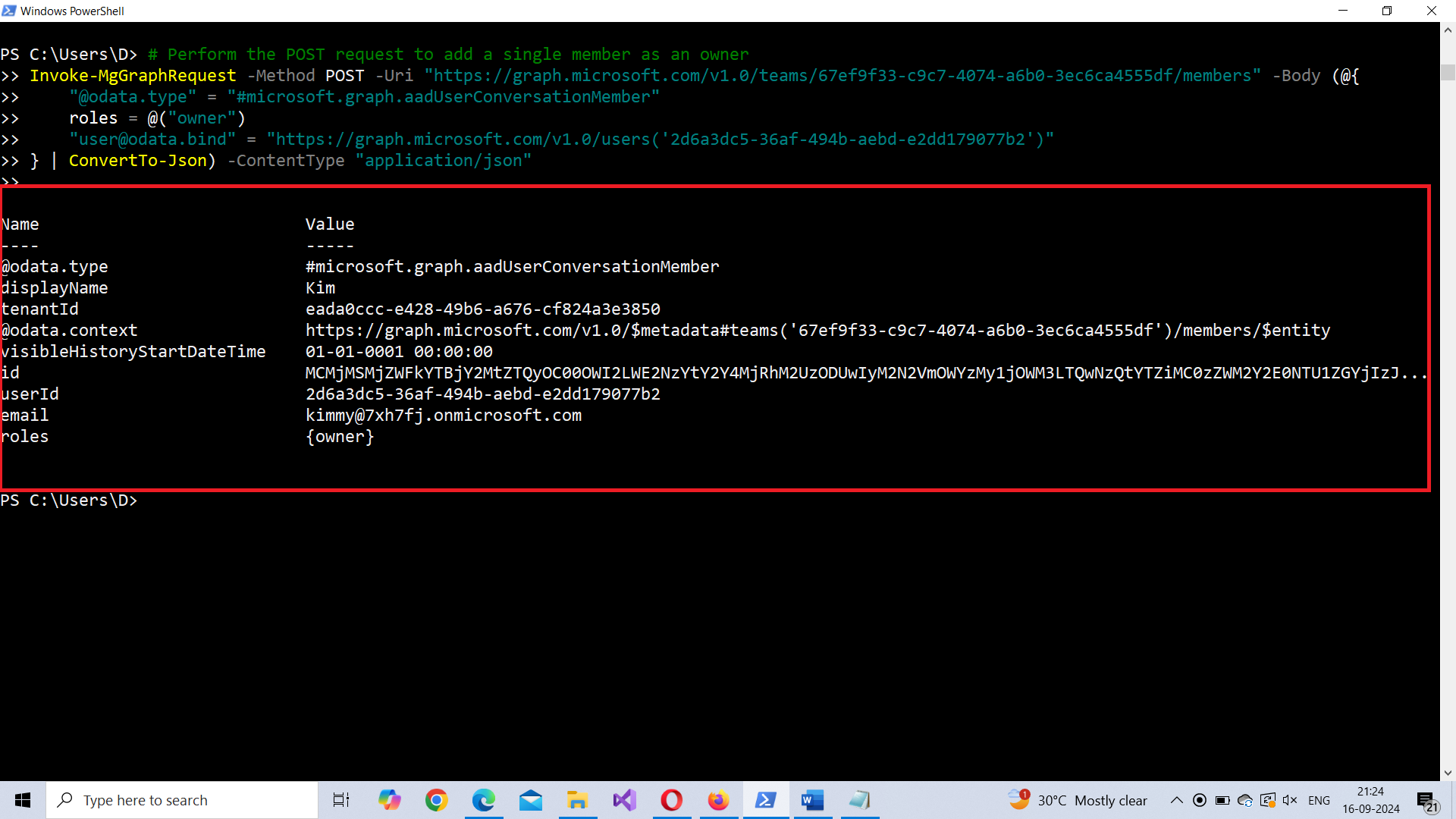
Example 2: Add Multiple Team Members
# Perform POST requests to add multiple members with different roles
Invoke-MgGraphRequest -Method POST -Uri "https://graph.microsoft.com/v1.0/teams/ee0f5ae2-8bc6-4ae5-8466-7daeebbfa062/members" -Body (@{
"@odata.type" = "#microsoft.graph.aadUserConversationMember"
roles = @("owner")
"user@odata.bind" = "https://graph.microsoft.com/v1.0/users('8b081ef6-4792-4def-b2c9-c363a1bf41d5')"
} | ConvertTo-Json) -ContentType "application/json"
Invoke-MgGraphRequest -Method POST -Uri "https://graph.microsoft.com/v1.0/teams/ee0f5ae2-8bc6-4ae5-8466-7daeebbfa062/members" -Body (@{
"@odata.type" = "#microsoft.graph.aadUserConversationMember"
roles = @("member")
"user@odata.bind" = "https://graph.microsoft.com/v1.0/users('1b7c8d9f-4e3d-4a1e-b999-fabc2e2c1234')"
} | ConvertTo-Json) -ContentType "application/json"This script adds two members to the team, one as an owner and the other as a member.
Example 3: Bulk Team Member Addition Using CSV
# Import the CSV file containing user IDs and roles
$members = Import-Csv -Path "C:\path\to\members.csv"
# Loop through each member in the CSV and add them to the team
foreach ($member in $members) {
Invoke-MgGraphRequest -Method POST -Uri "https://graph.microsoft.com/v1.0/teams/ee0f5ae2-8bc6-4ae5-8466-7daeebbfa062/members" -Body (@{
"@odata.type" = "#microsoft.graph.aadUserConversationMember"
roles = @($member.Role)
"user@odata.bind" = "https://graph.microsoft.com/v1.0/users('$($member.UserId)')"
} | ConvertTo-Json) -ContentType "application/json"
Write-Host "Added user $($member.UserId) as $($member.Role)"
}This script reads user IDs and roles from a CSV file and adds them to the specified team. The CSV file should have columns named UserId and Role.
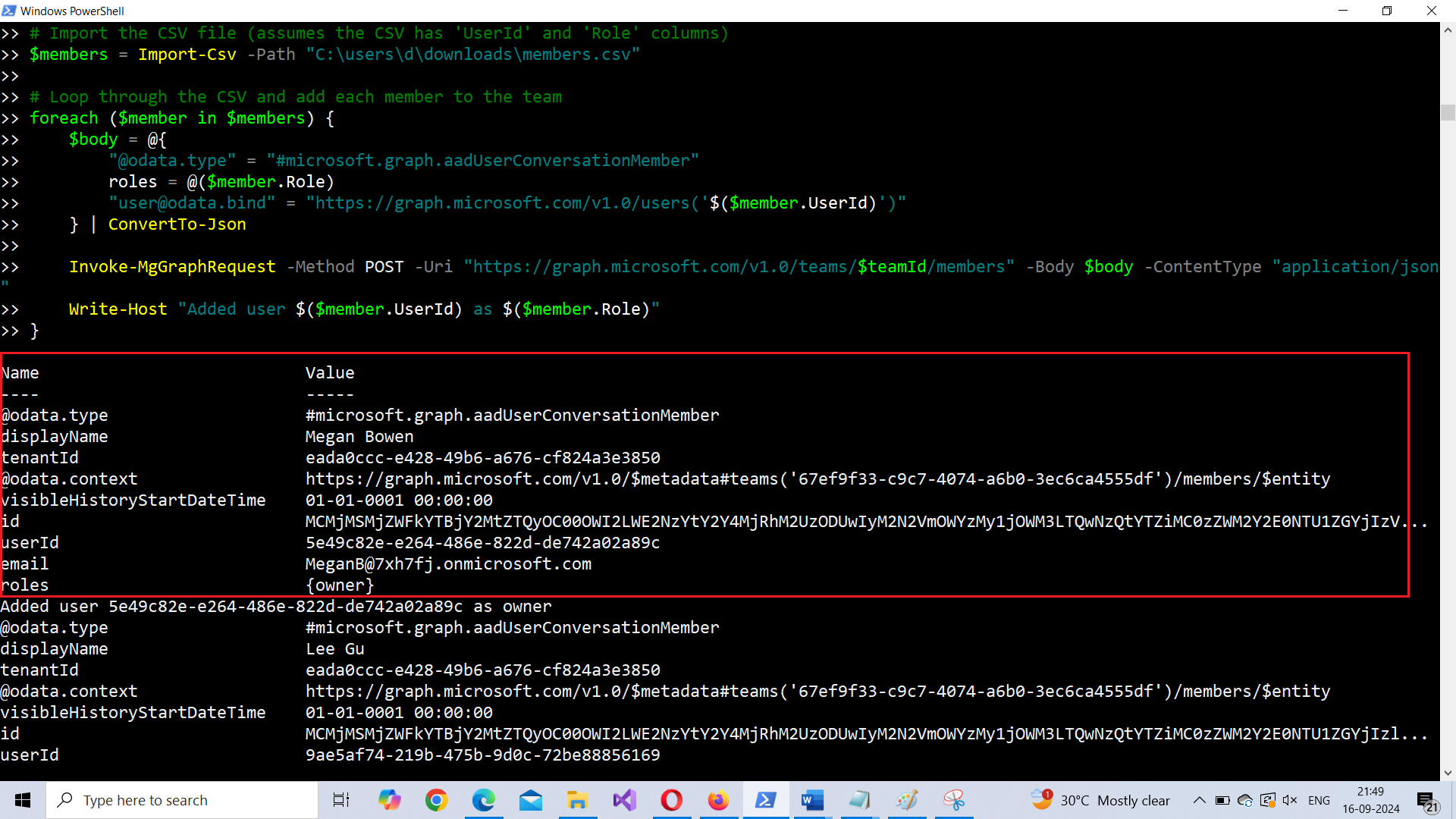
Cmdlet Tips
- Use Full API URLs: Always provide the full API URL (e.g.,
https://graph.microsoft.com/v1.0/teams/$teamId/members) to ensure the request is correctly routed to the Graph API. - Permissions: Ensure you have the correct permissions (
TeamMember.ReadWrite.AllorTeamSettings.ReadWrite.All) to add members to a team. - Handling Role Assignments: The role can either be "owner" or "member". Be sure to specify the correct role when adding members.
- API Limits: When adding members in bulk, be mindful of Graph API rate limits. Implement retry logic for large operations.
Use Cases for Invoke-MgGraphRequest
- Advanced Member Management: While
Add-TeamUserworks for adding team members,Invoke-MgGraphRequestallows for more control and customization, especially when dealing with specific role assignments. - Bulk Operations: In scenarios where multiple members need to be added to a team at once,
Invoke-MgGraphRequestcan be integrated into automation scripts to streamline the process, especially when reading data from CSV files. - Dynamic Member Additions: This approach is useful for adding members dynamically based on organizational changes, project team structures, or when automating team setups during onboarding.
Possible Errors & Solutions
| Error | Cause | Solution |
| 401 Unauthorized | Insufficient permissions | Ensure the necessary permissions (TeamMember.ReadWrite.All, TeamSettings.ReadWrite.All) are granted. |
| 404 Not Found | Invalid team or user ID | Double-check the $teamId and $userId to ensure they are correct and exist in the tenant. |
| 400 Bad Request | Malformed request body or incorrect user format | Ensure the request body is formatted correctly and that the user exists. The user ID must be in the correct format. |
| 429 Too Many Requests | API rate limit exceeded | Implement retry logic with exponential backoff to handle rate limits during bulk operations. |
Frequently Asked Questions
1. What is Invoke-MgGraphRequest used for?
Invoke-MgGraphRequest is a Microsoft Graph PowerShell cmdlet used to make custom API calls, enabling operations such as adding members to Microsoft Teams.
2. How can I confirm that the member was added successfully?
Retrieve the list of team members using the following command:
Invoke-MgGraphRequest -Method GET -Uri "https://graph.microsoft.com/v1.0/teams/<TeamId>/members"3. What permissions are required to add members to a team?
You need the TeamMember.ReadWrite.All or Group.ReadWrite.All permission in Microsoft Graph PowerShell. Ensure these permissions are granted in Azure AD.
Conclusion
Using Invoke-MgGraphRequest to add team members offers a flexible and powerful alternative to traditional cmdlets. This method provides fine-grained control over how members are added, making it ideal for automation, bulk operations, and role-based member management.
By leveraging Invoke-MgGraphRequest, administrators can automate member additions, manage complex team setups, and integrate the process into larger workflows. Whether you are adding a single member or handling bulk operations, this approach provides the versatility and power needed for effective team management in Microsoft Teams.