Using Get-MgUserMailboxSetting With Update-MgUserMailboxSetting: Managing Mailbox Settings in Microsoft 365
Efficiently managing mailbox settings is a key responsibility for Microsoft 365 administrators. Using Get-MgUserMailboxSetting with Update-MgUserMailboxSetting allows you to retrieve and update user mailbox preferences programmatically. This article demonstrates a simple and practical use case for these cmdlets, along with tips, use cases, and troubleshooting advice.
The Get-MgUserMailboxSetting cmdlet retrieves a user’s mailbox configuration, such as time zone, language, and automatic replies. The Update-MgUserMailboxSetting cmdlet allows you to update these settings, making it ideal for automating tasks like configuring out-of-office messages or standardizing time zones.
By combining these cmdlets, administrators can streamline mailbox management for both individual users and bulk operations.
Usage Example: Configuring Automatic Replies
# Step 1: Retrieve the user's mailbox settings
$userId = "john.doe@domain.com" # Replace with the user's UPN or ObjectId
$mailboxSettings = Get-MgUserMailboxSetting -UserId $userId
if ($mailboxSettings -ne $null) {
Write-Output "Mailbox Settings Retrieved:"
Write-Output "Time Zone: $($mailboxSettings.TimeZone)"
Write-Output "Automatic Replies Enabled: $($mailboxSettings.AutomaticRepliesStatus)"
} else {
Write-Error "Unable to retrieve mailbox settings for $userId."
return
}
# Step 2: Enable and configure automatic replies
$automaticRepliesSettings = @{
AutomaticRepliesSetting = @{
Status = "scheduled"
InternalReplyMessage = "I'm currently out of the office and will return on Monday. For urgent matters, please contact support@domain.com."
ExternalReplyMessage = "I'm currently out of the office. I will respond to your email upon my return."
ScheduledStartDateTime = @{
DateTime = "2024-12-30T09:00:00"
TimeZone = "Pacific Standard Time"
}
ScheduledEndDateTime = @{
DateTime = "2024-12-31T17:00:00"
TimeZone = "Pacific Standard Time"
}
}
}
try {
Update-MgUserMailboxSetting -UserId $userId -BodyParameter $automaticRepliesSettings
Write-Output "Automatic replies configured successfully for $userId."
} catch {
Write-Error "Failed to update mailbox settings: $_"
}
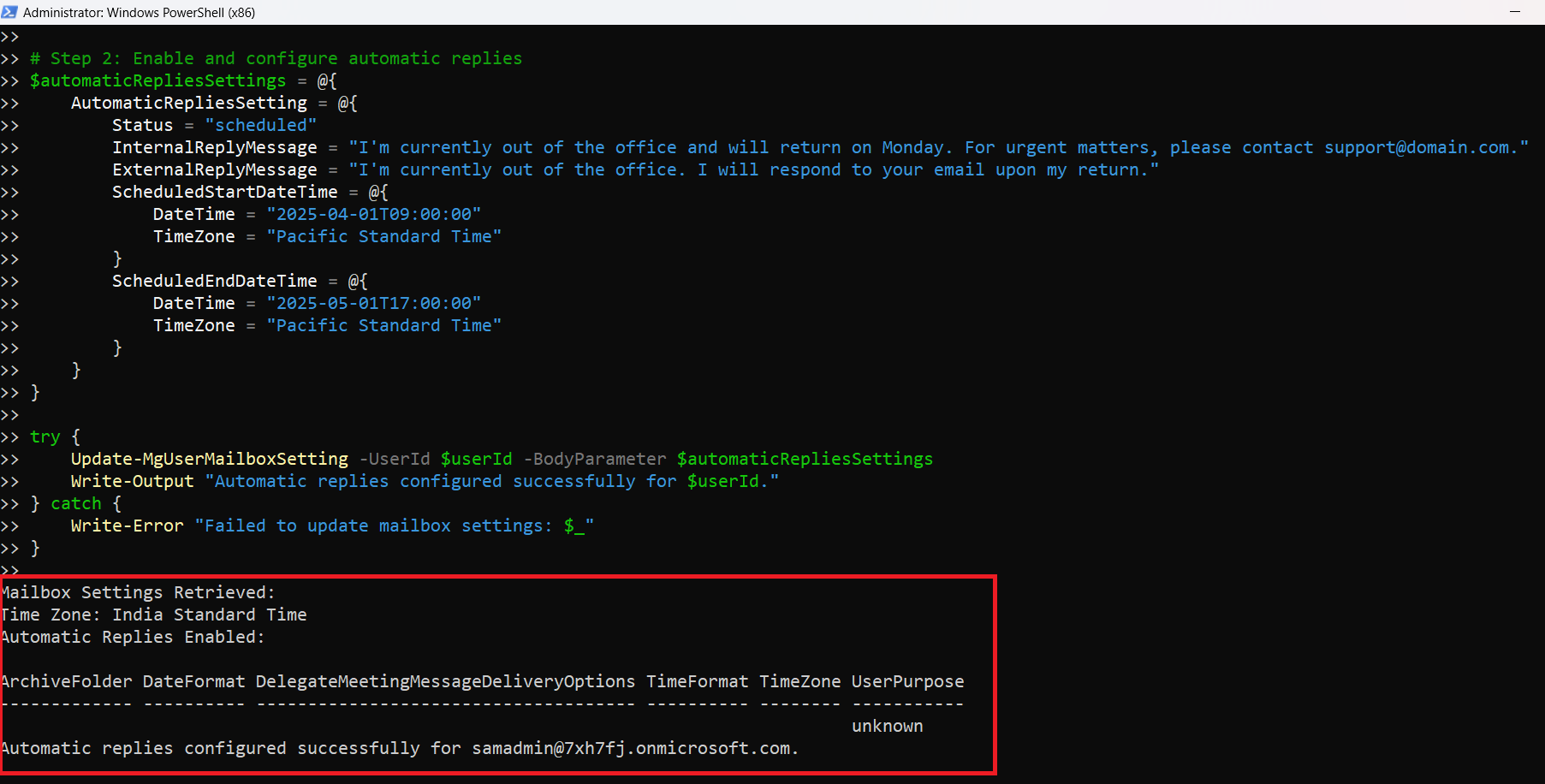
Cmdlet Tips
- Retrieve Settings Before Updating: Always use
Get-MgUserMailboxSettingto review the current settings before making changes to avoid overwriting critical configurations. - Validate DateTime and TimeZone Formats: Ensure
ScheduledStartDateTimeandScheduledEndDateTimevalues are in ISO 8601 format (e.g., YYYY-MM-DDTHH:mm:ss) and include a valid time zone. - Partial Updates: With
Update-MgUserMailboxSetting, you only need to specify the properties you want to change. Unspecified settings remain unaffected. - Test Updates: Apply updates to a test account first to confirm the changes before rolling them out to production accounts.
- Bulk Updates: For multiple users, loop through a list of user IDs or UPNs:
$users = @("user1@domain.com", "user2@domain.com") foreach ($user in $users) { Update-MgUserMailboxSetting -UserId $user -BodyParameter $automaticRepliesSettings }
Use Cases
- Out-of-Office Automation: Automate the setup of out-of-office messages for users during holidays or extended leaves.
- Standardizing Time Zones: Ensure all mailboxes use a consistent time zone to avoid scheduling conflicts in global organizations.
- User Onboarding: Set default mailbox settings, such as language and time zone, for new hires.
- Bulk Updates for Seasonal Changes: Apply temporary changes to mailbox settings for multiple users during organizational events or holidays.
Possible Errors & Solutions
| Error Message | Cause | Solution |
| Mailbox Settings Not Found | User does not have an active mailbox | Verify that the user has a valid Exchange mailbox. Use Get-MgUser to confirm. |
| Invalid DateTime Format | Incorrect format for ScheduledStartDateTime or ScheduledEndDateTime |
Use ISO 8601 format and valid time zones. |
| Insufficient Permissions | Lack of required permissions | Grant MailboxSettings.ReadWrite permission to your app or account. |
| Access Denied | Unauthorized to modify mailbox settings | Ensure the calling account has the necessary permissions in Azure AD. |
Conclusion
Using Get-MgUserMailboxSetting with Update-MgUserMailboxSetting simplifies mailbox management tasks, from setting up out-of-office replies to standardizing mailbox configurations. These cmdlets are powerful tools for streamlining administrative workflows and ensuring a consistent user experience across your organization.
By leveraging these cmdlets effectively, you can enhance efficiency, maintain compliance, and deliver a seamless email experience for Microsoft 365 users.