Using Get-MgUser with Remove-MgUser: Delete User Accounts in Microsoft 365
Managing user accounts is a critical responsibility for Microsoft 365 administrators. Pairing Get-MgUser and Remove-MgUser allows administrators to identify users and remove them from the tenant when necessary. This article explores the effective use of these cmdlets, providing practical examples, tips, and troubleshooting advice.
The Get-MgUser cmdlet retrieves detailed information about user accounts in Microsoft Entra ID (Azure AD), such as displayName, userPrincipalName, accountEnabled, and more. The Remove-MgUser cmdlet enables administrators to delete users, typically during offboarding or for maintaining a clean directory. Combining these cmdlets ensures that the right accounts are identified and removed accurately.
Usage Example: Identifying and Removing a User
Here’s how to retrieve a user’s details and remove them from the tenant:
# Step 1: Retrieve the user's details
$userId = "john.doe@domain.com" # Replace with the user's UPN or ObjectId
try {
$user = Get-MgUser -UserId $userId -Property "Id, DisplayName, UserPrincipalName, AccountEnabled"
if ($user) {
Write-Output "User Found:"
Write-Output "Display Name: $($user.DisplayName)"
Write-Output "UPN: $($user.UserPrincipalName)"
Write-Output "Account Enabled: $($user.AccountEnabled)"
} else {
Write-Error "User not found."
return
}
} catch {
Write-Error "Failed to retrieve user details: $_"
}
# Step 2: Remove the user
try {
Remove-MgUser -UserId $user.Id
Write-Output "User '$($user.DisplayName)' has been removed successfully."
} catch {
Write-Error "Failed to remove user: $_"
}
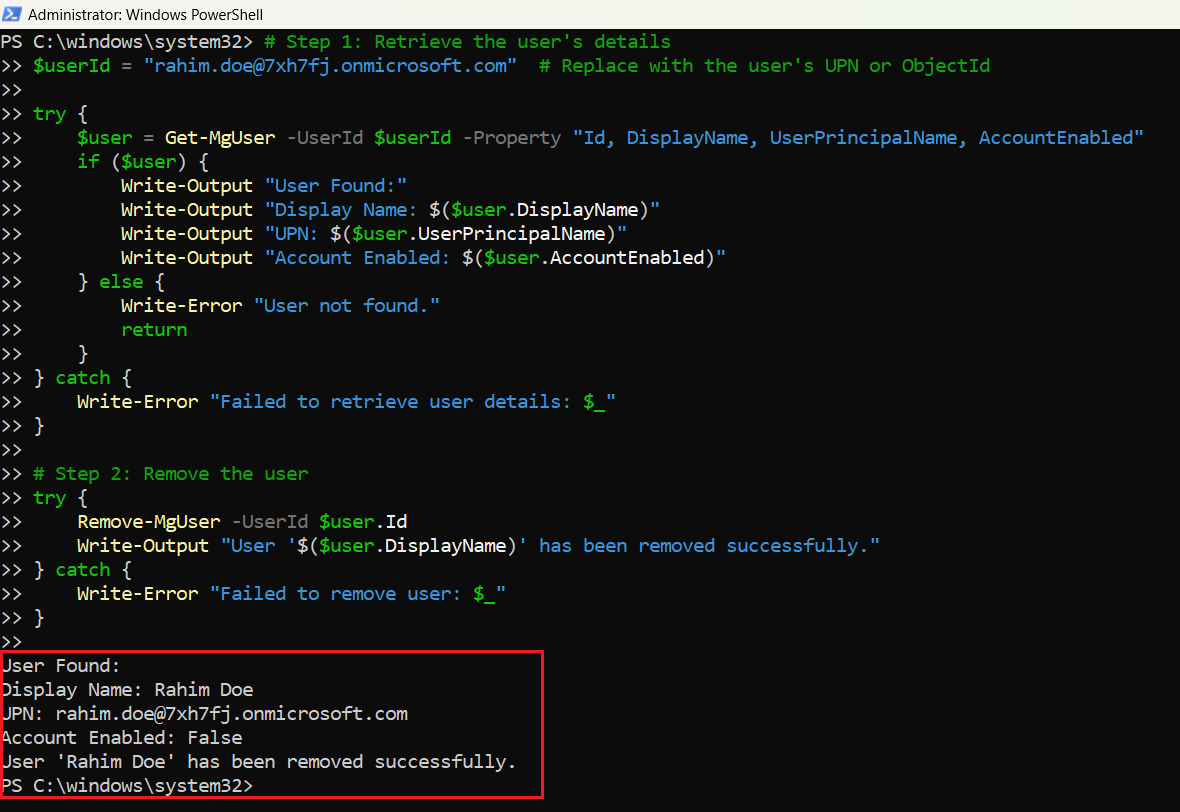
Cmdlet Tips
- Verify User Details Before Deletion: Use
Get-MgUserto ensure you’re deleting the correct user by verifying properties likedisplayNameanduserPrincipalName. - Use Filters for Efficiency: Use the
-Filterparameter withGet-MgUserto locate users based on criteria such as department or account status:Get-MgUser -Filter "department eq 'Sales'" - Bulk User Deletion: Delete multiple users by looping through a list of user IDs or applying a filter:
$users = Get-MgUser -Filter "accountEnabled eq false" foreach ($user in $users) { Remove-MgUser -UserId $user.Id } - Soft Delete Behavior: By default,
Remove-MgUsersoft-deletes the user. They can be restored within 30 days usingRestore-MgDeletedUser:Restore-MgDeletedUser -UserId "deleted-user-id" - Hard Delete: To permanently delete a user, soft-delete them first, then use
Remove-MgDeletedUserto purge:Remove-MgDeletedUser -UserId "deleted-user-id"
Use Cases
- Offboarding Employees: Automate the removal of user accounts during offboarding workflows to maintain a secure and organized tenant.
- Cleaning Up Disabled Accounts: Identify and delete accounts that are no longer active, ensuring the directory remains clean and up-to-date.
- Compliance and Security: Remove accounts immediately in response to security incidents or to comply with organizational policies.
- Tenant Optimization: Identify stale accounts, such as test users or unused guest accounts, and remove them to optimize tenant management.
- Bulk User Management: Handle user removal at scale during organizational changes, such as mergers or downsizing.
Possible Errors & Solutions
| Error Message | Cause | Solution |
| User Not Found | Incorrect or non-existent UserId | Verify the user’s UPN or ObjectId with Get-MgUser. |
| Access Denied | Insufficient permissions | Assign User.ReadWrite.All or Directory.ReadWrite.All permissions. |
| Cannot Delete Active User | Attempt to delete an account still in use | Ensure the account is disabled before deletion or use the -Force flag. |
| Too Many Requests | API throttling due to bulk operations | Implement a delay between requests or use batching for large operations. |
| Cannot Hard Delete | Attempt to permanently delete a user directly | Soft-delete the user first, then use Remove-MgDeletedUser. |
Conclusion
Pairing Get-MgUser and Remove-MgUser provides administrators with a precise and reliable way to manage user accounts in Microsoft 365. Whether offboarding employees, cleaning up stale accounts, or responding to security incidents, these cmdlets streamline user management workflows and ensure a secure and efficient environment.
By integrating these cmdlets into your administrative processes, you can maintain a well-organized directory while adhering to organizational policies and compliance requirements.