Using Get-MgTeamChannelMessage in Graph PowerShell
This guide explains how to use the Get-MgTeamChannelMessage cmdlet in Microsoft Graph PowerShell to retrieve messages from Microsoft Teams channels. Learn how to list all messages, filter specific conversations, and export message details with practical examples
Microsoft Teams has become an essential tool for collaboration in modern workplaces. To manage and retrieve messages within specific channels effectively, the Get-MgTeamChannelMessage cmdlet in Microsoft Graph PowerShell is invaluable. This article will walk you through the syntax, provide usage examples, offer tips, and explore potential errors and their solutions. Additionally, we'll discuss practical use cases that demonstrate the cmdlet's utility in real-world scenarios.
Cmdlet Syntax
Get-MgTeamChannelMessage -TeamId <String> -ChannelId <String>- TeamId: The unique identifier of the team.
- ChannelId: The unique identifier of the channel.
- MessageId (Optional): The unique identifier of a specific message.
- ExpandProperty (Optional): Expands related entities inline.
- Select (Optional): Specifies the properties to return.
Usage Examples
Example 1: Retrieve All Messages from a Specific Channel
$TeamId = "d5e0f6aa-2e8e-4f3b-b7f7-785f3f0f8b0a"
$ChannelId = "19:9a57369fd8b6471a983f34f2e5c578cb@thread.tacv2"
Get-MgTeamChannelMessage -TeamId $TeamId -ChannelId $ChannelIdThis example retrieves all messages from a specified channel within a team, making it easy to review conversations and activities in that channel.
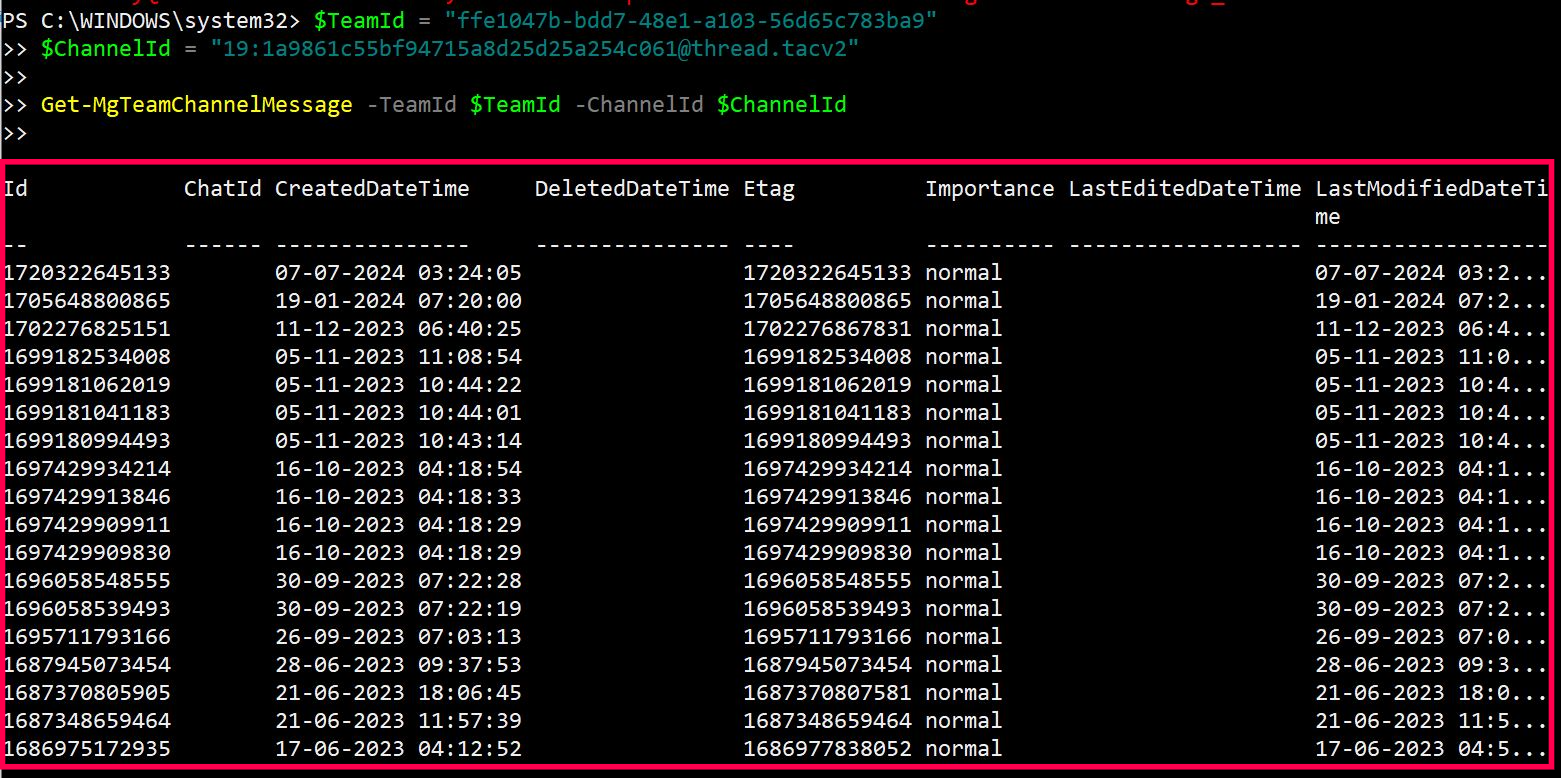
Example 2: Retrieve Messages and Select Specific Properties
$TeamId = "ffe1047b-bdd7-48e1-a103-56d65c783ba9"
$ChannelId = "19:1a9861c55bf94715a8d25d25a254c061@thread.tacv2"
# Retrieve all messages
$messages = Get-MgTeamChannelMessage -TeamId $TeamId -ChannelId $ChannelId
# Loop through the messages and display the body content and created date
$messages | ForEach-Object {
[PSCustomObject]@{
Body = $_.Body.Content
CreatedDateTime = $_.CreatedDateTime
}
}This example retrieves all messages from a channel but limits the output to only the message body and the creation date. This is helpful when you want to focus on specific details of the messages.
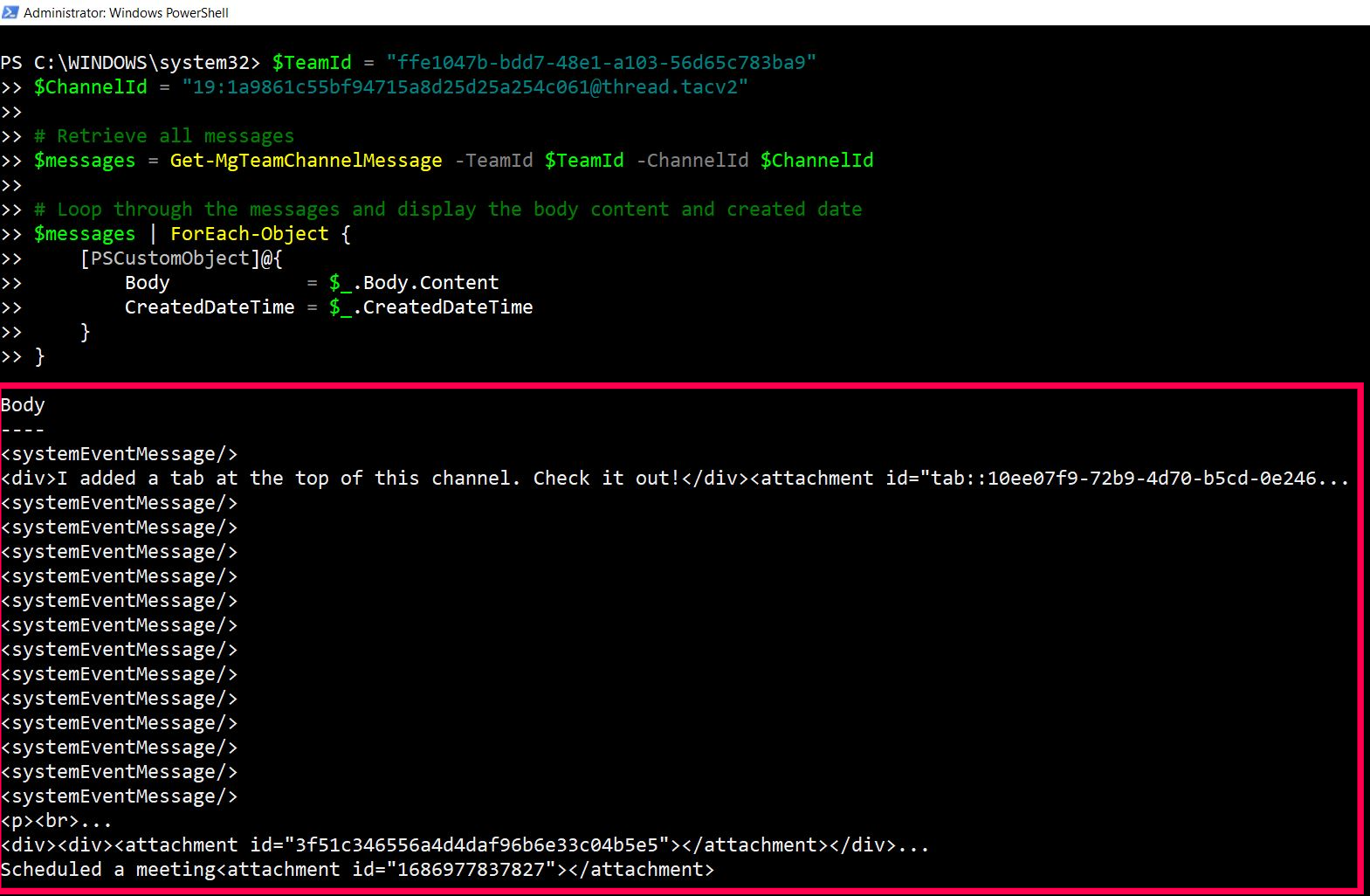
Example 3: Retrieve a Specific Message by MessageId
$TeamId = "d5e0f6aa-2e8e-4f3b-b7f7-785f3f0f8b0a"
$ChannelId = "19:9a57369fd8b6471a983f34f2e5c578cb@thread.tacv2"
$MessageId = "159ddee0-d9c3-4d4a-a1f5-97fae097c58e"
Get-MgTeamChannelMessage -TeamId $TeamId -ChannelId $ChannelId -MessageId $MessageIdIn this example, a specific message is retrieved using its unique MessageId. This is useful for pinpointing a particular conversation thread.
Cmdlet Tips
- Using Filters: While the Get-MgTeamChannelMessage cmdlet does not natively support filters, you can use PowerShell's filtering capabilities (Where-Object) to refine the results.
- Exporting Data: To analyze the messages further, consider exporting the output to a CSV file using Export-Csv cmdlet.
- Pagination: When dealing with a large number of messages, remember that the cmdlet supports pagination. You may need to handle multiple pages of results in your script.
Possible Errors & Solutions
| Error Message | Cause | Solution |
| Error: "InvalidAuthenticationToken: CompactToken parsing failed with error code: 80049217" | This error occurs due to an expired or invalid authentication token. | Re-authenticate by running Connect-MgGraph to obtain a new token. |
| Error: "ResourceNotFound: The specified resource could not be found" | The TeamId or ChannelId provided is incorrect. | Double-check the IDs and ensure they correspond to existing teams and channels in your environment |
| Error: "InsufficientPrivileges: Insufficient privileges to complete the operation" | The authenticated user lacks the necessary permissions. | Ensure that the user has the required permissions, such as being a member of the team or having the appropriate Microsoft Graph API permissions. ChannelMessage.Read.All is the required Graph API permission. |
Use Cases
- Audit Channel Communications: Organizations often need to audit communications in specific channels to ensure compliance with internal policies. The Get-MgTeamChannelMessage cmdlet can be used to extract all messages from a channel, which can then be reviewed or archived for compliance purposes.
- Monitor Sensitive Discussions: In channels where sensitive topics are discussed, it's important to monitor the conversation for security or policy violations. By regularly running the Get-MgTeamChannelMessage cmdlet, administrators can keep track of what's being discussed and take action if necessary.
- Generate Conversation Reports: For project management or team retrospectives, it's useful to review all conversations related to a specific project or topic. Extracting channel messages into a report format provides a comprehensive view of the discussions and decisions made.
Frequently Asked Questions
- What is Get-MgTeamChannelMessage used for?
Get-MgTeamChannelMessage is a Microsoft Graph PowerShell cmdlet used to retrieve messages from Microsoft Teams channels, including details like sender, message content, and timestamps. - How can I export message details to a CSV file?
Use this script to export message details like sender and content:$Messages = Get-MgTeamChannelMessage -TeamId "<TeamId>" -ChannelId "<ChannelId>" $Messages | Select-Object From, Body | Export-Csv -Path "C:\Path\To\ChannelMessages.csv" -NoTypeInformation - What permissions are required to retrieve channel messages?
You need the ChannelMessage.Read.All or ChannelMessage.ReadWrite.All permission in Microsoft Graph PowerShell. Ensure these permissions are granted in Azure AD.
To fetch messages from every channel in a Team, combine
Get-MgTeamChannel with a loop that runs Get-MgTeamChannelMessage for each channel. This is useful when building conversation archives or activity logs.
When exporting messages, remember to include metadata like
createdDateTime, from.user.displayName, and messageType — essential for audits, compliance, and activity tracking.
Conclusion
The Get-MgTeamChannelMessage cmdlet is a powerful tool for retrieving and managing messages in Microsoft Teams channels. By understanding its syntax, usage, and potential errors, you can leverage this cmdlet to audit, monitor, and report on channel communications effectively. Whether you're ensuring compliance, securing sensitive information, or generating reports, this cmdlet offers a versatile solution to meet your needs.
Additional Resources:
Graph PowerShell Get-MgTeamChannelMessage Cmdlet DocumentationMicrosoft Graph PowerShell Module Documentation
Microsoft Graph API Documentation
Related Articles:
Using Get-MgDirectoryRole in Graph PowerShellUsing Get-MgUserLicenseDetail in Graph PowerShell
Using Find-GraphMgCommand in Graph PowerShell
Connect to Microsoft 365 Using PowerShell
How to Create Bulk Users in Office 365 Using Graph PowerShell?
Create Microsoft 365 Group Using Microsoft Graph PowerShell
Block Microsoft 365 User Using Microsoft Graph PowerShell
Assign Microsoft 365 License Using Graph PowerShell
Microsoft 365 User Management Using Graph PowerShell
Checking Group Membership in Microsoft 365
Bulk Assign Microsoft 365 License
Find Inactive Users in Microsoft 365
Using Powershell Graph Search Query
Using Powershell Graph Filter Query
Using Where-Object In Graph PowerShell
Using Expand Property In Graph PowerShell
Using Select Object In Graph PowerShell
Using -Contains Operator In Graph PowerShell
Add User to Multiple Microsoft 365 Groups Using Graph PowerShell
Get Microsoft 365 User Location Using Graph PowerShell
Import Microsoft 365 Groups from CSV File Using Graph PowerShell
Microsoft 365 Group User Import Using Graph PowerShell