Using Get-MgReportOffice365GroupActivityCount in Graph PowerShell
The Get-MgReportOffice365GroupActivityCount cmdlet in Microsoft Graph PowerShell is a versatile tool for administrators managing Microsoft 365 environments. This cmdlet allows you to retrieve activity counts for Office 365 groups, providing valuable insights for reporting and auditing purposes.
Cmdlet Syntax
Get-MgReportOffice365GroupActivityCount -Period <String> -OutFile <String>Usage Examples
Example 1: Prompt-Based Input
This example demonstrates how to use the cmdlet interactively, entering the -Period and -OutFile parameters only when prompted by the console.
# Execute the cmdlet without directly providing parameters
Get-MgReportOffice365GroupActivityCountThe cmdlet will prompt you for required inputs like Period (e.g., D7, D30, D90, etc.) and optionally for the -OutFile parameter to specify the output file location.
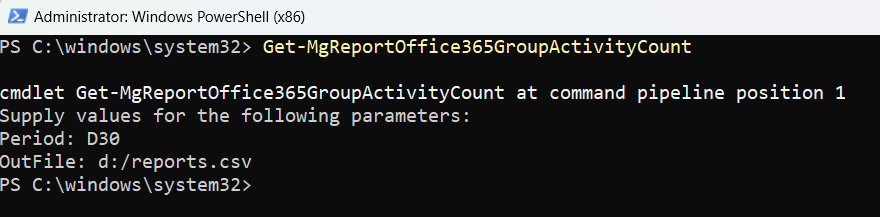
Example 2: Direct Parameter Input
In this example, the -Period and -OutFile parameters are specified directly in the command for efficiency.
# Fetch activity counts for Office 365 Groups over the last 30 days and export to a CSV file
Get-MgReportOffice365GroupActivityCount -Period "D30" -OutFile "C:\Reports\GroupActivityCount.csv"
Cmdlet Tips
- Parameter Importance: The
-Periodparameter is required to specify the reporting period (D7, D30, D90, D180, etc.). - Output Customization: Use the
-OutFileparameter to save the report directly to a file. Supported formats include CSV and JSON. - Data Retention: Reports are only available for up to 180 days. Requests beyond this range will result in an error.
- Execution Time: When fetching large datasets, processing may take some time, so use the cmdlet during off-peak hours.
Possible Errors & Solutions
| Error | Cause | Solution |
| MissingRequiredArgument | The -Period parameter was not provided. |
Ensure you specify a valid -Period value (e.g., D7, D30). |
| FileWriteError | The specified file path is invalid or inaccessible. | Verify that the path provided in the -OutFile parameter is valid and that you have write permissions. |
| InvalidPeriod | The -Period value exceeds the maximum supported range of 180 days. |
Use a valid period within the supported range (e.g., D7, D30, D90, or D180). |
| InvalidAuthenticationToken | The user is not authenticated or the token has expired. | Re-authenticate using Connect-MgGraph before running the cmdlet. |
| UnsupportedReportFormat | The cmdlet returned a format error. | Ensure the format is compatible (e.g., for CSV, check that Excel or your tool can open the file). |
Use Cases
- Regular Auditing: Administrators can use this cmdlet to generate weekly or monthly reports on Office 365 group activity, providing actionable insights into collaboration patterns.
- Resource Optimization: Identify inactive groups and plan for cleanup or archival processes to optimize tenant resource usage.
- Compliance Reporting: Generate activity data to fulfill compliance requirements or respond to audit requests regarding group usage.
Conclusion
The Get-MgReportOffice365GroupActivityCount cmdlet is an indispensable tool for Microsoft 365 administrators. By understanding its syntax, parameters, and use cases, you can leverage this cmdlet for efficient reporting and decision-making. Always ensure proper authentication and specify valid parameters to avoid errors.
Make this cmdlet a part of your regular reporting routines to gain deep insights into your Office 365 groups' activity.