Using Get-MgGroup with New-MgGroupMember: Managing Group Membership in Microsoft 365
Managing group membership is a critical task for Microsoft 365 administrators, especially in environments that leverage security groups, distribution lists, or Microsoft Teams groups for collaboration and access control. By pairing Get-MgGroup and New-MgGroupMember, you can efficiently retrieve group details and add members programmatically. This article demonstrates how these cmdlets can work together, along with practical tips, use cases, and troubleshooting advice.
The Get-MgGroup cmdlet retrieves information about Microsoft 365 groups, including security groups and Microsoft Teams groups. The New-MgGroupMember cmdlet allows administrators to add members to a specific group using their Object IDs. By combining these cmdlets, you can automate group membership tasks, saving time and ensuring accuracy.
Usage Example: Adding a Member to a Group
Below is an example script to retrieve group details using Get-MgGroup and add a member using New-MgGroupMember:
# Step 1: Retrieve the group by display name
$groupName = "Marketing Team" # Replace with the name of the group
$group = Get-MgGroup -Filter "displayName eq '$groupName'"
if ($group -ne $null) {
Write-Output "Group Found: $($group.DisplayName)"
Write-Output "Group ID: $($group.Id)"
} else {
Write-Error "Group not found."
return
}
# Step 2: Add a user to the group
$userId = "12345abc-6789-def0-1234-56789abcdef0" # Replace with the Object ID of the user
try {
New-MgGroupMember -GroupId $group.Id -DirectoryObjectId $userId
Write-Output "User added to the group successfully."
} catch {
Write-Error "Failed to add user to the group: $_"
}
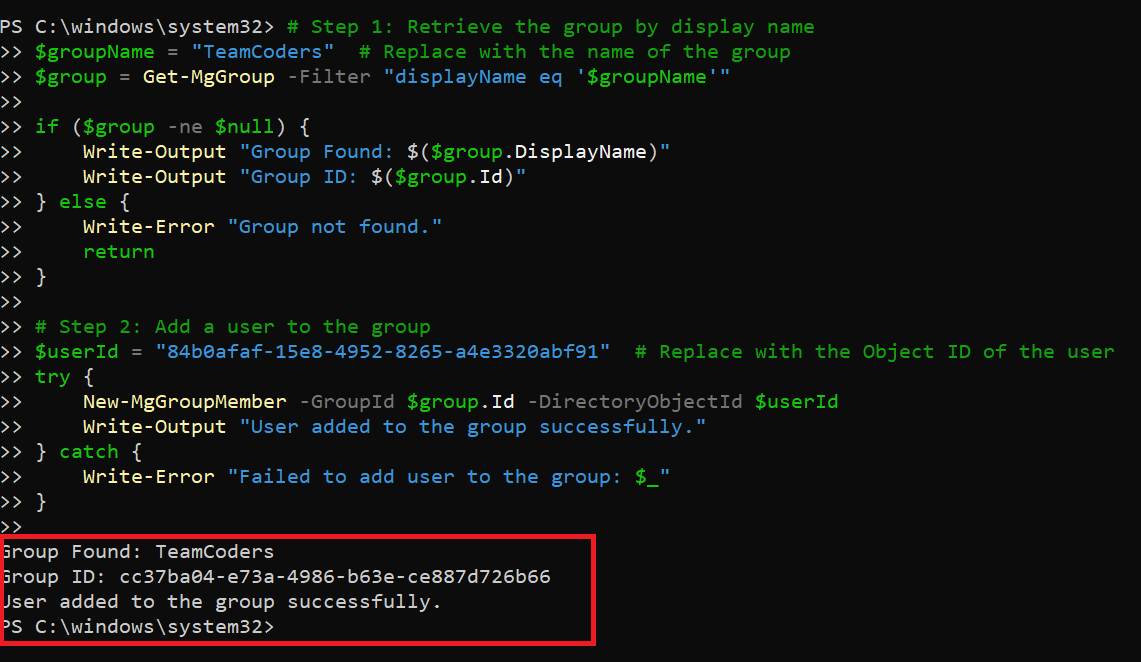
Cmdlet Tips
- Use Filters for Precision: When retrieving groups, use the
-Filterparameter to avoid listing all groups and reduce API load.
Get-MgGroup -Filter "displayName eq 'Sales Team'"$user = Get-MgUser -Filter "userPrincipalName eq 'jane.doe@domain.com'"
$userId = $user.IdGet-MgGroup -Filter "groupTypes/any(g:g eq 'Unified')"$userIds = @("user1-id", "user2-id", "user3-id")
foreach ($userId in $userIds) {
New-MgGroupMember -GroupId $group.Id -DirectoryObjectId $userId
}
Get-MgGroupMember -GroupId $group.IdUse Cases
- Automating Team Management: Add users to Microsoft Teams groups or security groups during onboarding workflows.
- Role-Based Access Control: Add users to security groups to grant access to specific resources like SharePoint sites, applications, or shared mailboxes.
- Dynamic Group Management: Dynamically add users to groups dynamically based on conditions like department or location.
- Bulk Membership Updates: Use scripts to update group memberships for large sets of users during organizational changes, such as departmental restructuring.
Possible Errors & Solutions
| Error Message | Cause | Solution |
| Group Not Found | Group name or filter does not match any group | Verify the group name or adjust the filter criteria. |
| Access Denied | Insufficient permissions | Assign appropriate API permissions (e.g., Group.ReadWrite.All). |
| Resource Not Found | Invalid user Object ID | Ensure the Object ID is correct by querying the user with Get-MgUser. |
| Member Already Exists | User is already a member of the group | Check existing members before attempting to add a user. |
Conclusion
Pairing Get-MgGroup and New-MgGroupMember provides administrators with an efficient way to manage group memberships in Microsoft 365. Whether you’re automating onboarding processes, enforcing access policies, or managing bulk updates, these cmdlets offer a powerful combination to handle group management tasks programmatically.
By following best practices and handling errors effectively, you can create robust scripts to streamline user and group management in your organization. Start experimenting with these cmdlets today and unlock their full potential!