Using Get-MgBookingBusinessCalendarView in Graph PowerShell
The Get-MgBookingBusinessCalendarView cmdlet is part of the Microsoft Graph PowerShell module and is used to retrieve calendar view information for a specific booking business. This cmdlet is particularly useful for businesses using Microsoft Bookings, allowing them to manage and monitor their appointments effectively.
Cmdlet Syntax
Get-MgBookingBusinessCalendarView -BookingBusinessId <String> -Start <DateTime> -End <DateTime> [-Top <Int32>]- -BookingBusinessId: Specifies the ID of the booking business whose calendar view is to be retrieved.
- -Start: The start of the date range for which to retrieve the calendar view.
- -End: The end of the date range for which to retrieve the calendar view.
Usage Examples
Example 1: Retrieve Calendar View for a Specific Date Range
This example retrieves the calendar view for a booking business from August 1, 2024, to August 21, 2024.
$calendarView = Get-MgBookingBusinessCalendarView -BookingBusinessId "Skyhigheducationservice@7xh7fj.onmicrosoft.com" -Start "2024-08-01T00:00:00Z" -End "2024-08-21T23:59:59Z"
foreach ($appointment in $calendarView) {
$details = [PSCustomObject]@{
Id = $appointment.Id
Start = $appointment.StartTime
End = $appointment.EndTime
ServiceName = $appointment.ServiceName
CustomerName = $appointment.CustomerName
CustomerEmail = $appointment.CustomerEmailAddress
StaffMember = $appointment.StaffMemberIds
Status = $appointment.Status
}
$details | Format-List
}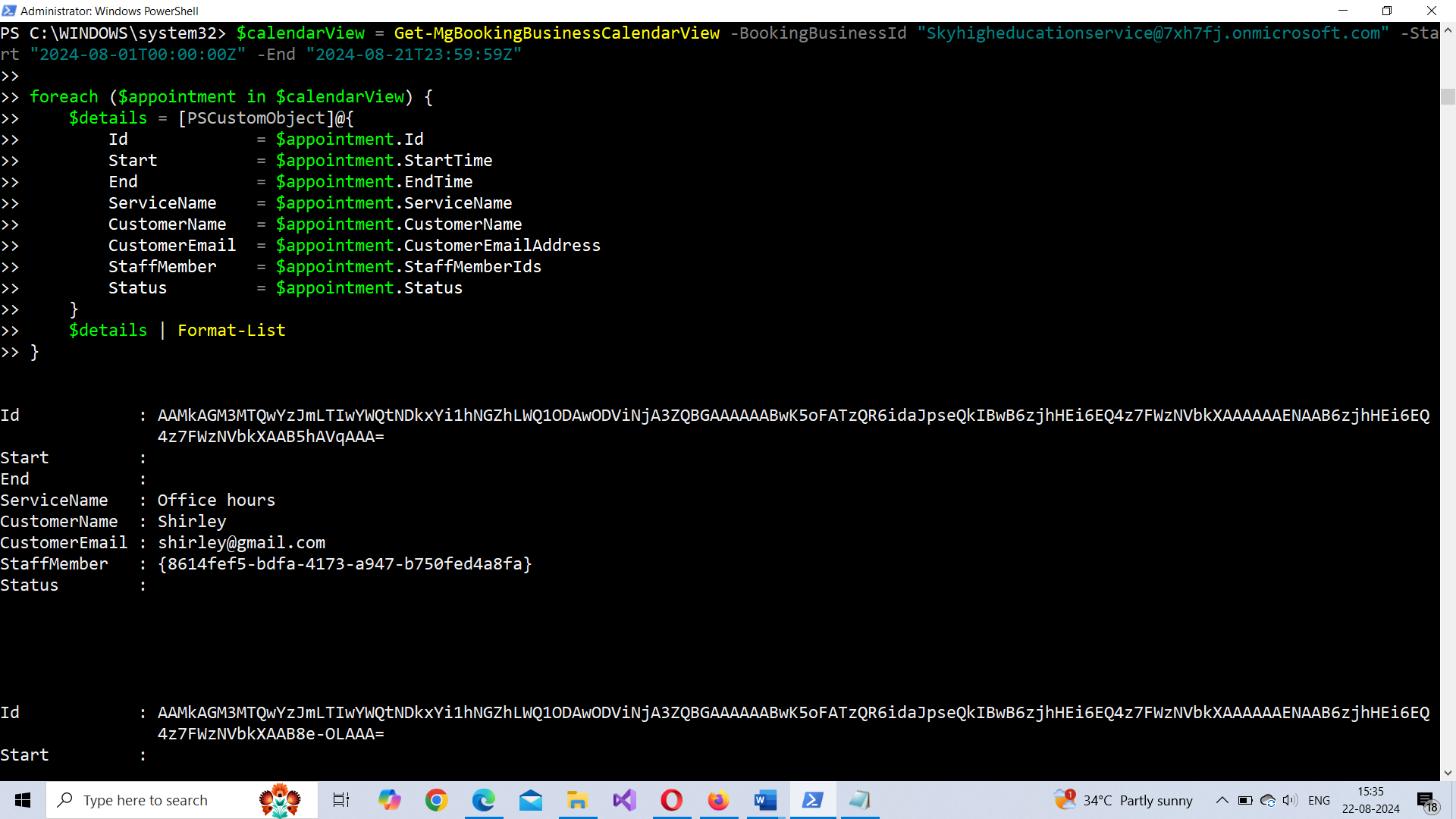
Example 2: Retrieve Limited Calendar View Results
This example retrieves the first 2 appointments for a booking business within a specified date range.
$calendarView = Get-MgBookingBusinessCalendarView -BookingBusinessId "Skyhigheducationservice@7xh7fj.onmicrosoft.com" -Start "2024-08-01T00:00:00Z" -End "2024-08-21T23:59:59Z" -Top 2
foreach ($appointment in $calendarView) {
$details = [PSCustomObject]@{
Id = $appointment.Id
Start = $appointment.Start.DateTime
End = $appointment.End.DateTime
ServiceName = $appointment.ServiceName
CustomerName = $appointment.CustomerName
CustomerEmail = $appointment.CustomerEmailAddress
StaffMember = $appointment.StaffMemberIds
Status = $appointment.Status
}
$details | Format-List
}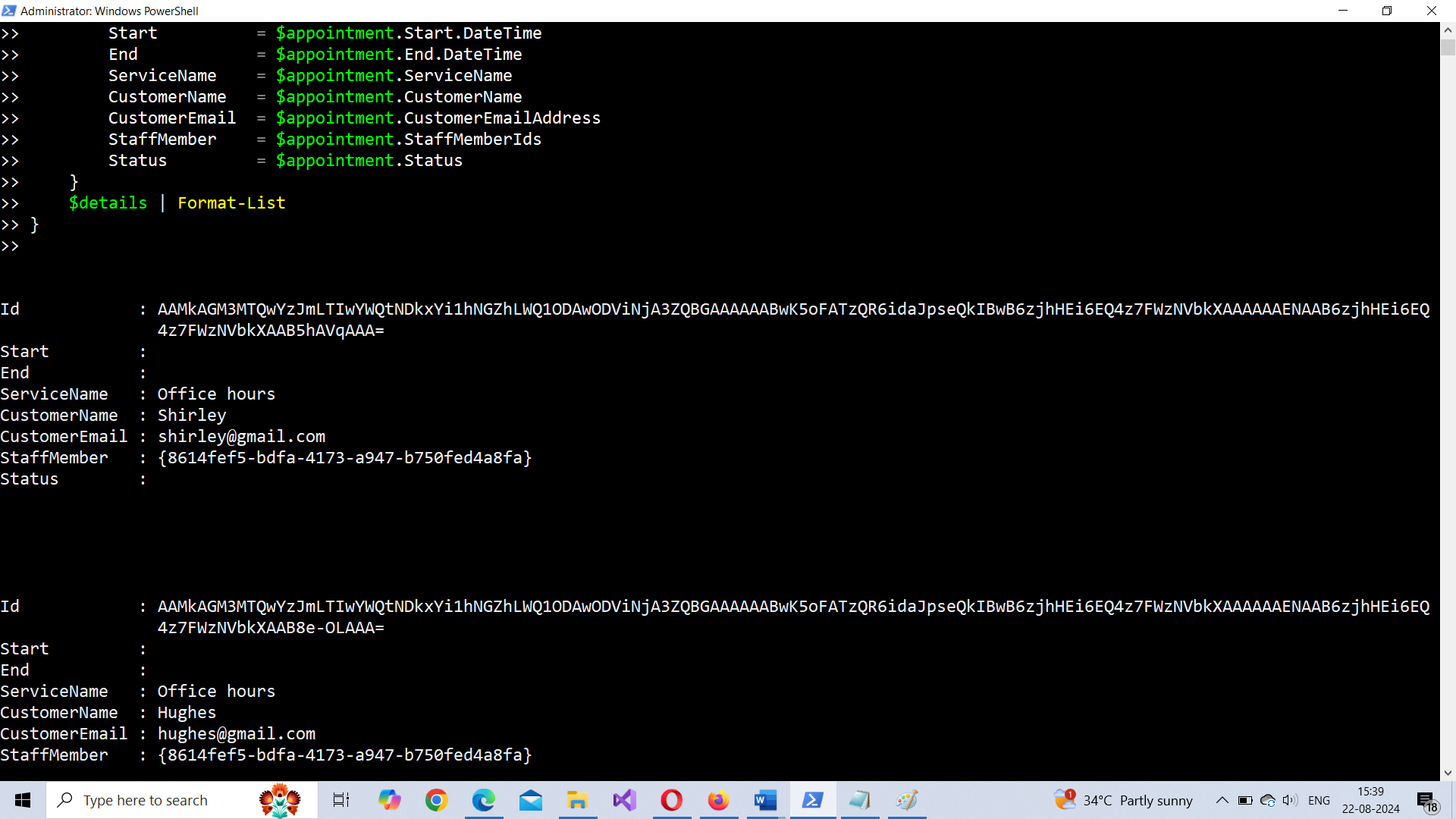
Cmdlet Tips
- Date Formatting: Ensure that the -Start and -End date time parameters are formatted as yyyy-MM-ddTHH:mm:ssZ to avoid errors. The T separates the date and time while the Z indicates UTC time.
- Filtering Results: Use the -Filter parameter to narrow down the results based on specific criteria such as appointment status or service type.
- Selecting Specific Properties: If you only need certain information from the calendar view, use the -Select parameter to specify the properties you're interested in, reducing unnecessary data in the output.
Possible Errors & Solutions
Error: "Invalid date format"
Cause: The -Start or -End date time is not in the correct format.
Solution: Ensure that the dates are formatted as yyyy-MM-ddTHH:mm:ssZ. For example, "2024-08-01T00:00:00Z" represents August 1, 2024, at midnight UTC.
Error: "Booking business not found"
Cause: The provided BookingBusinessId is incorrect or does not exist.
Solution: Double-check the BookingBusinessId and ensure that it corresponds to a valid booking business within your Microsoft 365 environment.
Error: "Access Denied"
Cause: The user running the cmdlet does not have the necessary permissions.
Solution: Ensure that the user has appropriate permissions to access the booking business calendar. This might require admin privileges or specific roles assigned to the user. Bookings.ReadWrite.All is the required Graph API permission.
Use Cases
- Optimizing Resource Allocation: Businesses can use Get-MgBookingBusinessCalendarView to monitor their bookings over a specific period. By analyzing appointment patterns, businesses can optimize staff scheduling, ensuring that resources are allocated efficiently during peak times.
- Customer Support & Follow-Up: By retrieving calendar views, customer support teams can proactively manage appointments and follow-ups. For instance, they can identify gaps in the schedule to fit in urgent bookings or send reminders for upcoming appointments, enhancing customer satisfaction.
Conclusion
The Get-MgBookingBusinessCalendarView cmdlet is a powerful tool for businesses that rely on Microsoft Bookings to manage their appointments. Whether you're looking to optimize your resources or improve customer interactions, this cmdlet provides the necessary data to make informed decisions. By adhering to the correct date formatting and leveraging the cmdlet's parameters effectively, administrators can gain valuable insights into their booking operations.
Additional Resources:
Graph PowerShell Get-MgBookingBusinessCalendarView Cmdlet DocumentationMicrosoft Graph PowerShell Module Documentation
Microsoft Graph API Documentation
Related Articles:
Using Get-MgDirectoryRole in Graph PowerShellUsing Get-MgUserLicenseDetail in Graph PowerShell
Using Find-GraphMgCommand in Graph PowerShell
Connect to Microsoft 365 Using PowerShell
How to Create Bulk Users in Office 365 Using Graph PowerShell?
Create Microsoft 365 Group Using Microsoft Graph PowerShell
Block Microsoft 365 User Using Microsoft Graph PowerShell
Assign Microsoft 365 License Using Graph PowerShell
Microsoft 365 User Management Using Graph PowerShell
Checking Group Membership in Microsoft 365
Bulk Assign Microsoft 365 License
Find Inactive Users in Microsoft 365
Using Powershell Graph Search Query
Using Powershell Graph Filter Query
Using Where-Object In Graph PowerShell
Using Expand Property In Graph PowerShell
Using Select Object In Graph PowerShell
Using -Contains Operator In Graph PowerShell
Add User to Multiple Microsoft 365 Groups Using Graph PowerShell
Get Microsoft 365 User Location Using Graph PowerShell
Import Microsoft 365 Groups from CSV File Using Graph PowerShell
Microsoft 365 Group User Import Using Graph PowerShell