Update-MgUserMailFolderMessageRule: A Comprehensive Guide
The Update-MgUserMailFolderMessageRule cmdlet allows administrators to modify existing message rules in a user's specific mail folder. It is a powerful tool for automating email management by updating rules to organize, prioritize, or perform actions on incoming emails.
Cmdlet Syntax
Update-MgUserMailFolderMessageRule -UserId <UserId/UPN> -MailFolderId <MailFolderId>-MessageRuleId <RuleId> -BodyParameter <Hashtable>Here are the essential parameters of the Update-MgUserMailFolderMessageRule cmdlet:
- -UserId: Specifies the user whose mail folder contains the message rule to update. Accepts User Principal Name (UPN) or user ID.
- -MailFolderId: Identifies the mail folder where the rule resides (e.g., "Inbox").
- -BodyParameter: Provides the updated rule details as a hashtable. Includes properties like displayName, actions, and conditions.
Usage Example
Here is a practical example of updating a mail folder message rule:
$params = @{
displayName = "Important from partner"
actions = @{
markImportance = "high"
}
}
Update-MgUserMailFolderMessageRule -UserId samadmin@7xh7fj.onmicrosoft.com -MailFolderId Inbox -MessageRuleId AQAAAJ02Xg4= -BodyParameter $params
In this example:
- The rule with the ID
AQAAAJ02Xg4=in the "Inbox" of the usersamadmin@7xh7fj.onmicrosoft.comis updated. - The rule's display name is set to "Important from partner".
- All messages that meet the rule's conditions will have their importance marked as "High".
Note: Use the Get-MgUserMailFolderMessageRule cmdlet to fetch the MessageRuleId required for the -MessageRuleId parameter.
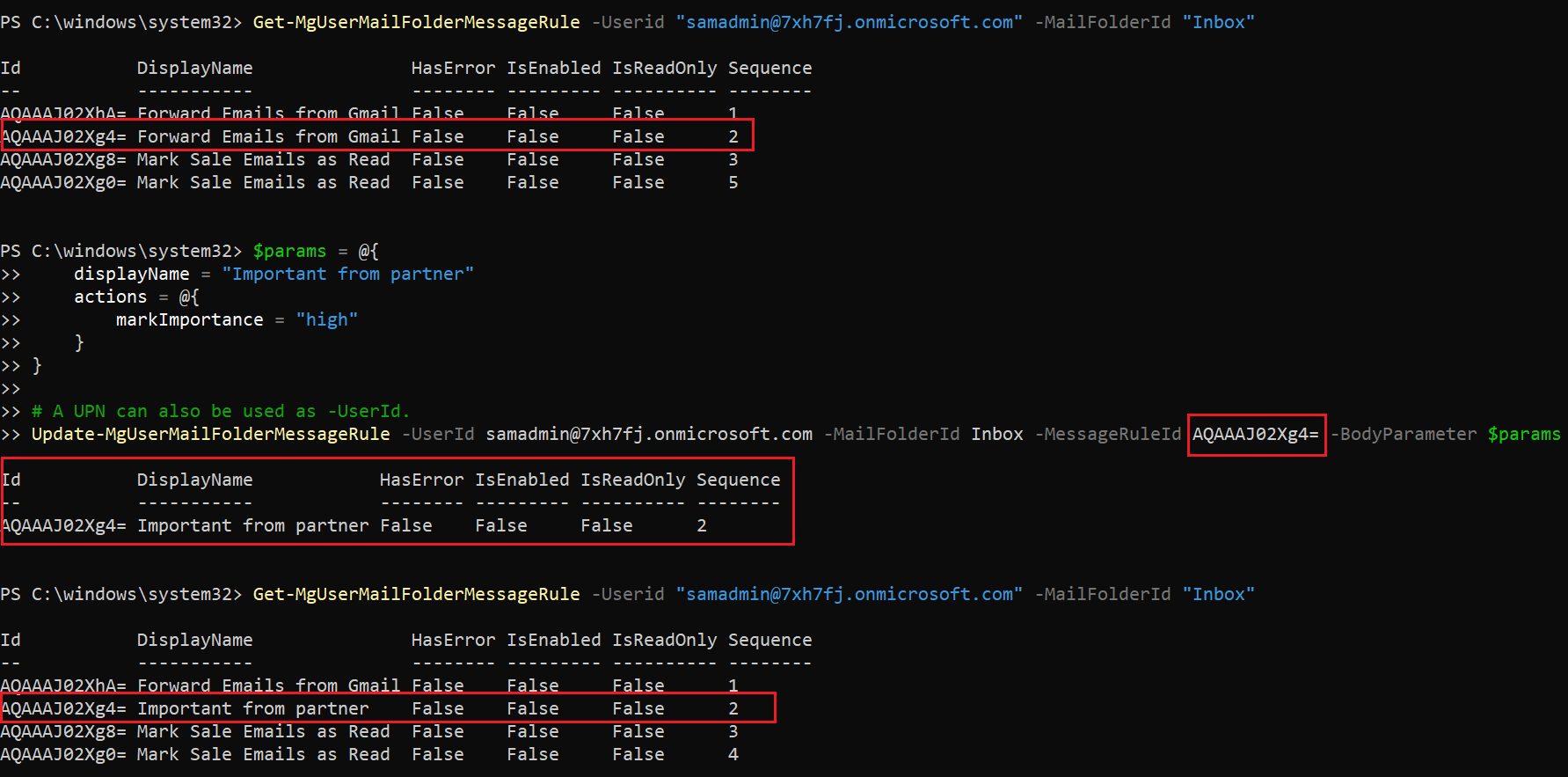
Cmdlet Tips
- Ensure that the
-MailFolderIdcorresponds to the folder where the rule is stored (e.g., "Inbox"). - The
-BodyParametermust be a valid hashtable containing properties likedisplayName,conditions, andactions. - Always test the rule after updating it to verify functionality.
- Use
-UserIdwith either the UPN (e.g.,user@domain.com) or user GUID for flexibility.
Use Cases
- Automate Email Prioritization: Organizations often deal with critical communications from partners, clients, or leadership teams. By using the Update-MgUserMailFolderMessageRule cmdlet, administrators can dynamically update rules to ensure emails from specific senders are marked with "High" importance. For example, if a key partner starts using a new domain for emails, the message rule can be quickly updated to include this domain in the conditions. This ensures critical emails are highlighted and receive prompt attention without users having to manually adjust settings.
- Streamline Inbox Management: Email overload is a common challenge for many users. By updating rules to automatically categorize or move emails based on specific conditions (such as subject keywords or sender domains), administrators can help users manage their inboxes more effectively. For instance, incoming emails containing certain project-related terms can be routed to a designated folder for better organization. This ensures that essential emails are never lost in the clutter of a busy inbox, improving productivity.
- Dynamic Rule Adjustments: Business requirements often change, necessitating updates to email processing rules. For example, during a merger or acquisition, new communication priorities may emerge, requiring adjustments to existing rules. The Update-MgUserMailFolderMessageRule cmdlet enables administrators to adapt these rules swiftly, ensuring the mailboxes remain aligned with current organizational objectives. This capability is particularly useful for IT teams managing multiple users who need consistent updates to their mail rules.
- Compliance and Security Enforcement: Certain industries, such as finance or healthcare, have strict compliance requirements for managing emails. By updating message rules, administrators can enforce policies such as moving sensitive emails to a secure folder or flagging emails with potentially sensitive information. This helps maintain compliance with regulations like GDPR or HIPAA, ensuring that sensitive information is handled appropriately without user intervention.
- Temporary Rule Modifications: There are times when users require temporary changes to their inbox rules, such as during vacations or project sprints. Administrators can use this cmdlet to modify rules temporarily, such as redirecting specific types of emails to another team member or marking urgent emails for immediate follow-up. Once the temporary need is over, the rule can be easily reverted, ensuring continuity and flexibility for users.
Possible Errors & Solutions
| Error | Cause | Solution |
| ResourceNotFound | The specified -MessageRuleId or -MailFolderId does not exist. |
Verify the IDs using the Get-MgUserMailFolderMessageRule cmdlet to ensure correctness. |
| InvalidRequest | The -BodyParameter hashtable contains invalid or unsupported properties. |
Refer to the Microsoft Graph API documentation for valid values. |
| InsufficientPermissions | The account running the cmdlet lacks necessary permissions (e.g., Mail.ReadWrite). | Ensure the account has appropriate permissions assigned in Azure AD. |
| AuthenticationFailure | The session is not authenticated, or the token has expired. | Re-authenticate using Connect-MgGraph and ensure the token is valid. |
| BadRequest | The -UserId or -MailFolderId is invalid or does not belong to the authenticated user. |
Double-check the -UserId and -MailFolderId parameters for accuracy. |
Conclusion
The Update-MgUserMailFolderMessageRule cmdlet is a versatile tool for managing and automating email workflows. By updating existing rules, administrators can ensure email organization and prioritization align with user or organizational needs.
When using this cmdlet, always retrieve the MessageRuleId with the Get-MgUserMailFolderMessageRule cmdlet to avoid errors. With proper permissions and accurate parameters, this cmdlet can significantly enhance mailbox rule management.
Take control of your mail folder rules with the precision and flexibility of the Update-MgUserMailFolderMessageRule cmdlet!