Track “Add User” Events Using Graph PowerShell – Audit Log Script
Microsoft 365 administrators often need to track user creation activity for compliance, audit, or security purposes. Whether it's identifying who created a user or validating if the action was successful, Directory Audit Logs can help.
This article walks through a Graph PowerShell script that fetches all “Add User” events from the User Management audit category and displays the following details:
- 🕒 Created Time
- 👤 Created User (New User’s UPN)
- 🧑💼 Created By (Initiator UPN)
- ✅ Result Status (Success or Failure)
The Script
# Connect to Microsoft Graph with AuditLog permissions
Connect-MgGraph -Scopes "AuditLog.Read.All"
# Set the filter parameters
$category = "UserManagement"
$activity = "Add user"
$startDate = (Get-Date).AddDays(-30).ToString("yyyy-MM-ddTHH:mm:ssZ") # Adjust as needed
# Query the directory audit logs
$logs = Get-MgAuditLogDirectoryAudit -All `
-Filter "category eq '$category' and activityDisplayName eq '$activity' and activityDateTime ge $startDate" `
-Property activityDateTime, initiatedBy, targetResources, result, category, activityDisplayName
# Format the output
$results = foreach ($log in $logs) {
$createdUser = $log.targetResources | Where-Object { $_.type -eq "User" } | Select-Object -First 1
[PSCustomObject]@{
'Created Time' = $log.activityDateTime
'Created User' = $createdUser.userPrincipalName
'Created By' = $log.initiatedBy.user.userPrincipalName
'Result Status'= $log.result
}
}
# Display the results
$results | Format-Table -AutoSize
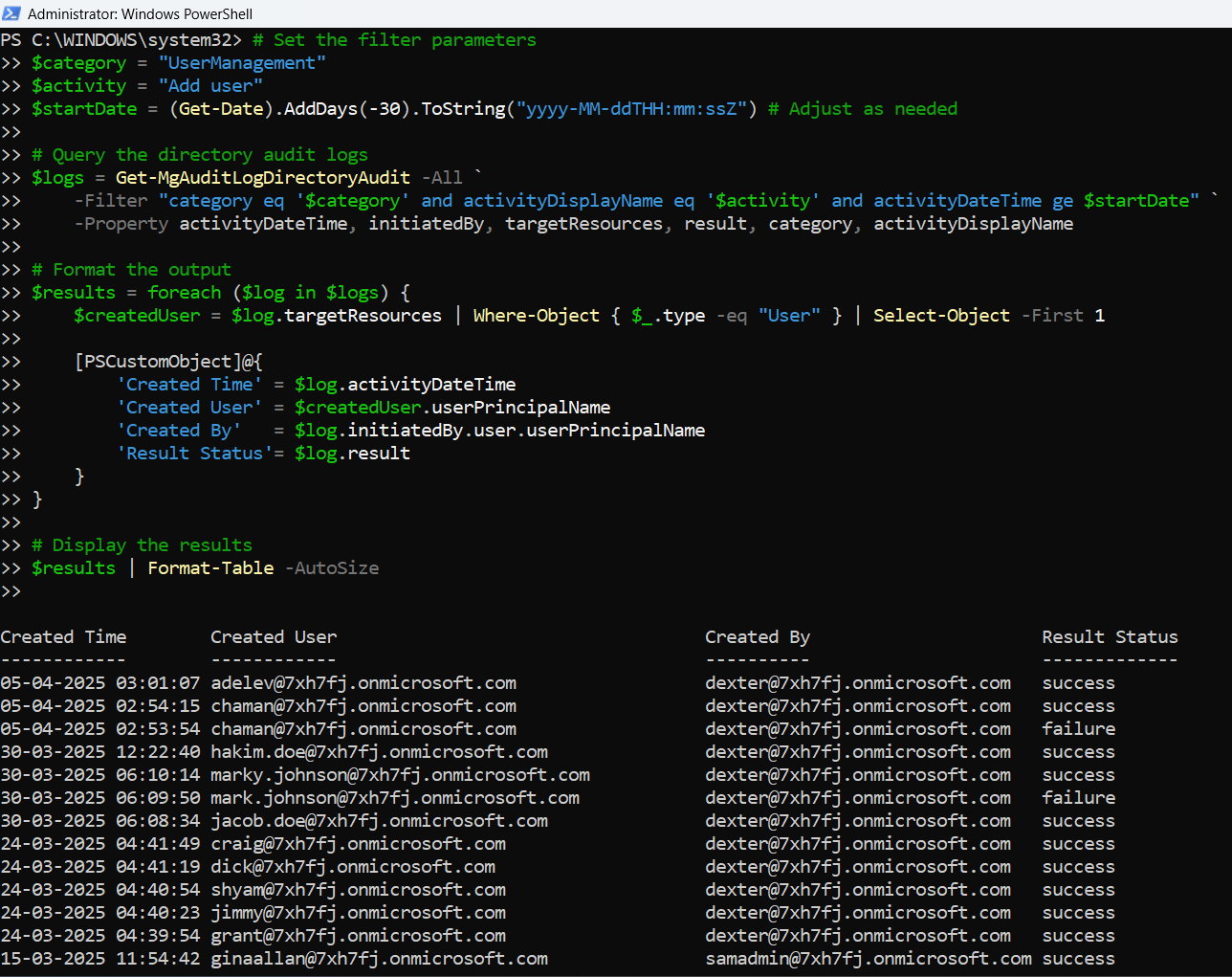
How the Script Works
Here’s how this script operates behind the scenes:
- Connect-MgGraph: Authenticates using AuditLog.Read.All scope (delegated permission).
- Filter by Category and Activity: The script filters logs for UserManagement category and Add user activity.
- Date Range: It fetches logs from the last 30 days. You can modify this by changing the $startDate variable.
- Fetch and Format: It extracts:
- The time of the event
- The newly created user
- The admin or user who initiated the creation
- The outcome (success/failure)
- Output: The final result is formatted in a readable table.
Further Enhancements
You can enhance this script to meet additional audit needs:
- Export to CSV
$results | Export-Csv -Path "AddUserAuditLog.csv" -NoTypeInformation$results | Where-Object { $_.'Created By' -eq "admin@domain.com" }$startDate = (Get-Date).AddDays(-90).ToString("yyyy-MM-ddTHH:mm:ssZ")Highlight and notify about failures in user creation:
$failures = $results | Where-Object { $_.'Result Status' -ne "success" }Possible Errors & Solutions
| Error | Cause | Solution |
| Access Denied | Missing permissions | Ensure you’ve consented to AuditLog.Read.All |
| Property not found | Incorrect property name | Ensure property names like activityDisplayName, initiatedBy, and targetResources are correct |
| No output returned | No logs match criteria | Extend $startDate or verify if users were added in the timeframe |
| Unauthorized | Not logged in | Run Connect-MgGraph before executing the script |
Conclusion
Tracking user creation activity using audit logs is crucial for maintaining transparency and accountability in Microsoft 365 environments. With Graph PowerShell, admins can automate this tracking and even build on top of the script to generate alerts, reports, or integrate with ticketing systems.
If you’re looking to bolster your compliance monitoring or simplify admin investigations, this script provides a powerful, extensible foundation.