🔧 New: User Management Graph PowerShell Toolkit
Simplify user tasks like bulk creation, updates, password resets, deletions, license checks & more — all from one place.
🚀 Launch ToolkitGet-MgContext — Inspect Your Current Graph PowerShell Session
Get-MgContext shows details about your current Microsoft Graph PowerShell authentication/session—who you’re signed in as, the tenant, cloud environment, auth type (Delegated/App-only), and especially the Scopes you granted. It’s perfect for quick sanity checks and for scripts that need to assert required permissions before running.
Cmdlet Syntax
Get-MgContext- Returns the current Microsoft Graph context object (or nothing if you haven’t connected).
Usage Examples
Example 1: Get-MgContext
Get-MgContext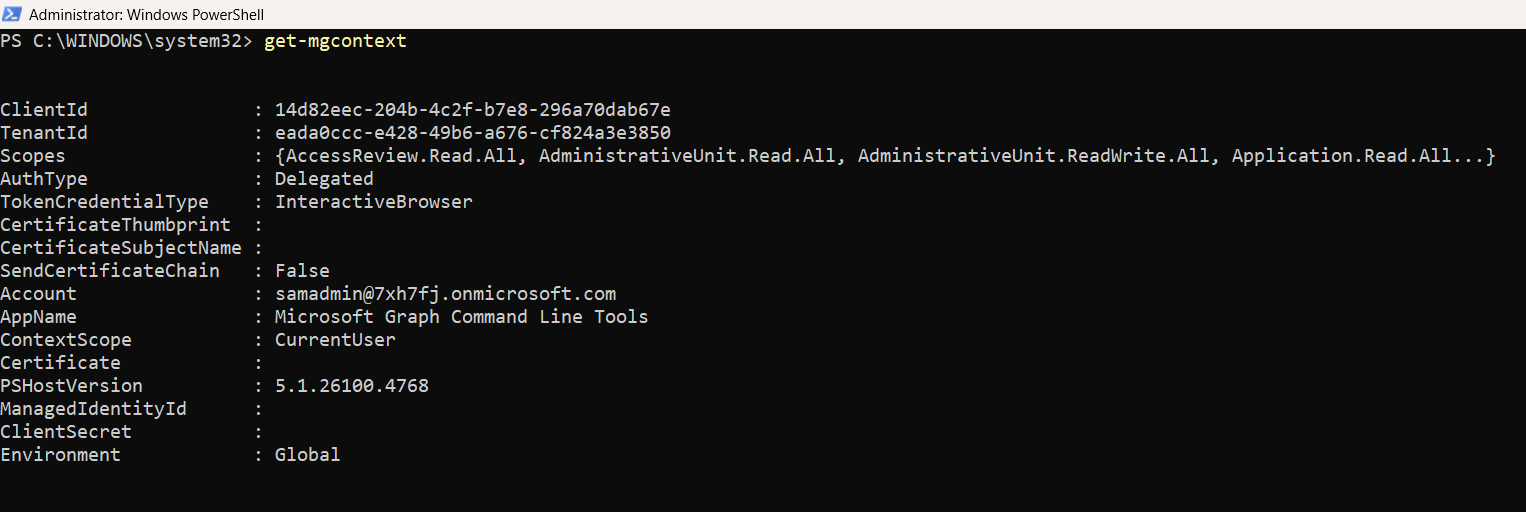
What you’ll see (common fields):
- Account (signed-in identity)
- TenantId
- Environment (e.g., Global/GCCHigh/DoD)
- AuthType (Delegated or AppOnly)
- ClientId / CertificateName (for app-only/auth cert scenarios)
- Scopes (delegated permissions granted in this session)
Example 2: List the granted scopes only
Get-MgContext | Select -ExpandProperty Scopes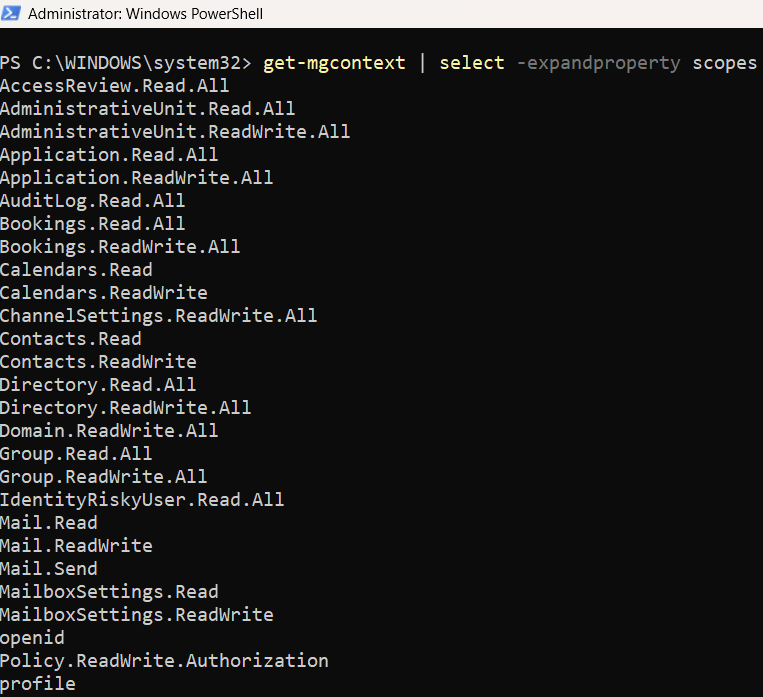
Outputs the exact delegated scopes (e.g., User.Read.All, Group.Read.All) so you can confirm your session has what your script needs.
iii) Cmdlet Tips
- Run after Connect-MgGraph: Use it immediately after connecting to verify tenant, environment, and scopes are correct.
- Guard your scripts: Assert required scopes up front to fail fast with a helpful message:
$required = @('User.Read.All','Group.Read.All')
$granted = Get-MgContext | Select -ExpandProperty Scopes
$missing = $required | Where-Object { $_ -notin $granted }
if ($missing) {
throw "Missing required scopes: $($missing -join ', '). Run: Connect-MgGraph -Scopes '$($required -join "','")'"
}
iv) Possible Errors & Solutions
| Error | Cause | Solution |
|---|---|---|
| No output / $null context | You haven’t connected yet, or you disconnected | Run Connect-MgGraph first. If needed, specify scopes: Connect-MgGraph -Scopes "User.Read.All","Group.Read.All". |
| PropertyNotFoundException on -ExpandProperty Scopes | Context exists but Scopes is empty (e.g., app-only auth) or context is null | For app-only, scopes won’t exist—check AuthType. For null, connect first. Guard with: `if ($ctx = Get-MgContext) { $ctx |
| Stale/wrong tenant shown | Connected to another tenant earlier | Reconnect explicitly: Disconnect-MgGraph; Connect-MgGraph -TenantId |
| Missing permissions at runtime | Granted scopes don’t include what your script needs | Reconnect with full set: Connect-MgGraph -Scopes "User.Read.All","Group.Read.All",... or switch to App-only if appropriate and grant required app roles. |
| Running non-interactively fails | No cached token / consent in automation | Use app-only with certificate/secret and granted application permissions; then Get-MgContext will show AuthType = AppOnly. |
v) Conclusion
Get-MgContext is your session health dashboard for Graph PowerShell. Use it to confirm who you’re authenticated as, which tenant/cloud you’re in, how you’re authenticated, and what scopes you actually have. Add quick assertions to your scripts to prevent permission surprises and ensure they run in the right tenant with the right access—every time.