New-MgRoleManagementDirectoryRoleAssignment: Assign Azure AD Roles Using Graph PowerShell
The New-MgRoleManagementDirectoryRoleAssignment cmdlet allows administrators to assign directory roles (like Global Administrator, Reports Reader, or Application Administrator) to users, groups, or service principals. This role assignment can be scoped to the entire directory, an administrative unit, or even an application.
In this article, we’ll walk through practical usage scenarios, syntax structure, assignment types, and best practices.
Cmdlet Syntax
New-MgRoleManagementDirectoryRoleAssignment -BodyParameter <hashtable>Usage Examples
Example 1: Assign a Role with Tenant Scope
Import-Module Microsoft.Graph.Identity.Governance
$params = @{
"@odata.type" = "#microsoft.graph.unifiedRoleAssignment"
roleDefinitionId = "c2cf284d-6c41-4e6b-afac-4b80928c9034" # Role ID (e.g., Reports Reader)
principalId = "f8ca5a85-489a-49a0-b555-0a6d81e56f0d" # User/Group/SP ID
directoryScopeId = "/" # Tenant-wide
}
New-MgRoleManagementDirectoryRoleAssignment -BodyParameter $params
Example 2: Assign a Role at Administrative Unit Scope
$params = @{
"@odata.type" = "#microsoft.graph.unifiedRoleAssignment"
roleDefinitionId = "fe930be7-5e62-47db-91af-98c3a49a38b1" # Global Admin
principalId = "f8ca5a85-489a-49a0-b555-0a6d81e56f0d"
directoryScopeId = "/administrativeUnits/5d107bba-d8e2-4e13-b6ae-884be90e5d1a"
}
New-MgRoleManagementDirectoryRoleAssignment -BodyParameter $params
Example 3: Assign a Role to an App (Application Scope)
$params = @{
"@odata.type" = "#microsoft.graph.unifiedRoleAssignment"
principalId = "6b937a9d-c731-465b-a844-2d5b5368c161" # Service Principal
roleDefinitionId = "9b895d92-2cd3-44c7-9d02-a6ac2d5ea5c3" # App Role
directoryScopeId = "/661e1310-bd76-4795-89a7-8f3c8f855bfc" # App scope
}
New-MgRoleManagementDirectoryRoleAssignment -BodyParameter $params
Example 4: Assign a Directory Role to a Single User
# Lookup role ID and user ID beforehand using Get-MgRoleManagementDirectoryRoleDefinition and Get-MgUser
$params = @{
"@odata.type" = "#microsoft.graph.unifiedRoleAssignment"
roleDefinitionId = "c2cf284d-6c41-4e6b-afac-4b80928c9034" # Reports Reader
principalId = (Get-MgUser -UserId "john.doe@contoso.com").Id
directoryScopeId = "/"
}
New-MgRoleManagementDirectoryRoleAssignment -BodyParameter $params
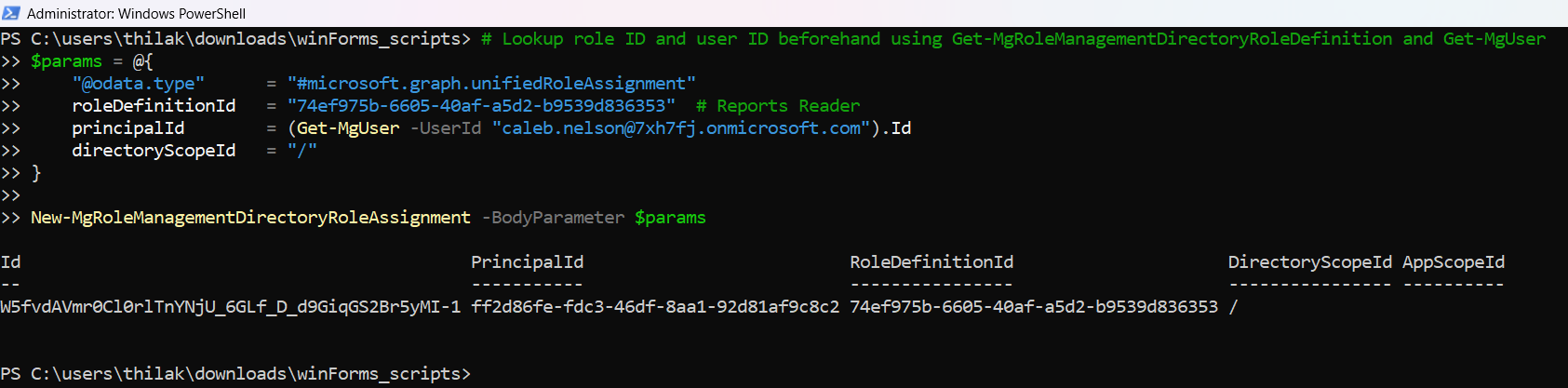
Example 5: Bulk Assign a Role to Multiple Users (CSV Input)
CSV Format:
UserPrincipalName
alice@contoso.com
bob@contoso.com
charlie@contoso.comScript:
$roleDefinitionId = "c2cf284d-6c41-4e6b-afac-4b80928c9034" # Reports Reader
Import-Csv "./users.csv" | ForEach-Object {
$userId = (Get-MgUser -UserId $_.UserPrincipalName).Id
$params = @{
"@odata.type" = "#microsoft.graph.unifiedRoleAssignment"
roleDefinitionId = $roleDefinitionId
principalId = $userId
directoryScopeId = "/"
}
New-MgRoleManagementDirectoryRoleAssignment -BodyParameter $params
}
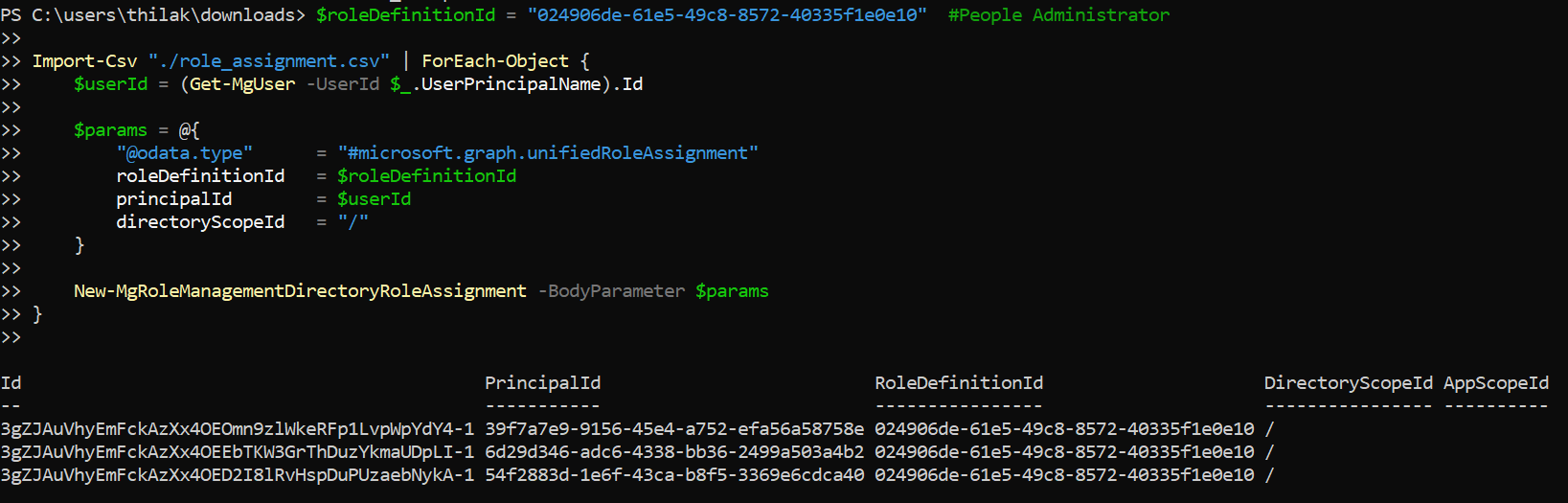
Cmdlet Tips
You can tailor this script to extract more insight:
- Always lookup role IDs using Get-MgRoleManagementDirectoryRoleDefinition before assigning.
- Use Get-MgUser, Get-MgGroup, or Get-MgServicePrincipal to retrieve valid principal IDs.
- Ensure scopes are valid:
- / = Tenant scope
- /administrativeUnits/{AU-ID} = Admin unit
- /{appId} = Application scope
Use Cases
This script is highly useful for the following real-world scenarios:
- 🔐 Assign Global Admin role to a break-glass or emergency account.
- 🛡️ Delegate Reports Reader to non-admin staff for compliance purposes.
- 🏛️ Scope User Admin rights to a specific Administrative Unit (e.g., HR).
- 🔄 Bulk role assignment during onboarding of support engineers.
- 📦 Grant app-specific roles to automation/service principals securely.
Possible Errors & Solutions
| Error Message | Cause | Solution |
| Access Denied | Insufficient permissions | Use Directory.AccessAsUser.All or RoleManagement.ReadWrite.Directory scope |
| InvalidRequest: Cannot assign the role | Incorrect role scope or unsupported role assignment target | Confirm the role supports your target (user/group/SP) and scope |
| Missing or invalid directoryScopeId | Wrong format for admin unit or app scope | Use /administrativeUnits/{id} or /appId structure correctly |
| The specified role assignment already exists | Duplicate assignment | Check with Get-MgRoleManagementDirectoryRoleAssignment first |
Conclusion
The New-MgRoleManagementDirectoryRoleAssignment cmdlet gives you fine-grained control over role assignments in Microsoft 365, allowing you to define who gets what role and at what scope — whether it’s tenant-wide, scoped to an administrative unit, or tied to an application.
With just a few lines of Graph PowerShell, administrators can now automate and audit role assignments, aligning perfectly with least privilege principles, delegated admin responsibilities, and governance policies.