How Microsoft Teams Revolutionizes Virtual Healthcare Appointments
In today’s fast-paced healthcare environment, the ability to conduct virtual appointments efficiently has become increasingly important. Microsoft Teams, a powerful collaboration tool, is revolutionizing the way healthcare providers schedule, manage, and conduct virtual appointments. This article explores how clinics and hospitals can leverage Microsoft Teams to streamline telemedicine services, offering convenience for both patients and providers.
Why Virtual Appointments Matter
Virtual healthcare appointments provide numerous benefits, making it easier for healthcare providers to deliver care while offering patients convenience and flexibility. Patients can avoid travel and long wait times, while healthcare providers can maintain productivity with remote consultations. With Microsoft Teams, setting up a virtual healthcare system is straightforward, providing a smooth and efficient experience for all parties involved.
1. Setting Up Microsoft Teams for Virtual Appointments
How to Create a Team Using Microsoft Teams App
Setting up a Team in Microsoft Teams is the foundation for organizing patient interactions and communications.
- Select Teams --> PLUS icon --> Create team option.
- Provide a team name (e.g., "Healthcare Clinic") and description. Select the privacy setting for your team. For a healthcare team, it’s often best to choose Private so only approved members can join.
- Click Create button.
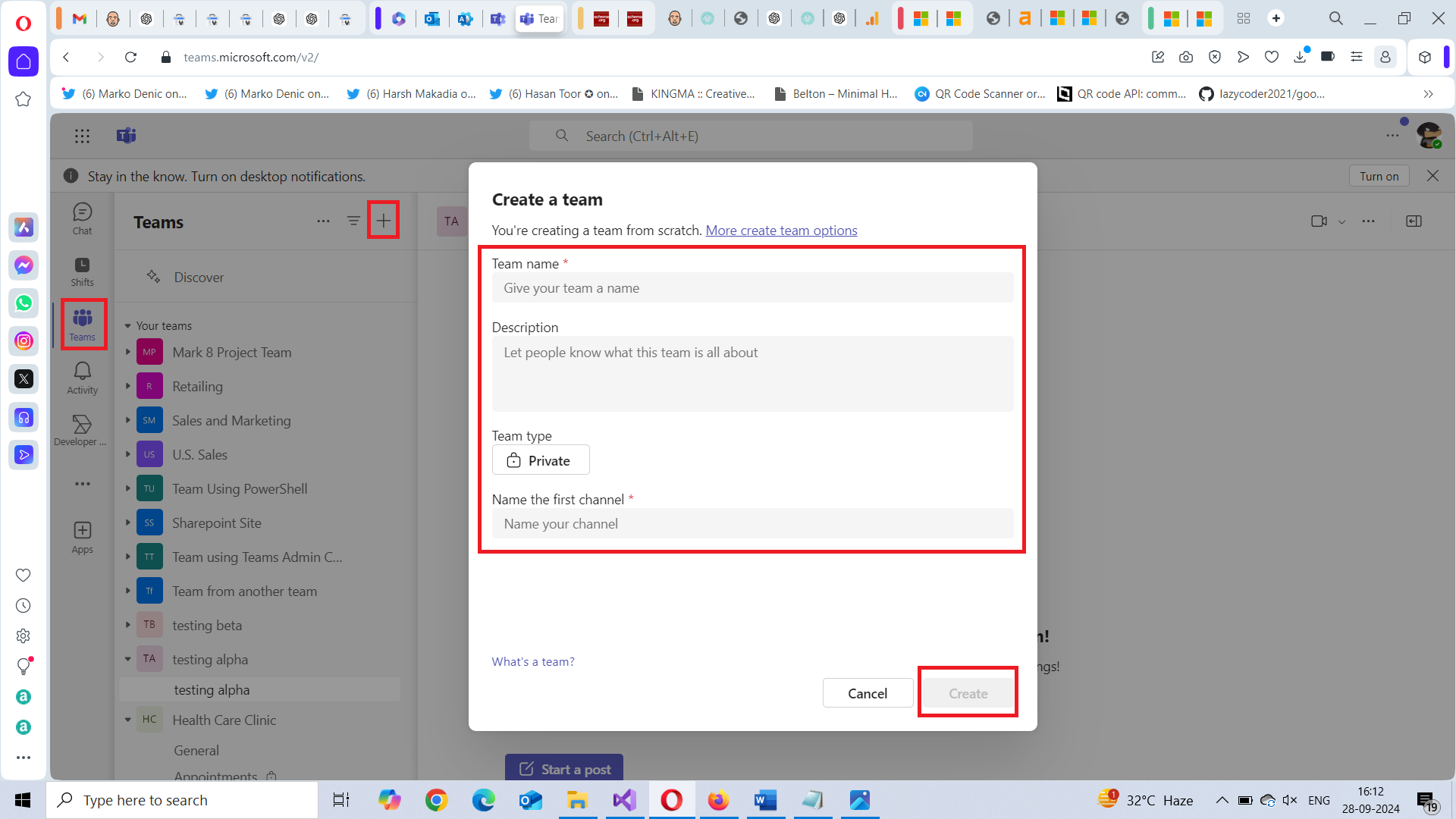
How to Create Channels
Channels help organize conversations and tasks within your Team. Here’s how to create channels for specific departments or tasks:
- Select ... options (More Options) next to Team >> Click Add channel option.
- Name the channel (e.g., "Appointments" or "Follow-ups") and provide a description.
- Choose the privacy settings (standard channels are visible to everyone in the Team, while private channels are only visible to selected members).
- Click Create to create the channel.
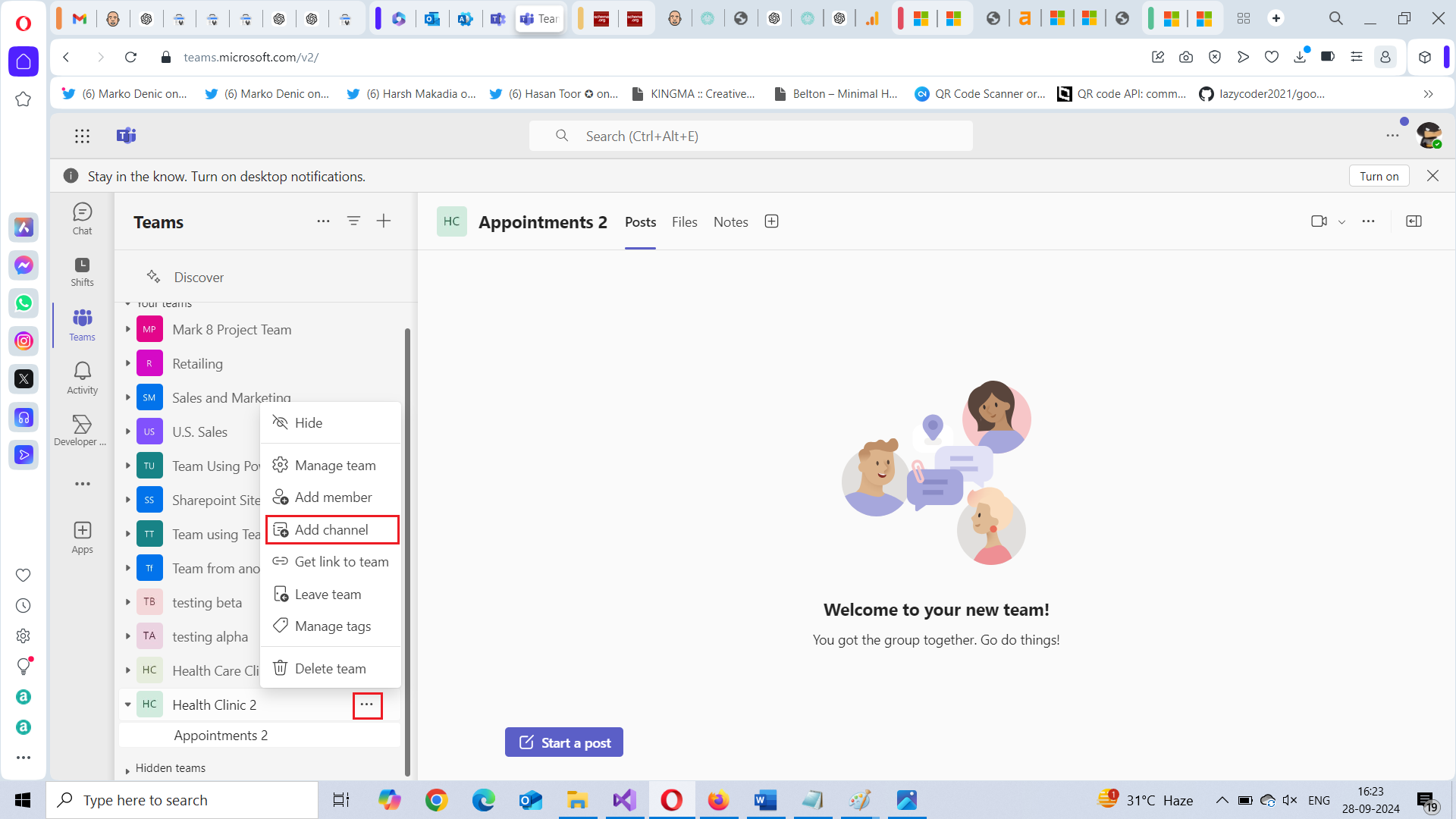
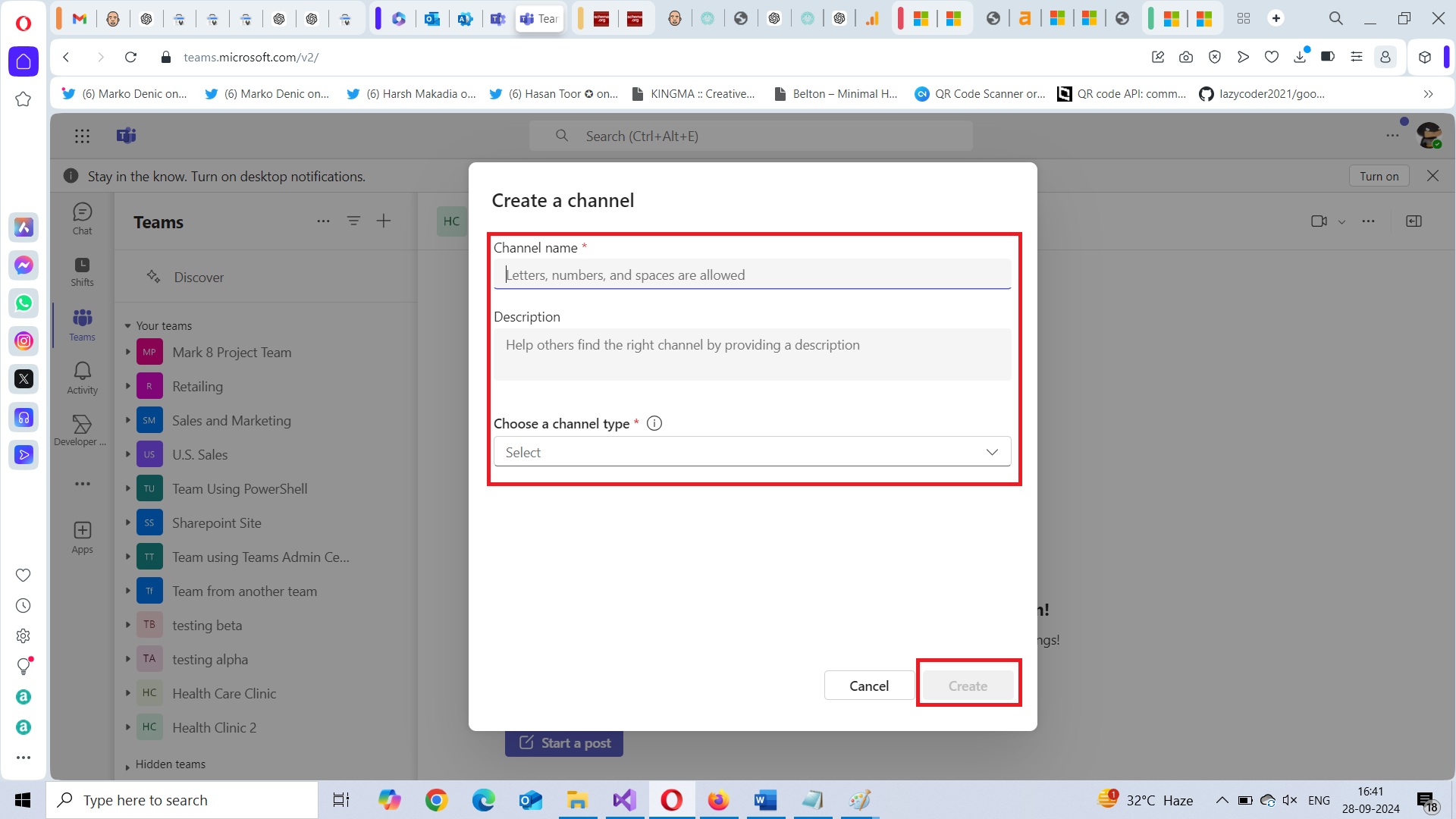
Note: A default "General" channel will also be made available with the team creator (owner) as the channel owner.
How to Add Team Members
Next step is to populate your team with team members.
- Select ... options (More Options) next to Team >> Click Add member option.
- Select the user by typing the username or email address.
- Click the Add button.
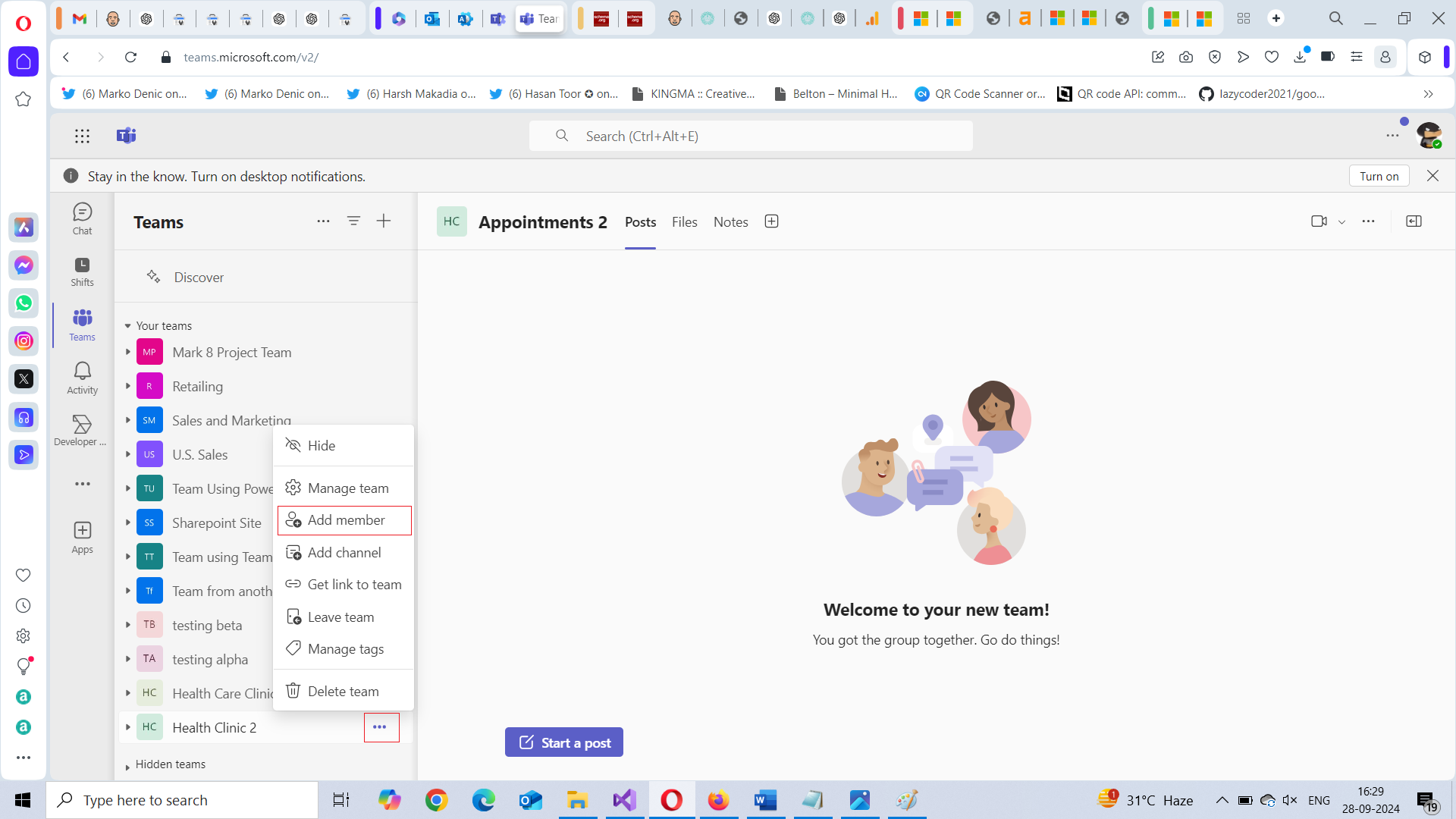
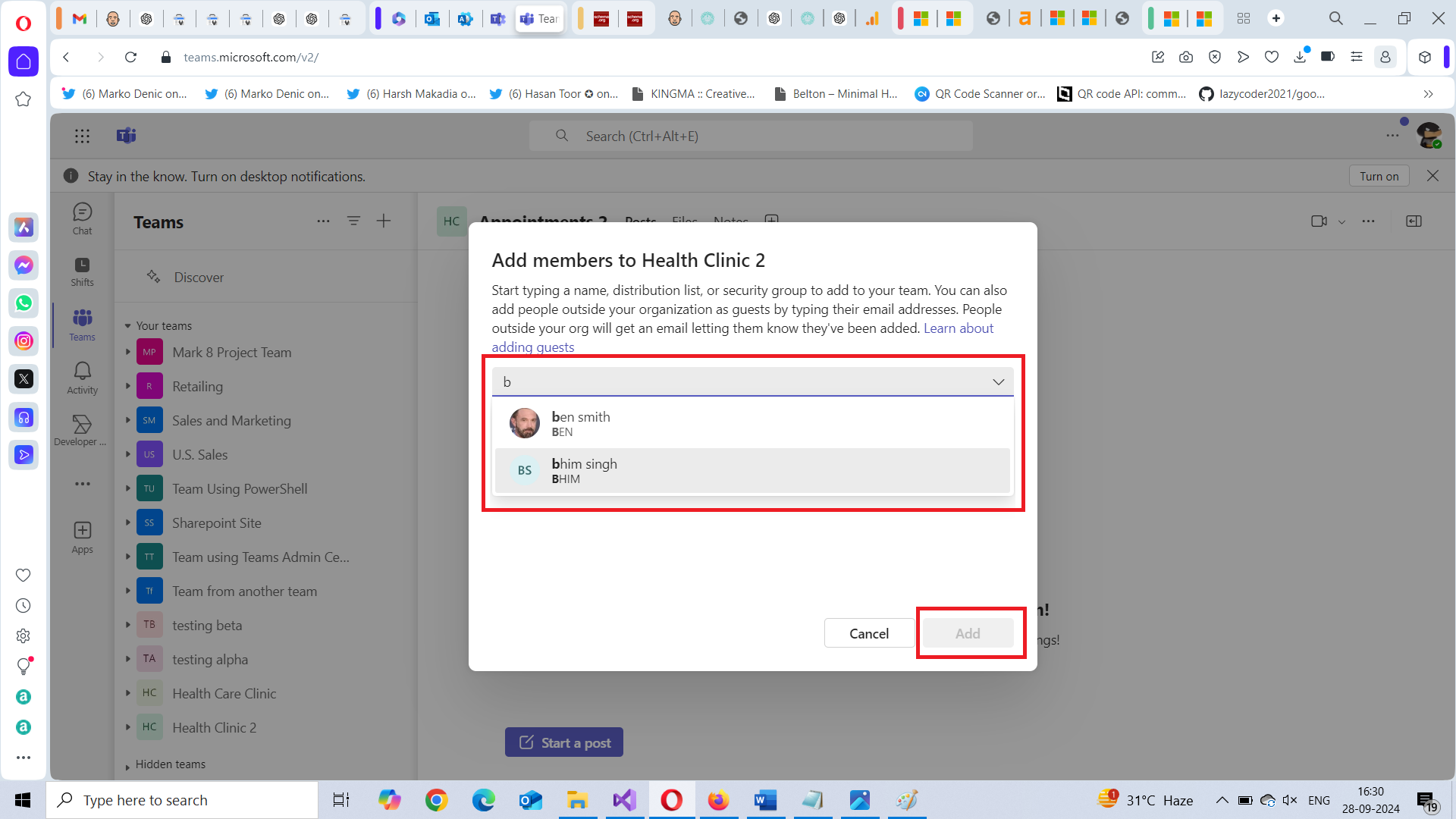
How to Create a Team Using Teams Admin Center
Note: You should be “teams administrator” to access teams admin center.
Setting up a Team in Microsoft Teams is the foundation for organizing patient interactions and communications.
- Select Teams --> Manage Teams --> Click Add button.
- Provide a team name (e.g., "Healthcare Clinic") and description. Select the privacy setting for your team. For a healthcare team, it’s often best to choose Private so only approved members can join.
- Click Apply button.
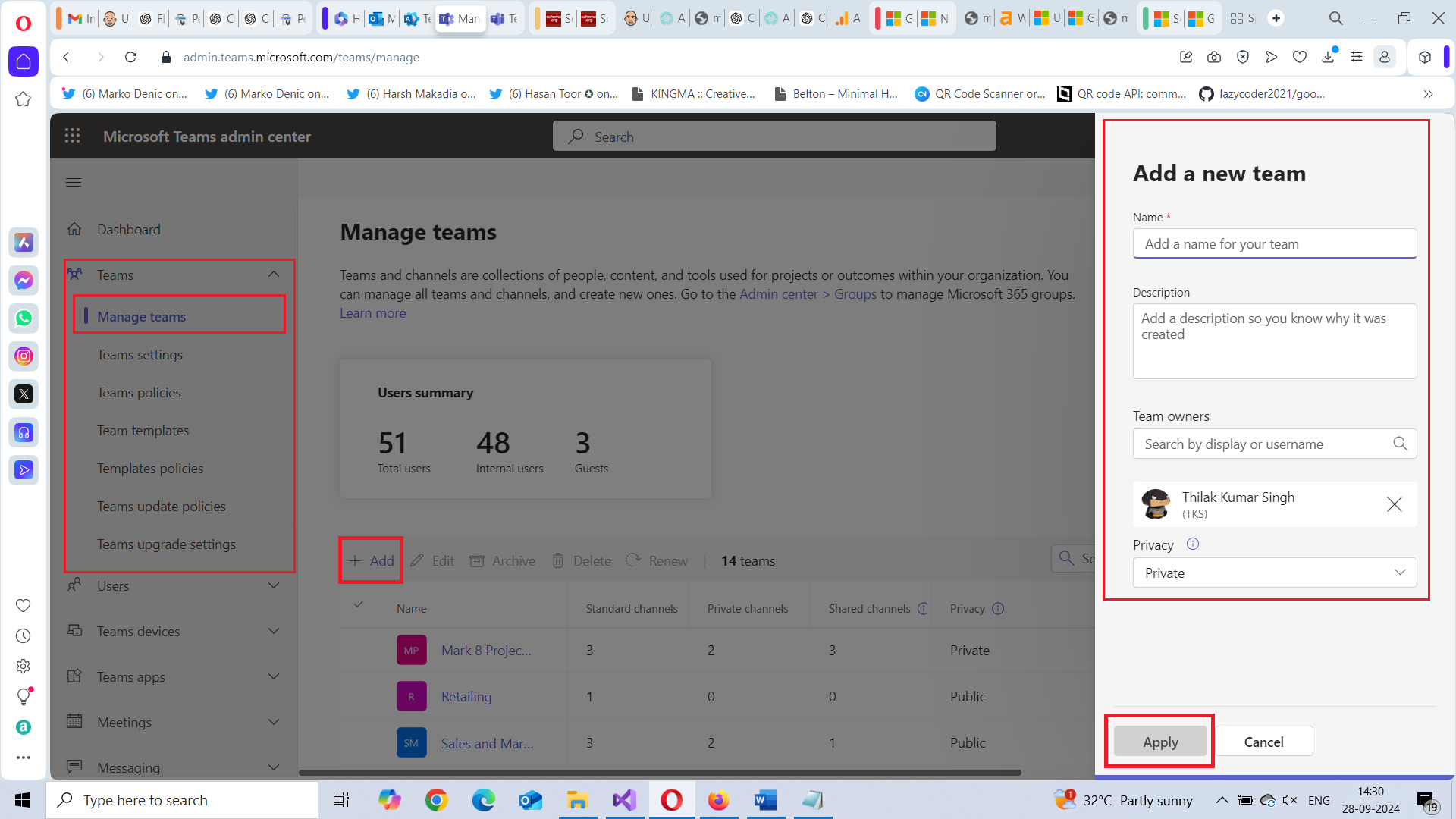
How to Create Channels
Channels help organize conversations and tasks within your Team. Here’s how to create channels for specific departments or tasks:
- Select Team --> Click the Channels Tab --> Click Add button.
- Name the channel (e.g., "Appointments" or "Follow-ups") and provide a description.
- Choose the privacy settings (standard channels are visible to everyone in the Team, while private channels are only visible to selected members).
- Click Apply to create the channel.
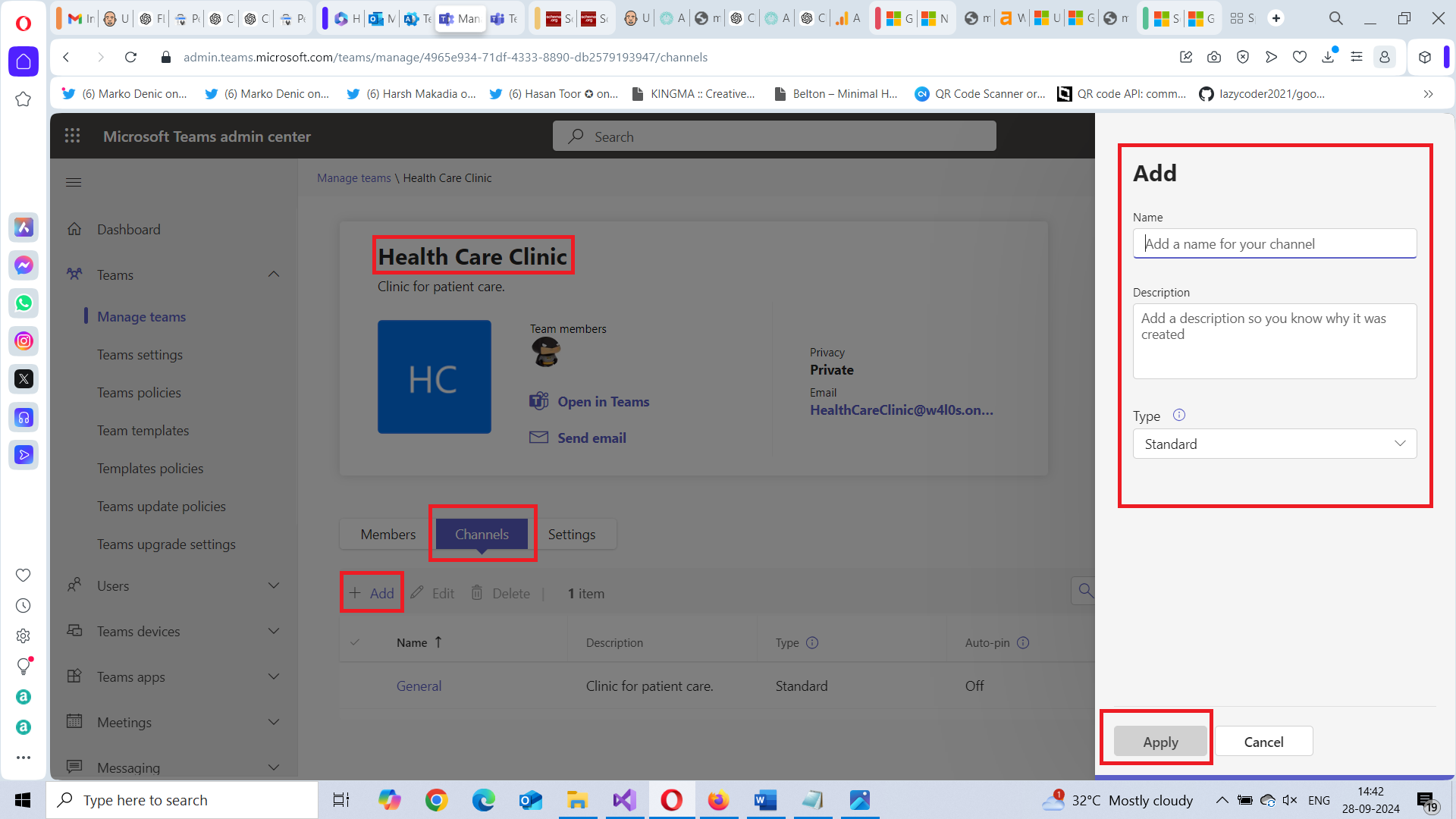
Note: A default "General" channel will also be made available with the team creator (owner) as the channel owner.
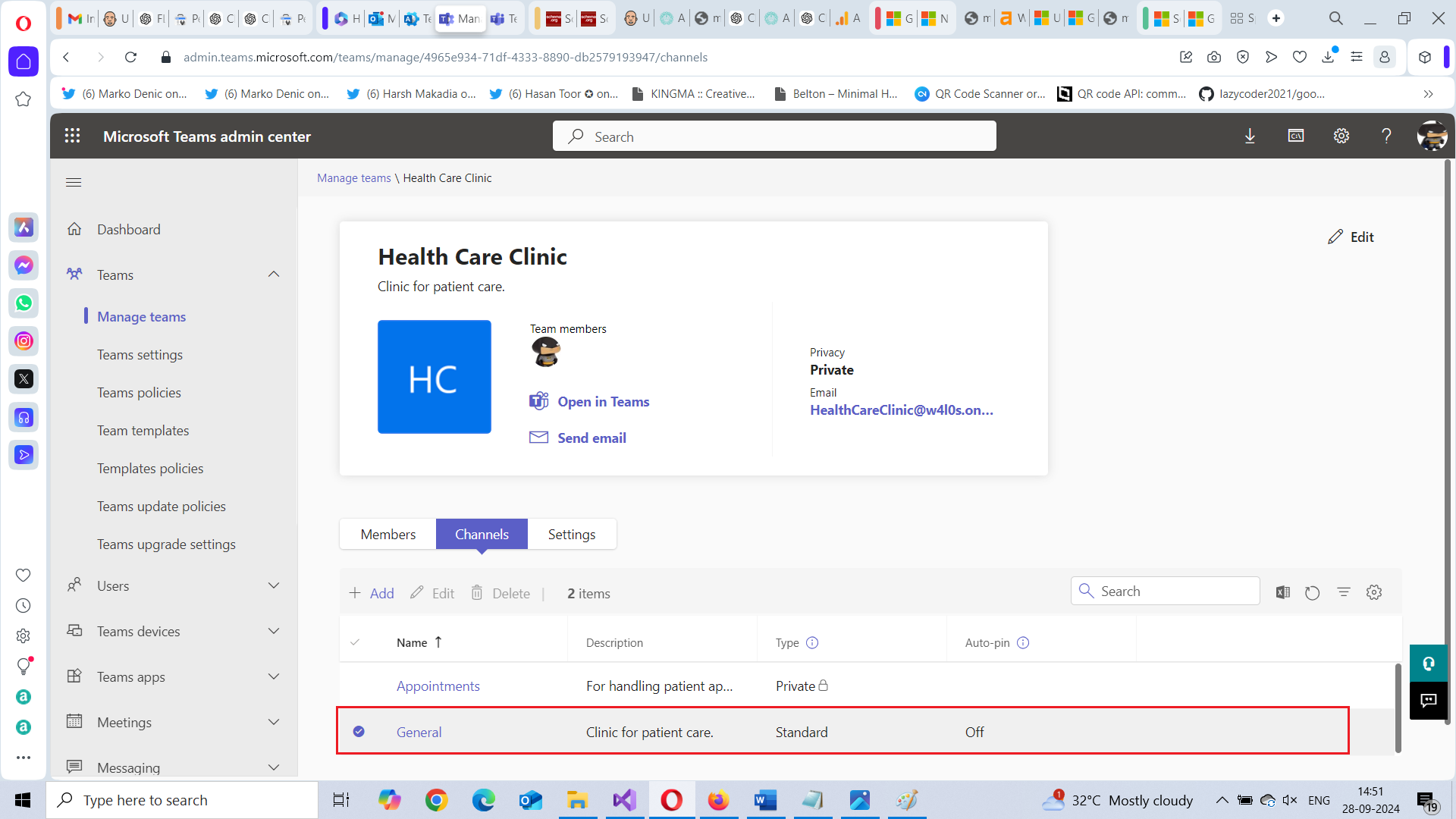
How to Add Team Members
Next step is to populate your team with team members.
- Click the Team --> Select the Members tab.
- Select Add owners or Add members button.
- Search for the team members you wish to add.
- Click the Apply button.
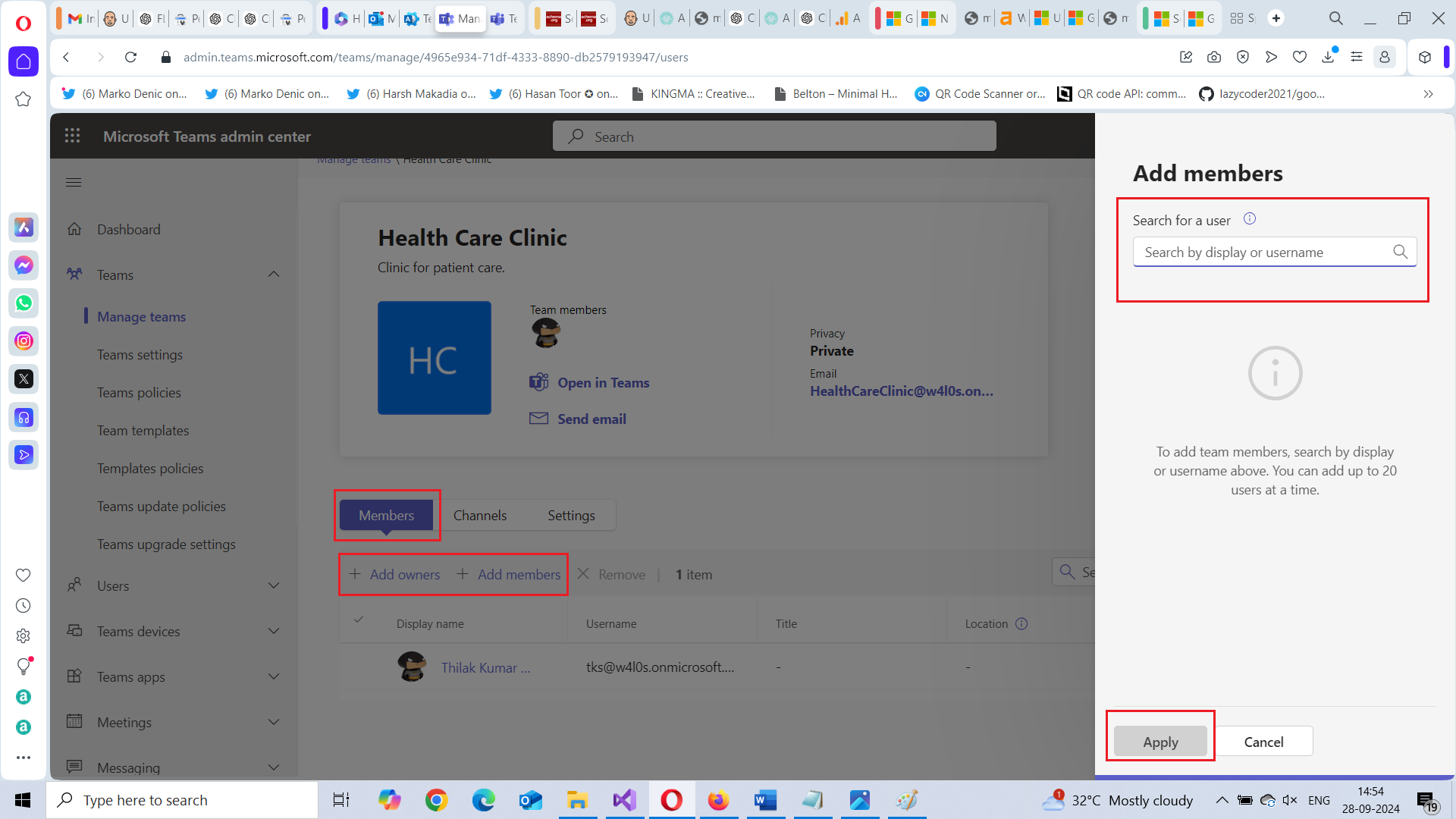
2. Scheduling Virtual Appointments with Patients
Scheduling virtual appointments is seamless with Microsoft Teams. Here’s how you can set up an appointment:
- Click Video icon --> and select Schedule a meeting option.
- Add patient details (name, email address), date, time, and a brief description (e.g., "Dermatology Follow-up").
- Send the meeting invite, which will include a link for the patient to join the virtual consultation.
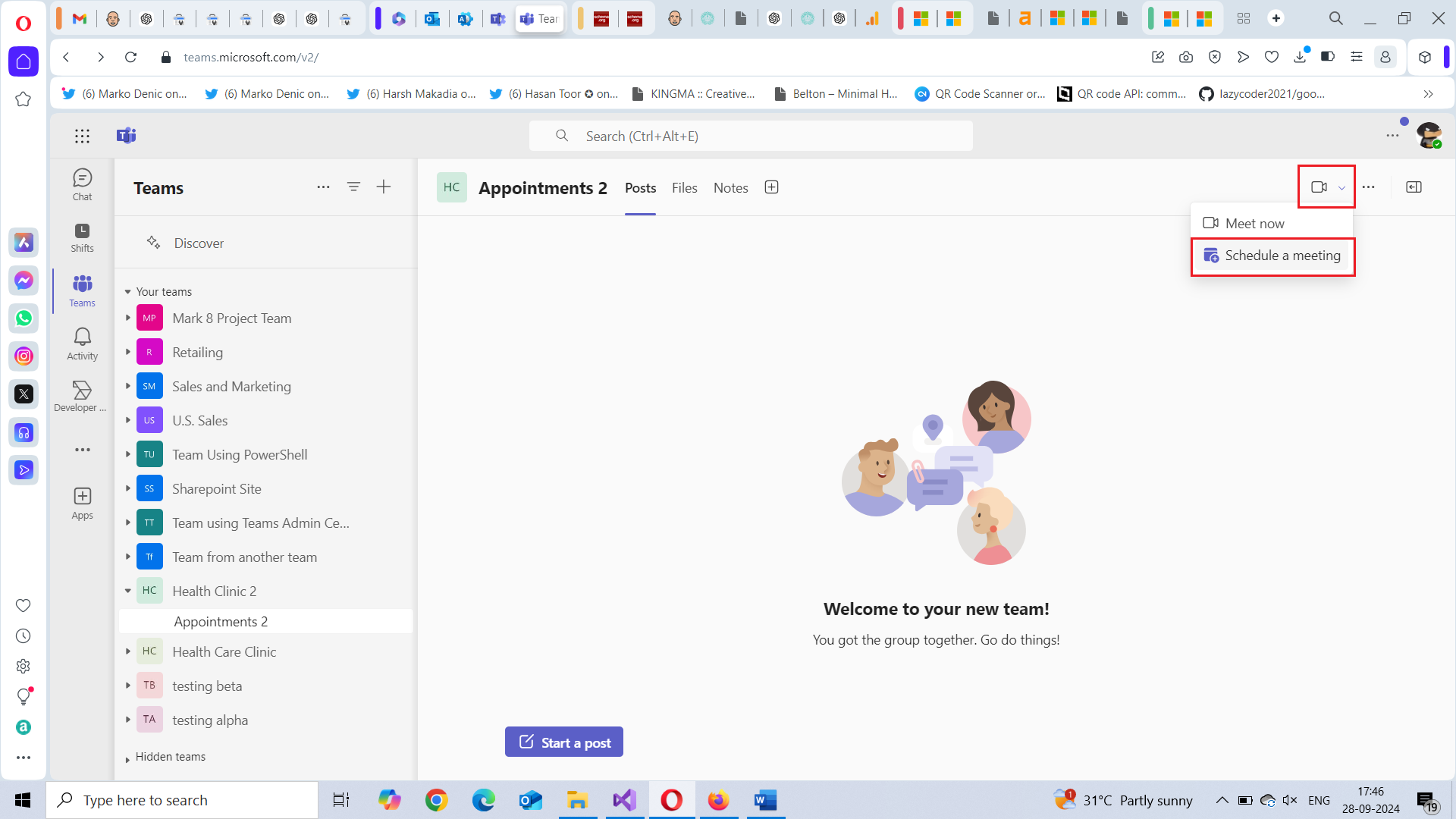
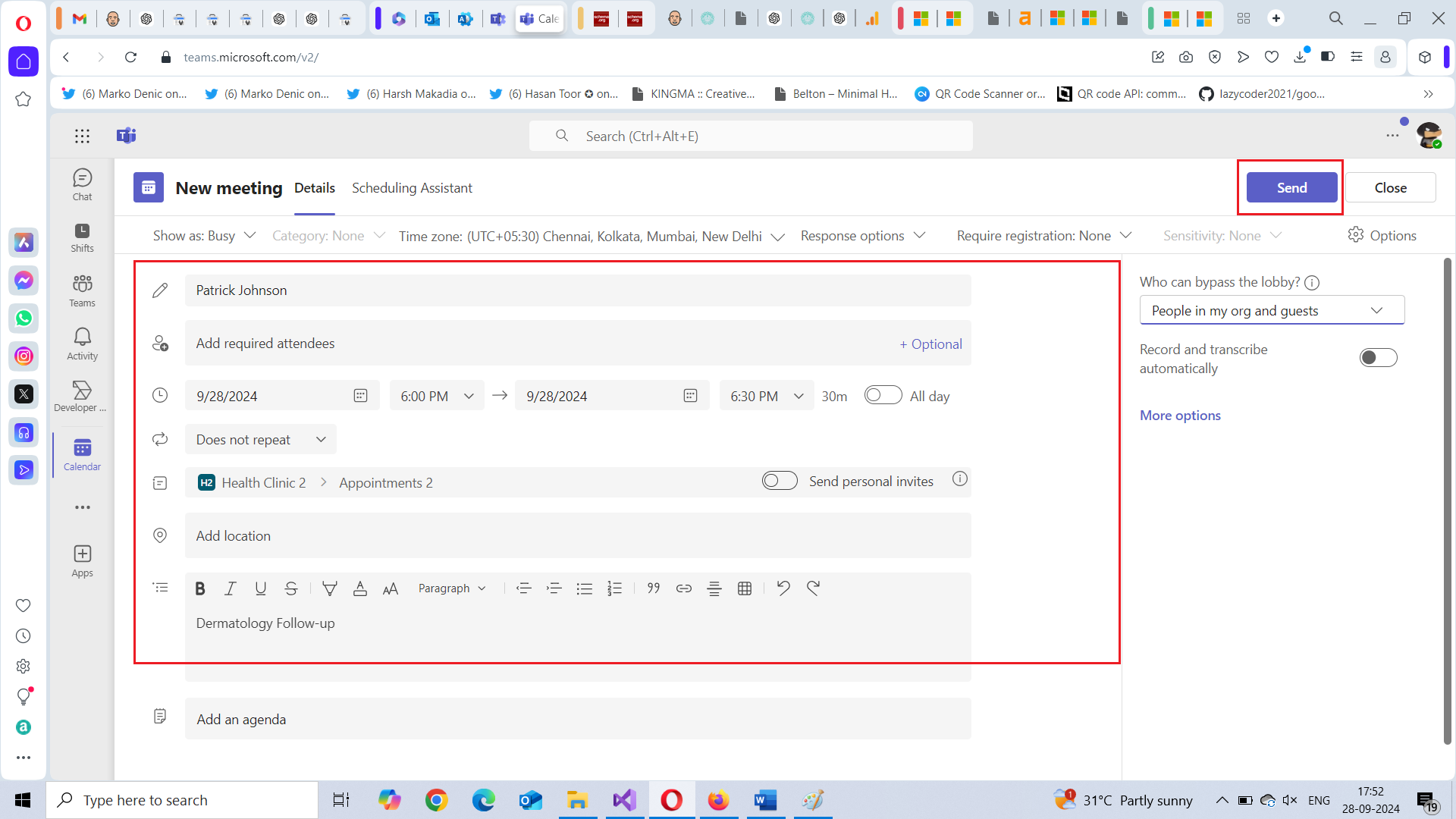
How to Set Up a Recurring Appointment
For patients requiring regular check-ups, you can easily schedule recurring appointments:
- In the New Meeting window, look for the Does not repeat dropdown.
- Click on the dropdown and select the recurrence option that fits your schedule (e.g., Daily, Weekly, or Custom).
- Customize the recurrence (for instance, every Monday at 10 AM) and click Save.
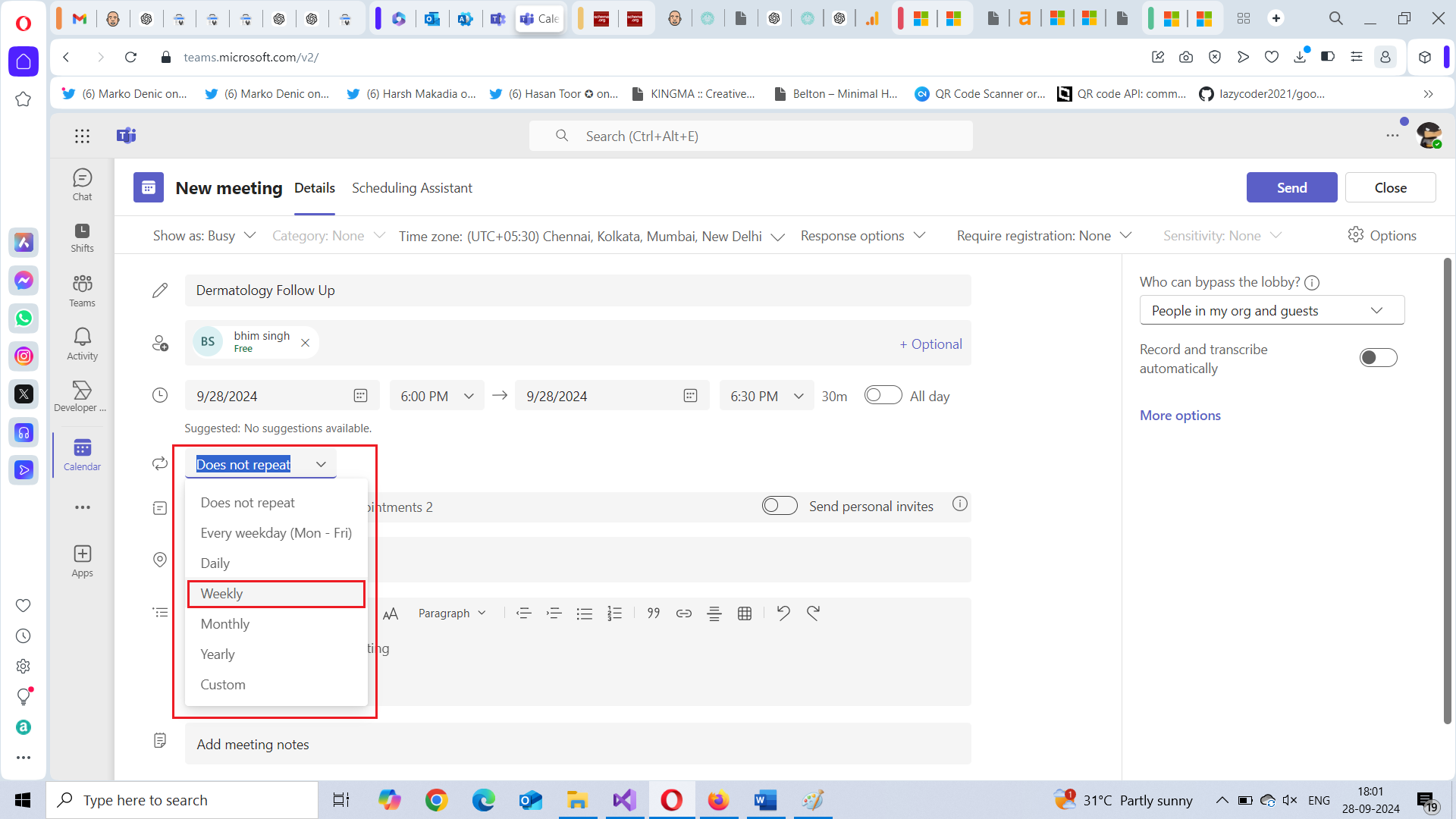
Recurring appointments are automatically scheduled and added to your calendar, reducing the manual effort required for repeat consultations.
3. Conducting the Virtual Appointment
At the time of the appointment, both the healthcare provider and patient can join the meeting using the link provided via email.
- Join the Meeting: At the scheduled time, simply click the meeting link to join. Teams allows you to turn on video and audio, creating a face-to-face virtual consultation experience.
- Use Screen Sharing: One of the key features in Microsoft Teams is screen sharing. Healthcare providers can share reports, test results, or treatment plans with patients in real-time, improving communication and understanding.
- Recording the Session: With the patient’s consent, you can record the consultation for future reference. This is particularly useful for reviewing complex cases or sharing the information with other members of the healthcare team.
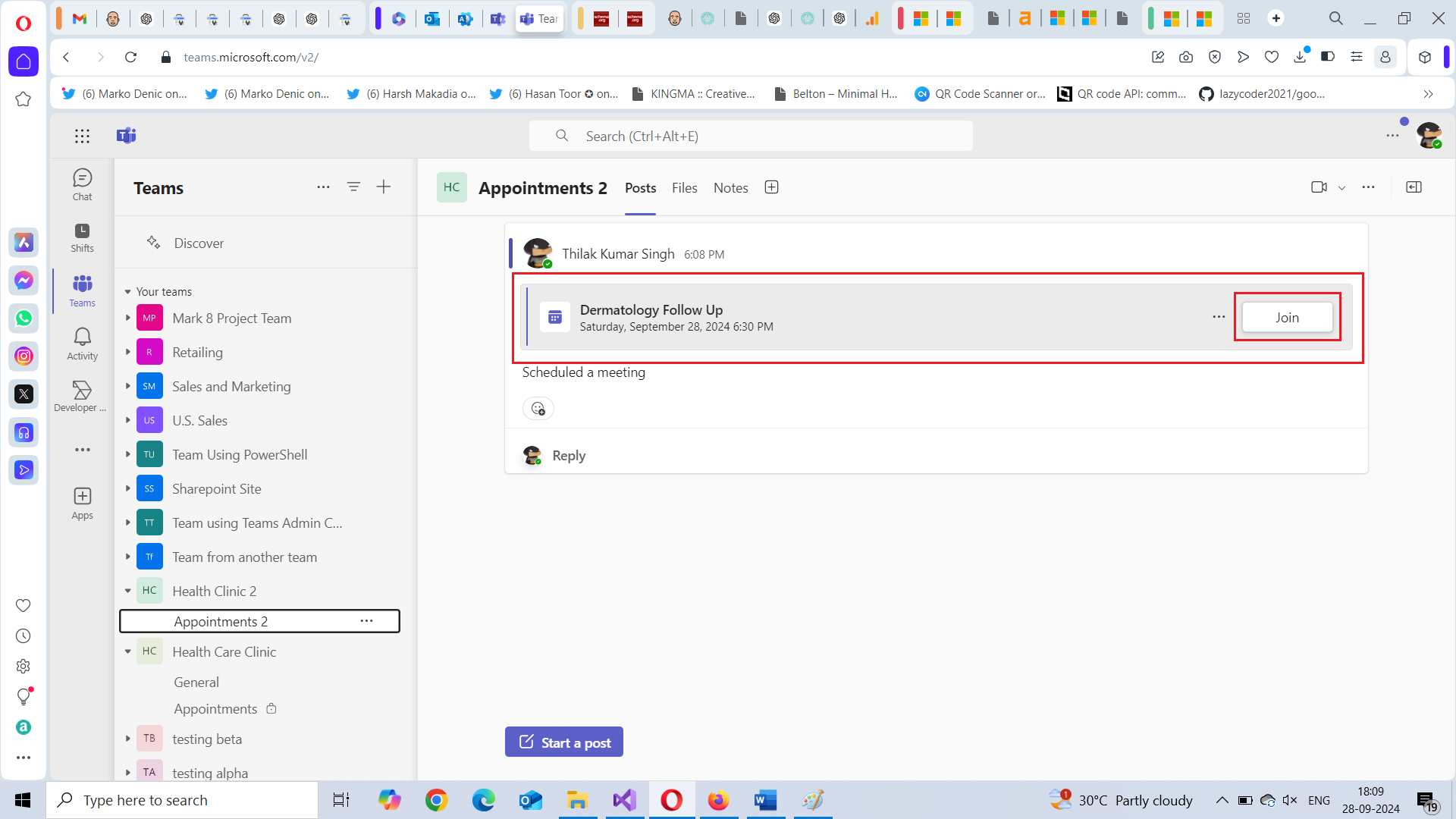
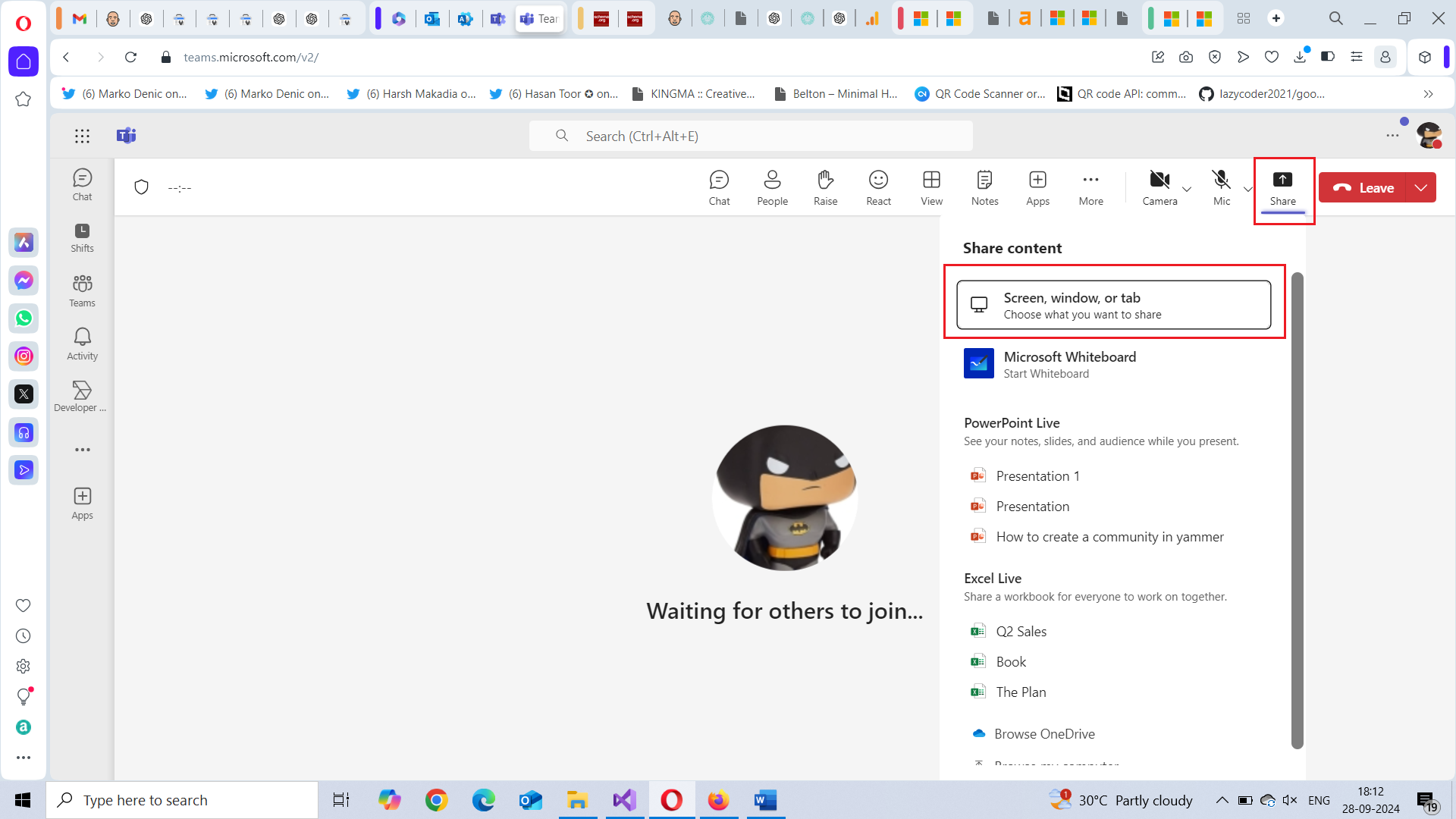
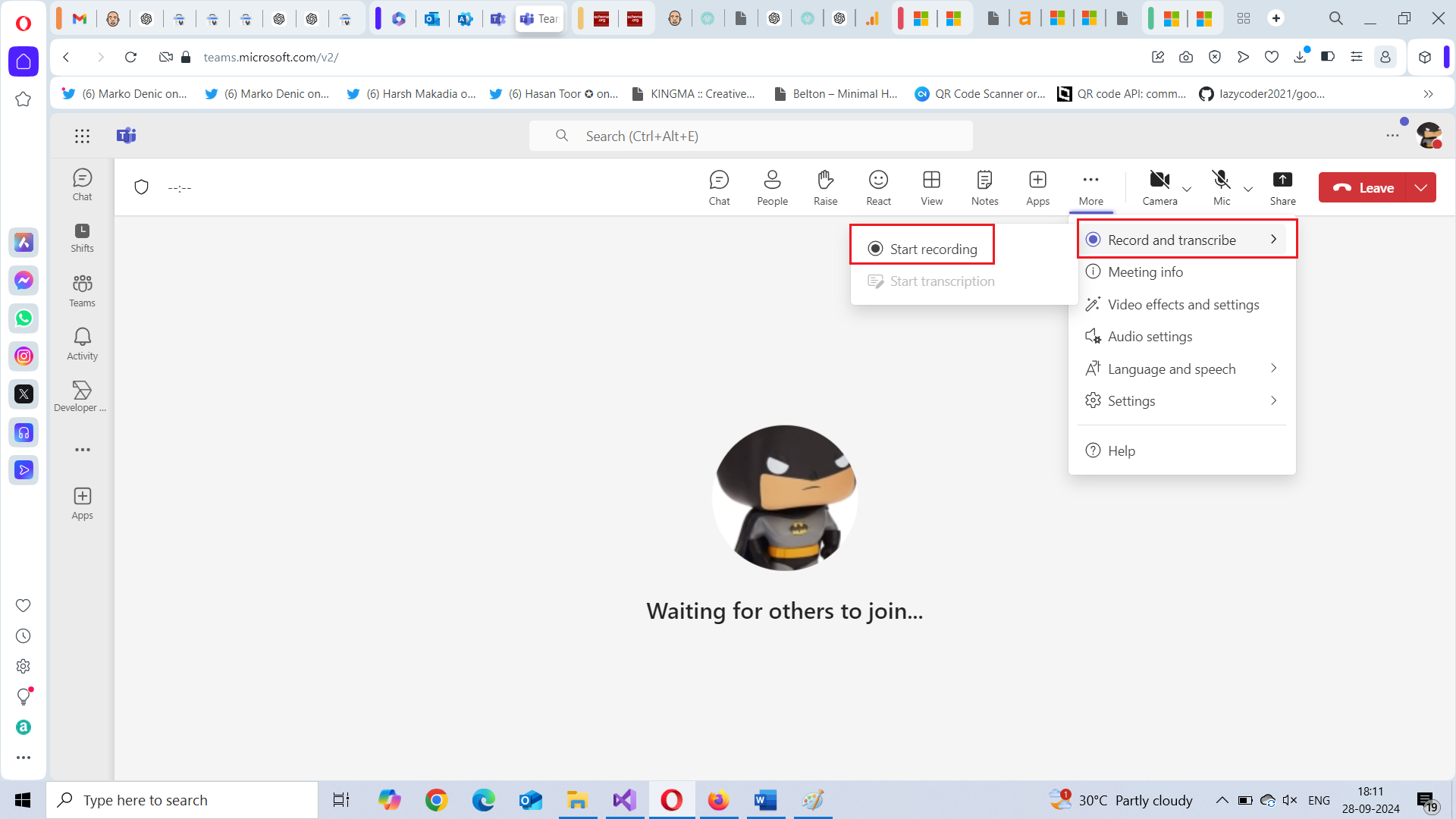
How to Set Up the Virtual Lobby
The Virtual Lobby feature allows patients to wait until the healthcare provider is ready, ensuring smooth transitions between appointments.
- Under Who can bypass the lobby?, choose Only me or People in my organization. This ensures that patients remain in the virtual waiting room until the provider is ready to admit them.
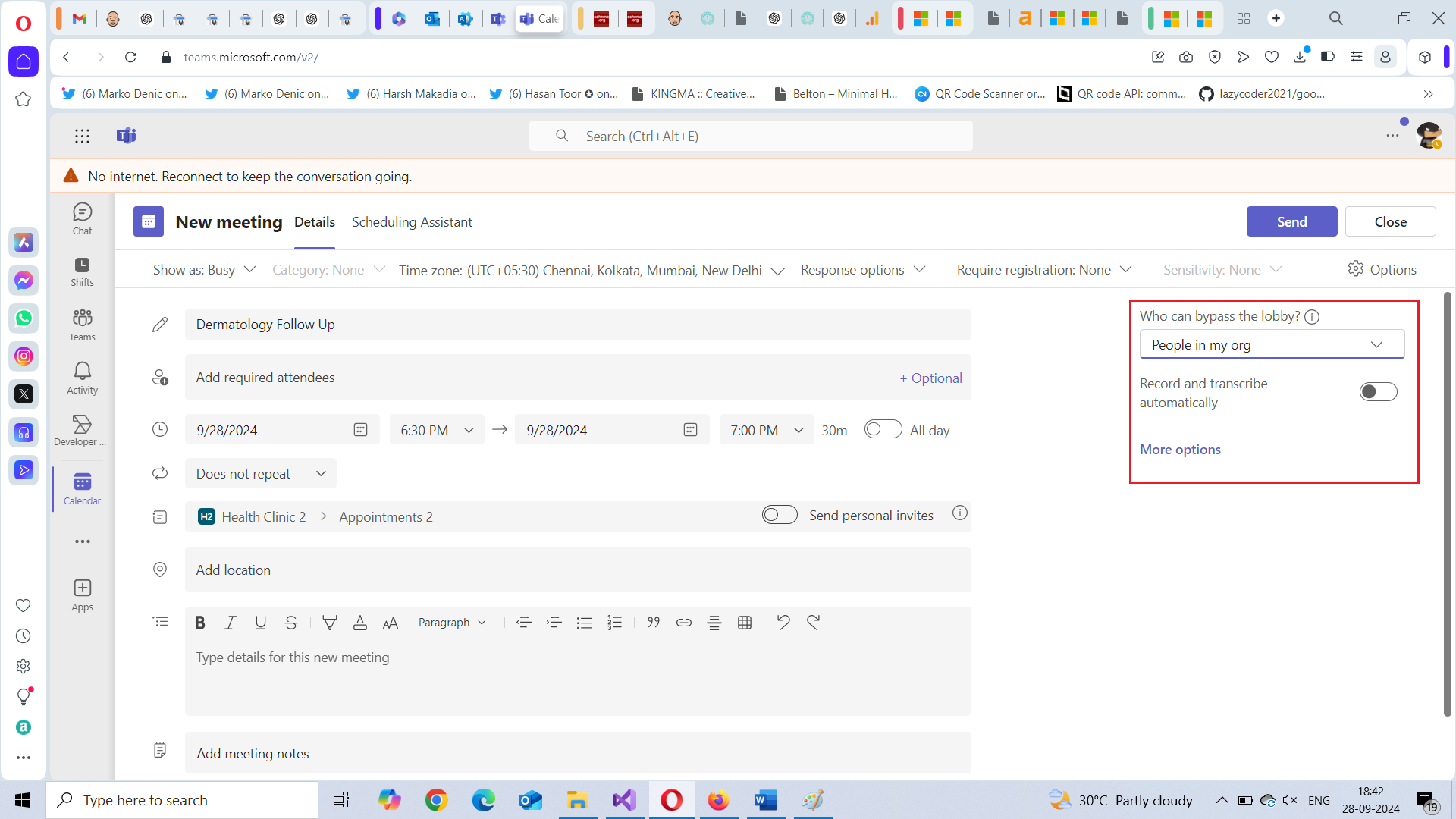
The virtual lobby ensures a seamless flow, allowing healthcare providers to admit one patient at a time for consultations.
Useful Features for Healthcare Providers in Teams
Virtual Lobby for Patient Waiting
The Virtual Lobby feature ensures that patients can wait in a digital space until the provider is ready to begin the consultation. This feature mimics a physical waiting room, ensuring no interruptions during patient consultations.
Integration with Other Tools
Microsoft Teams integrates with various apps that can further enhance telemedicine appointments:
- Microsoft Forms: Use Microsoft Forms to collect patient information prior to appointments. For instance, you can send patients a form to fill out their symptoms, medical history, or consent, which will automatically sync with the provider's records.
- Teams Meeting Chat: During or after the virtual consultation, the chat feature allows providers to securely share additional information, such as prescriptions, follow-up instructions, or links to external resources.
- Microsoft Bookings: Use Microsoft Bookings to allow patients to self-service their appointments. You can also configure doctor availability, working hours, online consultation duration etc., for online bookings.
Note:The Teams Meeting Chat remains active after the meeting ends, allowing both parties to continue the conversation asynchronously. It remains accessible through the Teams app, so you can revisit previous discussions, share additional details, or answer patient questions long after the consultation has ended.
Streamlining Follow-ups and Reminders
With the Outlook and Teams integration, you can easily send out automated reminders and follow-ups. This helps reduce the number of missed appointments and ensures continuity of care. These reminders can be customized with specific instructions or links to the next scheduled appointment.
Real-World Use Case: How a Clinic Uses Teams for Telemedicine
Let’s consider a dermatology clinic that specializes in skin conditions. They use Microsoft Teams to set up virtual consultations with their patients. The clinic leverages Teams’ screen-sharing feature to show images of test results or discuss treatment options with patients. Appointments are scheduled through the Teams Calendar, and each patient receives a secure meeting link via email. Follow-up appointments and reminders are automatically managed, ensuring the patient receives timely care.
By using Microsoft Teams, the clinic has streamlined its telemedicine operations, reduced administrative work, and provided a more flexible care experience for patients.
Conclusion
Microsoft Teams offers healthcare providers a comprehensive platform to manage and conduct virtual healthcare appointments efficiently. From scheduling to managing consultations and sharing follow-up care instructions, Teams simplifies the entire process for both providers and patients. For clinics and hospitals looking to adopt or enhance telemedicine, Microsoft Teams provides a seamless, user-friendly solution that improves patient care and provider productivity.