Understanding Active Users in Microsoft 365: Key Metrics and Management Tips
Active users form the heartbeat of any Microsoft 365 tenant, driving collaboration, communication, and productivity across the organization. But what exactly defines an active user, and why is tracking their activity important? In this blog, we’ll dive into the essentials of active users, explain how to identify and track them, and introduce a simple way to streamline this process.
What Defines Active User in Microsoft 365?
An active user in Microsoft 365 is any account with sign-in capabilities that actively interacts with services like Exchange Online, SharePoint, Teams, or OneDrive. These users contribute to the organization’s digital workflow by using tools and apps regularly.
Key Characteristics of Active Users:
- Sign-In Enabled: The account must not be blocked or disabled.
- License Assigned: Typically, active users are assigned licenses to access Microsoft 365 services.
- Engagement: Interaction with services within a specified period, often measured as 7, 30, or 90 days.
Criteria and Time Frames for Active Users
Microsoft 365 activity is often categorized by time frames to measure user engagement levels. These include:
- 7 Days: : Useful for tracking short-term adoption or responses to new initiatives like training sessions or feature rollouts.
- 30 Days: Ideal for monitoring regular activity trends across the organization.
- 90 Days: Helps identify broader engagement patterns and determine long-term active users.
- 180 Days: : Reflects half-year activity, allowing admins to review sustained engagement or identify dormant accounts for cleanup.
Benefits of Tracking Active Users
Tracking active users provides multiple benefits, including:
- Adoption Monitoring: Gain insights into how effectively Microsoft 365 tools are being used across the organization.
- License Optimization: Identify unused licenses tied to sign-in enabled accounts and reassign them to optimize costs.
- Departmental Insights : Understand which departments are more active and allocate resources accordingly.
- Job Role Analysis : Measure tool adoption among different roles to tailor training or communication strategies.
- Security : Ensure that sign-in enabled accounts are legitimate and align with organizational policies.
How to Track Active Users
Microsoft 365 provides built-in tools and methods to track active users:
- Admin Center Reports:
- Navigate to Microsoft 365 Admin Center > Reports > Usage to access user activity data.
- This approach is suitable for high-level overviews but may lack granularity.
- Using PowerShell Scripts: For advanced tracking, PowerShell scripts offer deeper insights. For example:
Get-MgUser -Filter "accountEnabled eq true" -All
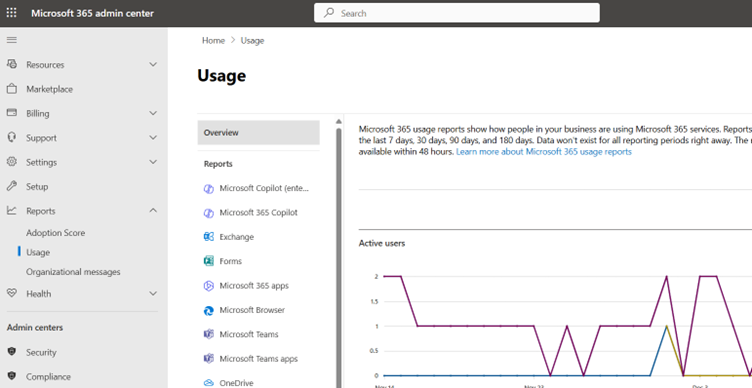
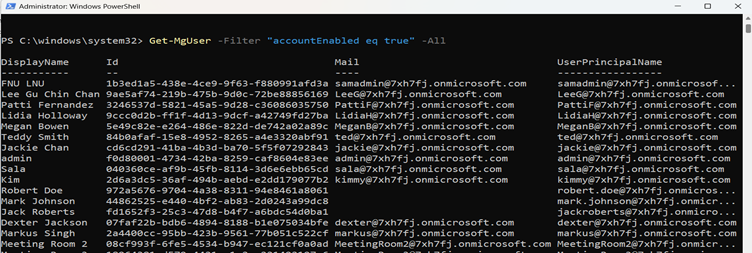
While effective, scripts require admin expertise and manual effort to analyze results.
Simplify Tracking with the Active Users Reporting Tool
Tracking and managing active users can be daunting, especially in large tenants. Enter the Active Users Reporting tool, a free tool designed to make this process effortless.
- Advanced Filtering:
- Search for active users by Display Name or User Principal Name (UPN).
- Filter by license status (licensed or unlicensed), department, or job title.
- Comprehensive Reporting:
- Search for active users by Display Name or User Principal Name (UPN).
- Export Options:
- Download user reports in CSV format for in-depth analysis or record-keeping.
This tool ensures you can monitor active users effectively, without relying on manual tracking or complex scripts.
Optimize Active User Management Today
Active users drive the success of your Microsoft 365 environment. Keeping track of their activity is essential for license management, adoption monitoring, and organizational security.
👉 Try our free Microsoft 365 Active Users Management Tool today to simplify user activity tracking and ensure your tenant stays efficient and secure!
Did You Know? Managing Microsoft 365 applications is even easier with automation. Try our Graph PowerShell scripts to automate tasks like generating reports, cleaning up inactive Teams, or assigning licenses efficiently.
Ready to get the most out of Microsoft 365 tools? Explore our free Microsoft 365 administration tools to simplify your administrative tasks and boost productivity.