Tracking Microsoft 365 Group Memberships
What are Microsoft 365 Groups?
Microsoft 365 Groups provide a centralized way to manage collaboration among users in an organization. These groups are built around shared resources such as Outlook mailboxes, calendars, SharePoint sites, and more. Whether for a project team, department, or interest-based community, Microsoft 365 Groups simplify communication and teamwork by giving members seamless access to these shared resources.
Who can be Microsoft 365 Group members?
Microsoft 365 Groups allow diverse membership, depending on the group’s type and settings. Members can include:
- Internal Users: Employees or users within the organization who are assigned licenses in the Microsoft 365 tenant.
- Guest Users: External users, such as vendors or clients, who are invited as guests to collaborate on specific projects or tasks. Guest access can be tightly controlled to ensure security.
Group owners determine the membership and manage permissions, ensuring the right people have access to the necessary resources.
Why Microsoft 365 Group Members should be tracked?
Tracking group memberships is critical for several reasons:
- Security and Compliance: Ensure only authorized users have access to sensitive resources.
- Collaboration Management: Optimize productivity by ensuring the right people are part of relevant groups.
- License Optimization: Identify inactive or unnecessary memberships to manage licenses effectively.
- Audit and Governance: Maintain accurate records for regulatory compliance and internal audits.
How to view Microsoft 365 Group members?
Tracking group memberships is essential for effective collaboration and governance. Here are two common ways to view Microsoft 365 Group members:
Using Microsoft 365 Admin Center
- Log in to the Microsoft 365 Admin Center.
- Navigate to Groups > Active Groups > Select Group > Membership tab.
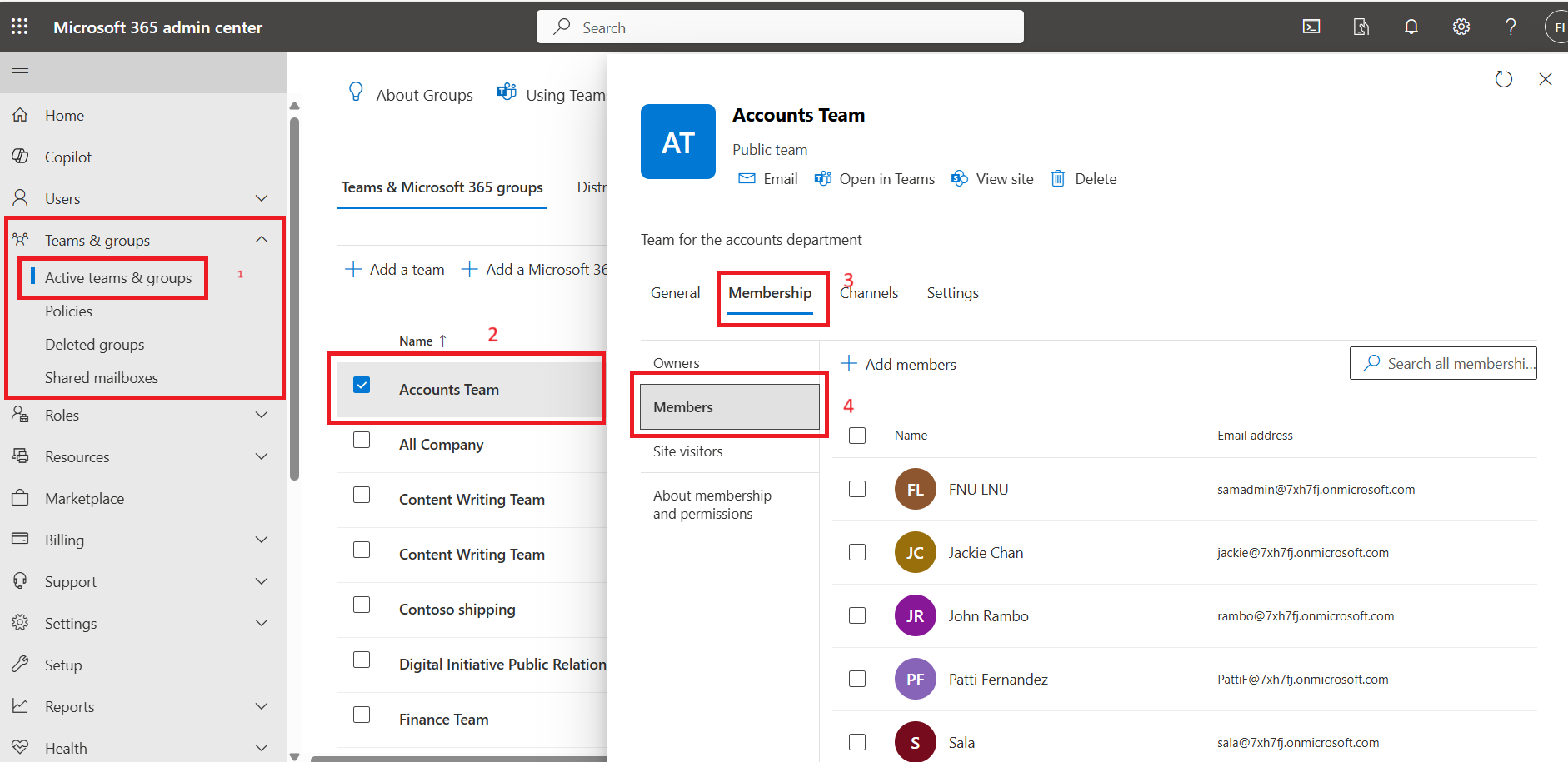
While the Admin Center provides an intuitive interface, it may be time-consuming to analyze memberships for multiple groups or users.
Using Graph PowerShell
Microsoft Graph PowerShell offers a more flexible and automated way to retrieve group membership details. Examples include:
- View all members of a group: Spot unexpected spikes in user creation that could indicate security concerns.
Get-MgGroupMember -GroupId "<GroupId>" -All | Select-Object Id, DisplayNameGet-MgUserTransitiveMemberOf -UserId "<UserPrincipalName>" -All | Select-Object Id, DisplayNameGraph PowerShell is powerful but requires familiarity with scripting and managing permissions to access the Microsoft Graph API.
Track Microsoft 365 Groups Efficiently: Introducing M365 Group Membership Tool
Managing Microsoft 365 Groups doesn’t have to be a daunting task. Our M365 Group Membership Tool simplifies group membership tracking with the following features:
- Comprehensive Visibility: Lists all Microsoft 365 Groups and tenant users by default.
- Dual-View Functionality: Selecting a group displays its members, while selecting a user reveals the groups they belong to.
- Reporting Options: Designed to save time and reduce the complexity of manual queries.
- Mail Report: Quickly email group membership details.
- Download Report: Export data for offline analysis and documentation.
- Effortless Filtering: Easily identify specific members or groups for review and action.
This tool is designed to save time, improve accuracy, and enhance governance, making group membership tracking accessible to all administrators.
Start using our free Microsoft 365 Group Membership Management Tool
Simplify your Microsoft 365 Group Membership tracking today. Check below to get started!
👉 Try our free Microsoft 365 Group Membership Management Tool today to track members of a selected group and groups the selected user belongs to!
Did You Know? Managing Microsoft 365 applications is even easier with automation. Try our Graph PowerShell scripts to automate tasks like generating reports, cleaning up inactive Teams, or assigning licenses efficiently.
Ready to get the most out of Microsoft 365 tools? Explore our free Microsoft 365 administration tools to simplify your administrative tasks and boost productivity.