How to Fetch Inactive Users Using Graph PowerShell?
Inactive user accounts can pose security risks and consume unnecessary Microsoft 365 licenses. Identifying these accounts helps administrators optimize resource usage and enforce security policies. In this guide, we’ll explore what defines an inactive user, how long a user account should be inactive before being flagged, and how to fetch inactive user accounts using Microsoft Graph PowerShell.
Who is an Inactive User?
An inactive user is an account that has not signed into Microsoft 365 services for a defined period. These accounts may belong to employees who have left the organization, temporary users, or accounts that were created but never used.
Inactive accounts can:
- Increase security risks if they remain unmonitored.
- Consume unnecessary licenses.
- Impact compliance with IT policies.
Time Frame for Labeling User Accounts as Inactive
Organizations define inactivity based on their policies, but common benchmarks include:
- 30 Days: Short-term inactivity, useful for tracking temporary inactivity.
- 60 Days: Medium-term inactivity, used to monitor dormant accounts.
- 90+ Days: Long-term inactivity, generally considered for account deactivation or license removal
In this guide, we will fetch users who have been inactive for 90 days, but this value can be adjusted as per your organization’s needs.
Graph PowerShell Script for Fetching Inactive Users
You can use the following Graph PowerShell script to identify inactive users in your Microsoft 365 tenant.
Prerequisites:
Ensure you have installed the Microsoft Graph PowerShell module and are signed in with the necessary permissions.
Connect-MgGraph -Scopes "User.Read.All"PowerShell Script to Fetch Inactive Users
# Define the inactivity period (e.g., users inactive for the past 90 days)
$daysInactive = 90
$inactiveSince = (Get-Date).AddDays(-$daysInactive).ToString("yyyy-MM-ddTHH:mm:ssZ")
# Get all users with sign-in activity data
$inactiveUsers = @()
$allUsers = Get-MgUser -All -Property Id, DisplayName, UserPrincipalName, SignInActivity
foreach ($user in $allUsers) {
$lastSignInDate = $user.SignInActivity.LastSignInDateTime
if (-not $lastSignInDate -or ($lastSignInDate -lt $inactiveSince)) {
$inactiveUsers += [PSCustomObject]@{
"User Principal Name" = $user.UserPrincipalName
"Last Sign-in" = if ($lastSignInDate) { $lastSignInDate } else { "Never Signed In" }
}
}
}
# Display inactive users in a table format
if ($inactiveUsers.Count -eq 0) {
Write-Host "No inactive users found within the last $daysInactive days."
} else {
$inactiveUsers | Format-Table -AutoSize
}
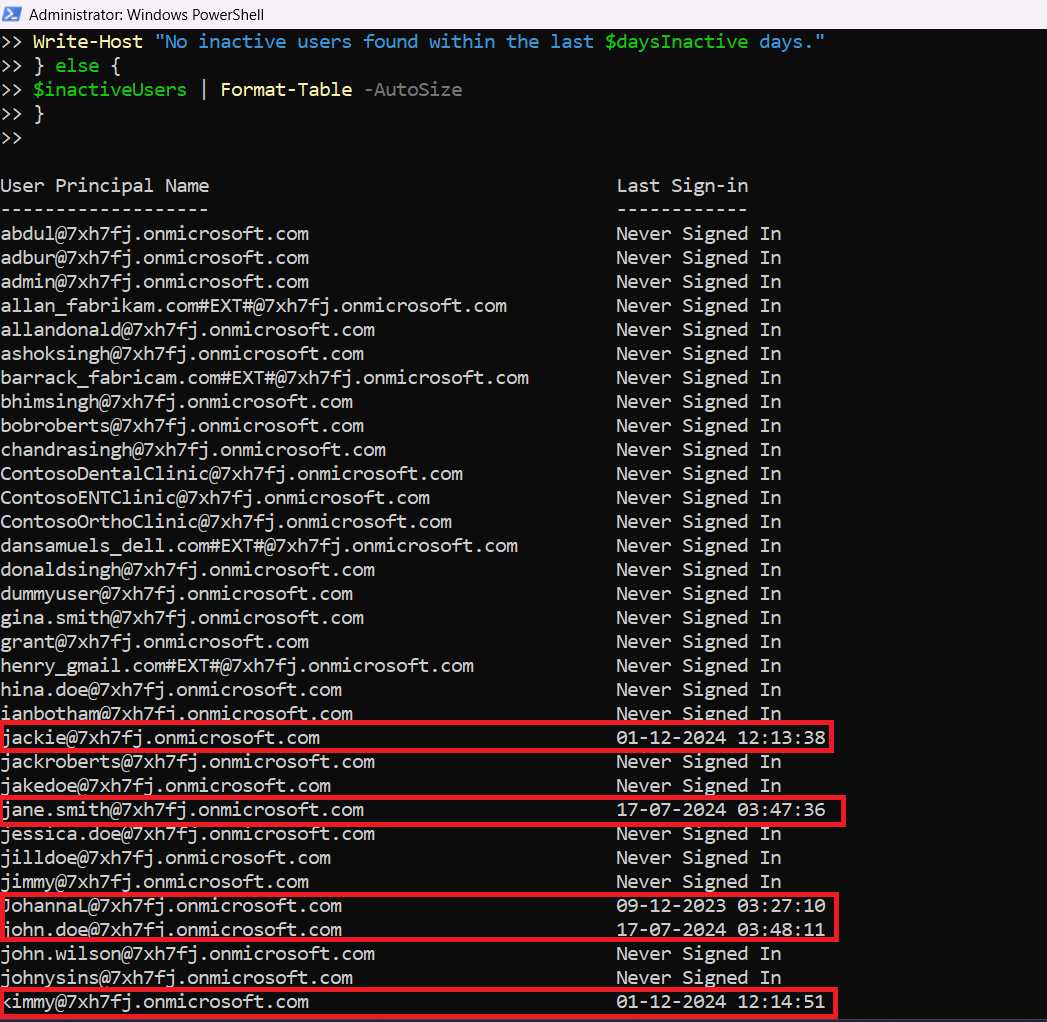
Explanation of the Script:
- Defines a date range for identifying inactive users (default: 90 days).
- Fetches all users and their SignInActivity data.
- Filters out users who have not signed in within the specified period.
- Displays inactive users in a tabular format.
Use Cases
Here’s why tracking inactive users is beneficial:
- Security Management: Detect and deactivate dormant accounts to reduce security risks.
- License Optimization: Identify inactive users and free up unused Microsoft 365 licenses.
- Compliance & Audits: Ensure that only active employees have access to company resources
- User Lifecycle Management: Improve onboarding/offboarding processes by tracking inactive accounts.
Frequently Asked Questions (FAQs)
- What permissions are required to run this script?
- How do I modify the script for a different inactivity period?
- Why am I seeing users with "Never Signed In"?
- How do I export the results to a CSV file?
You need User.Read.All permissions in Microsoft Graph PowerShell.
Change $daysInactive = 90 to any desired number of days
Some accounts might have been created but never used. These can be flagged for further investigation.
Modify the script to include:
$inactiveUsers | Export-Csv -Path "InactiveUsers.csv" -NoTypeInformationConclusion
Tracking inactive users is a key part of security, compliance, and license management in Microsoft 365. Using Microsoft Graph PowerShell, administrators can quickly generate reports on inactive users and take necessary actions. This script provides a simple yet powerful way to monitor user activity and optimize your Microsoft 365 environment.
Did You Know? Managing Microsoft 365 applications is even easier with automation. Try our Graph PowerShell scripts to automate tasks like generating reports, cleaning up inactive Teams, or assigning licenses efficiently.
Ready to get the most out of Microsoft 365 tools? Explore our free Microsoft 365 administration tools to simplify your administrative tasks and boost productivity.