🔧 New: User Management Graph PowerShell Toolkit
Simplify user tasks like bulk creation, updates, password resets, deletions, license checks & more — all from one place.
🚀 Launch ToolkitAutomate Microsoft 365 Group Management with Graph PowerShell
Managing Microsoft 365 groups manually through the admin center can be time-consuming—especially when your organization deals with dozens or even hundreds of groups. Thankfully, Microsoft Graph PowerShell offers a seamless way to automate essential group operations such as listing, creating, updating, and deleting groups.
In this blog, we'll explore why automation is important, what benefits it offers, and how you can implement it using PowerShell. We’ll also link you to a ready-to-use script from M365Corner that can help you hit the ground running.
Why Automate Microsoft 365 Group Management?
Group management isn’t just about creating and deleting groups—it involves tracking their purpose, managing memberships, and ensuring security. Without automation, administrators often:
- Manually browse the portal to view or edit group details.
- Struggle with consistency in naming and configurations.
- Miss opportunities for quick cleanup or reporting.
Automation simplifies these tasks and ensures standardized, repeatable, and error-free administration of groups.
How to Automate Microsoft 365 Group Management Using Graph PowerShell?
With Microsoft Graph PowerShell, you can perform key group management tasks programmatically. Here are some core actions you can automate:
- List All Groups: Use Get-MgGroup to fetch and review existing Microsoft 365 groups.
- Add a Group: Use New-MgGroup to create Unified Groups (Public or Private), which can later be Microsoft Teams-enabled.
- Update Group Description: Use Update-MgGroup to modify group metadata like the description field.
- Delete a Group: Use Remove-MgGroup to safely clean up unused or obsolete groups.
These actions help you maintain group hygiene, especially in large tenants.
Benefits of Automating Group Management
- 🔄 Consistency: Ensures uniform naming conventions and settings.
- 🕒 Time Savings: Cut down repetitive admin center tasks.
- 🧾 Compliance: Keep records and maintain auditing trails with logs.
- 🔐 Security: Avoid orphaned or misconfigured groups that may expose data.
Graph PowerShell for Automating Group Management
To make your life easier, we’ve published a full PowerShell script that combines all the actions mentioned above. With this script, you can:
- Fetch all Microsoft 365 groups.
- Add a new Unified Group.
- Update the description of an existing group.
- Delete any group that’s no longer required.
👉 Read the full script article here:
📄 Manage Microsoft 365 Groups with Graph PowerShell
This script is customizable and can be easily extended to match your org’s specific requirements. You can check out how the script operates using this GIF.
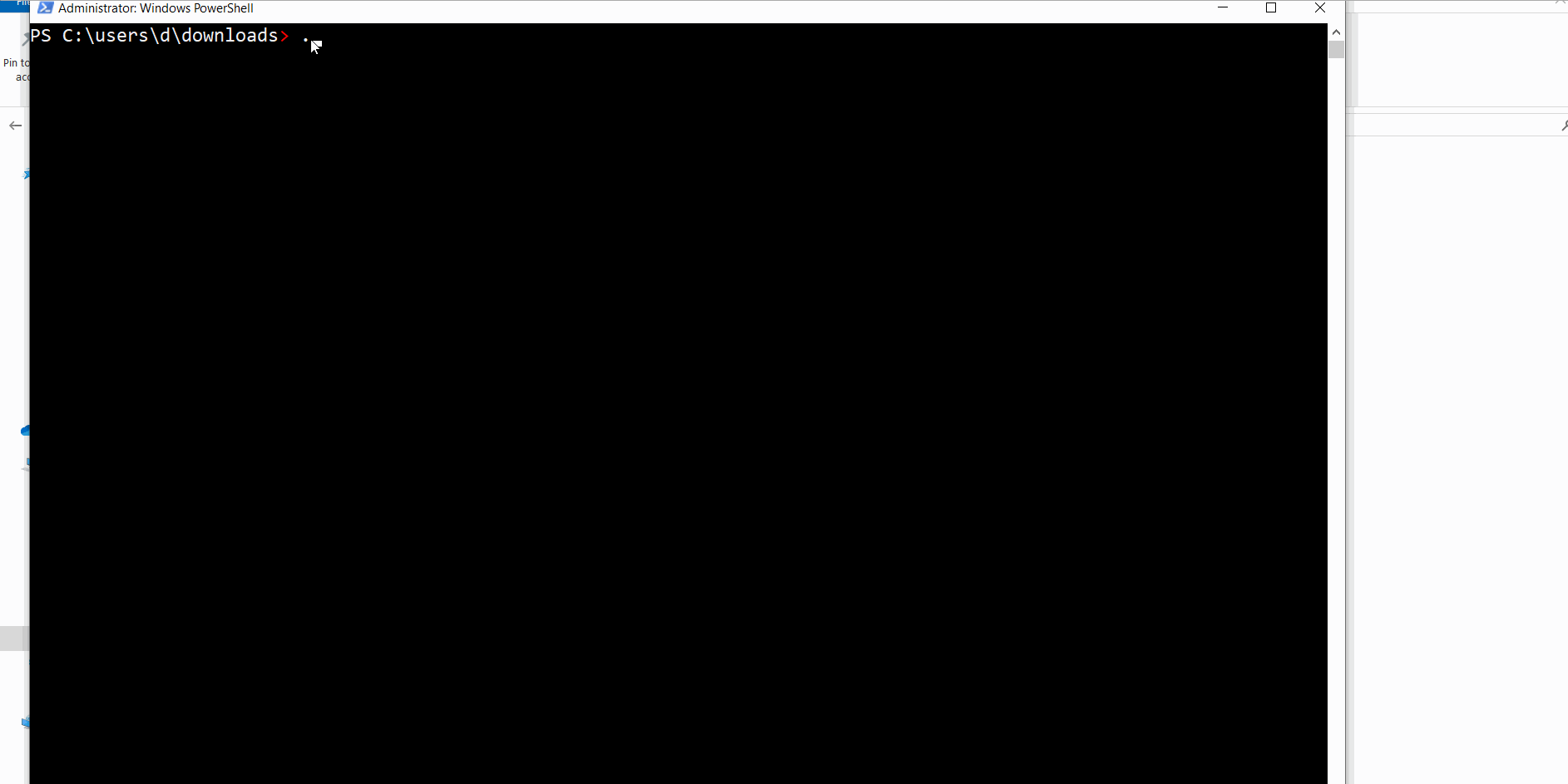
Conclusion
Automating group management using Graph PowerShell is a must-have skill for any Microsoft 365 admin looking to optimize their workflow. Whether you're onboarding users, enabling Teams, or keeping your directory clean, the ability to script these tasks gives you control, speed, and peace of mind.
💡 Don’t reinvent the wheel—leverage the ready-to-use script on M365Corner to streamline your group management operations today!
Did You Know? Managing Microsoft 365 applications is even easier with automation. Try our Graph PowerShell scripts to automate tasks like generating reports, cleaning up inactive Teams, or assigning licenses efficiently.
Ready to get the most out of Microsoft 365 tools? Explore our free Microsoft 365 administration tools to simplify your administrative tasks and boost productivity.