3 Ways to Create Microsoft Team in Microsoft 365
Microsoft Teams is a powerful collaboration tool that allows organizations to improve communication, streamline workflows, and enhance productivity. If you're an IT admin, there are multiple ways to create a Microsoft Team within Microsoft 365. In this blog post, we will explore three different methods:
- Using the Microsoft 365 Admin Center
- Using the Microsoft Teams Admin Center
- Using Graph PowerShell
Each method has its own advantages and use cases. Let’s dive into the details.
Creating Microsoft Team Using Microsoft 365 Admin Center
The Microsoft 365 Admin Center provides an intuitive interface for administrators to manage Microsoft 365 services, including Teams. One of the simplest ways to create a Team is by adding Teams functionality to an existing Microsoft 365 group.
Steps to Create a Team via Microsoft 365 Admin Center:
Using Add a team option
- Sign in to the Microsoft 365 Admin Center.
- Navigate to Teams & Groups > Active Groups.
- Click Add a Team.
- Add team name and description.
- Select the Team Owner and Team Members.
- Configure Email Address for the Team. Select the Team Type (public or private).
- Review the details and click Add Team button.
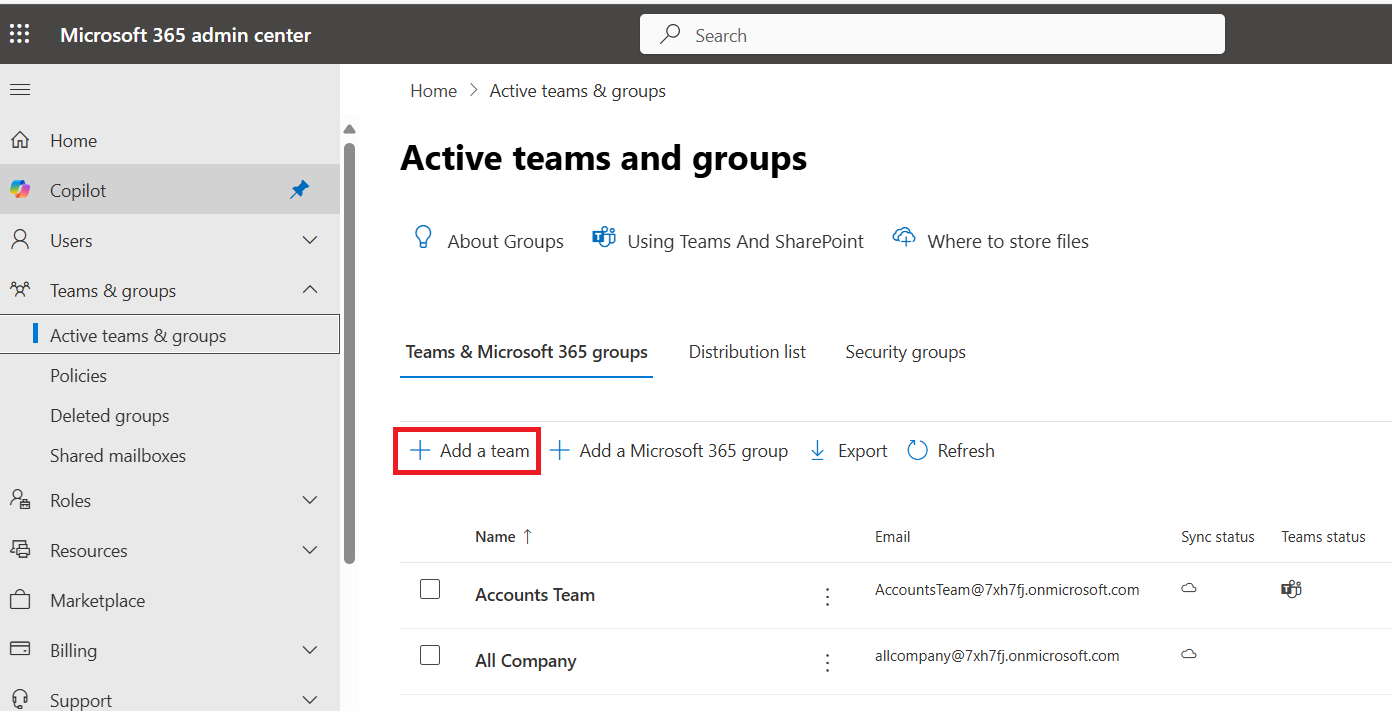
Using Add a Microsoft 365 Group option
- Click Add a Microsoft 365 group.
- Add team name and description.
- Assign Group Owner and Add Group Members.
- Configure Email Address for the Group. Select the Group Type (public or private).
- Ensure you enable Create a team for this group checkbox.
- Review team’s details and click Create group button.
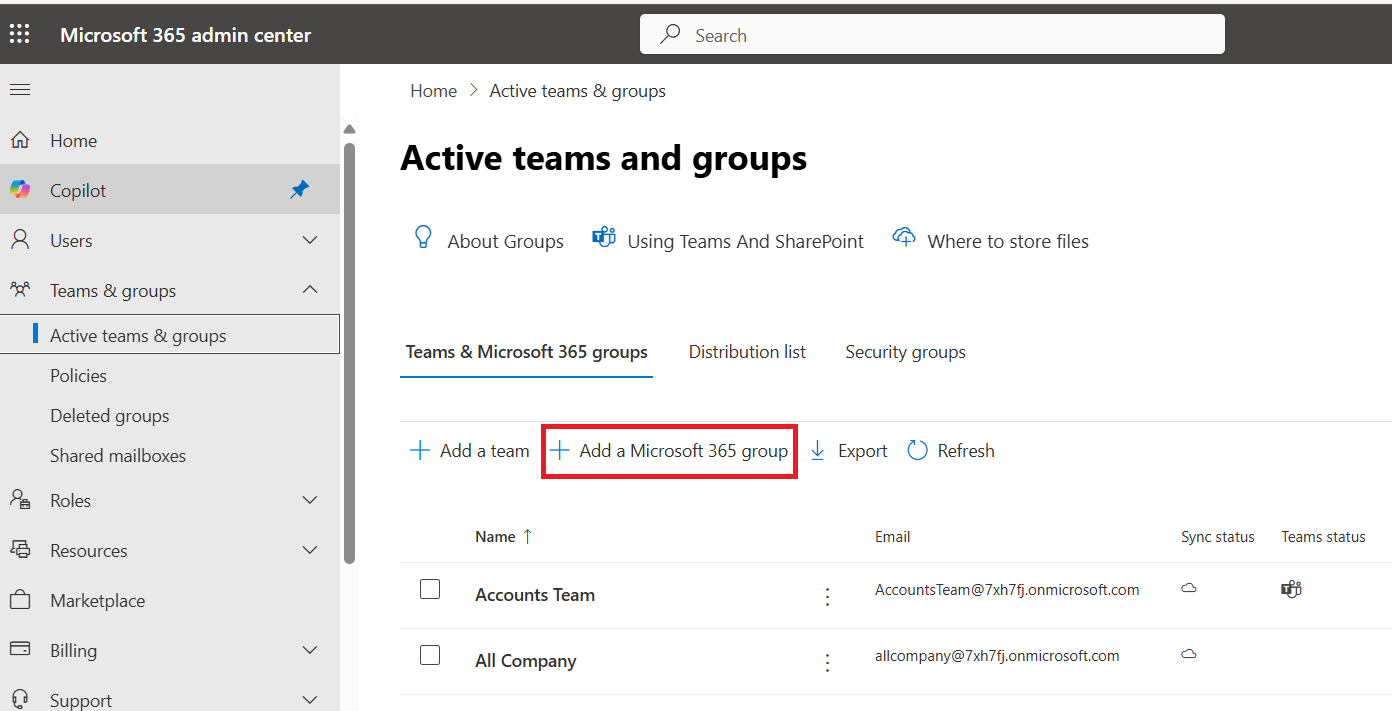
Modifying an existing Microsoft 365 group into Microsoft Team
- Navigate to Teams & Groups > Active Groups.
- Select the group and click Add Teams button.
Note: This method is particularly useful because Microsoft Teams inherits the members, owners, and settings of the Microsoft 365 group. This ensures seamless collaboration with existing groups.
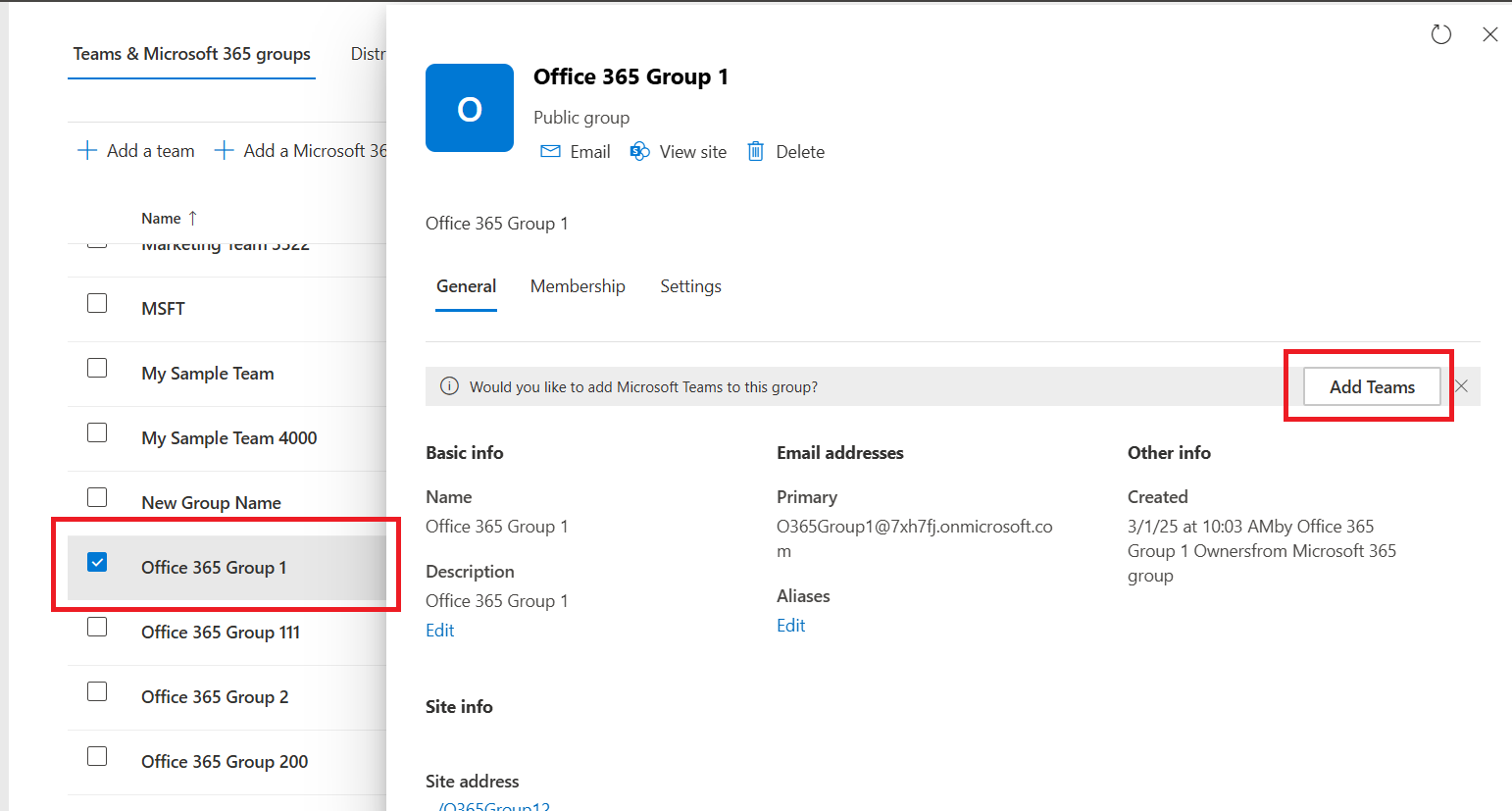
Creating Microsoft Team Using Microsoft Teams Admin Center
For IT administrators managing Teams across an organization, the Microsoft Teams Admin Center is an efficient way to create new Teams with advanced control.
Steps to Create a Team via Microsoft Teams Admin Center:
- Sign in to the Microsoft Teams Admin Center..
- Navigate to Teams > Manage Teams.
- Click + Add to create a new Team.
- Enter the required Team details:
- Team Name
- Description
- Privacy settings (Public or Private)
- Select the Team Owner(s)
- click Apply
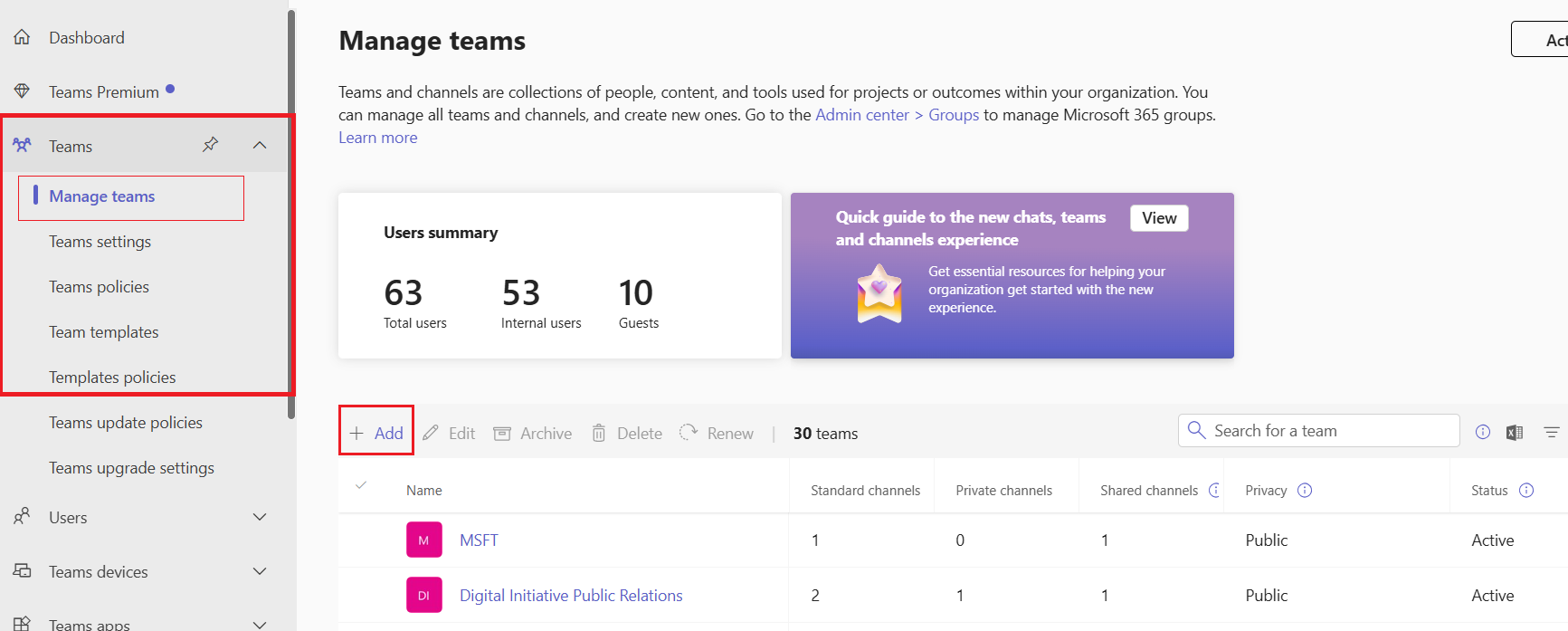
Note: You can add team members by editing the created team.
The Microsoft Teams Admin Center allows administrators to monitor and manage Teams, apply policies, and enforce compliance settings. It is the preferred method for organizations that need centralized management and governance over Teams creation.
Creating Microsoft Team Using Graph PowerShell
For organizations that require automation, bulk operations, or integration with scripts, Microsoft Graph PowerShell is an excellent option to create Teams programmatically. There are two main ways to create a Team using PowerShell:
Creating a new team using New-MgTeam cmdlet.
$team = @{
DisplayName = "Team Name"
Description = "This is a sample team"
Visibility = "Public"
"template@odata.bind" = "https://graph.microsoft.com/v1.0/teamsTemplates('standard')"
}
New-MgTeam -BodyParameter $team
Create a team from an existing Microsoft 365 Group
$params = @{
"template@odata.bind" = "https://graph.microsoft.com/v1.0/teamsTemplates('standard')"
"group@odata.bind" = "https://graph.microsoft.com/v1.0/groups('your-group-id')"
}
New-MgTeam -BodyParameter $params
Create a team from an existing Microsoft 365 Group
$params = @{
"template@odata.bind" = "https://graph.microsoft.com/v1.0/teamsTemplates('standard')"
"group@odata.bind" = "https://graph.microsoft.com/v1.0/groups('your-group-id')"
}
New-MgTeam -BodyParameter $params
Conclusion
Microsoft 365 provides multiple ways to create a Microsoft Team, depending on your needs:
- Microsoft 365 Admin Center: Best for creating Teams from existing Microsoft 365 Groups.
- Microsoft Teams Admin Center: Ideal for IT administrators managing Teams centrally.
- Microsoft Graph PowerShell: Perfect for automation and bulk Team creation.
By choosing the right method, you can efficiently manage and deploy Teams in your organization. If you're looking for further automation, consider integrating Microsoft Graph PowerShell into your IT workflows!
👉 Try our free Microsoft 365 Recently Created Users Tool today to track user account creation and ensure your tenant stays efficient and secure!
Did You Know? Managing Microsoft 365 applications is even easier with automation. Try our Graph PowerShell scripts to automate tasks like generating reports, cleaning up inactive Teams, or assigning licenses efficiently.
Ready to get the most out of Microsoft 365 tools? Explore our free Microsoft 365 administration tools to simplify your administrative tasks and boost productivity.