Microsoft 365 Compliance Admin Center
Microsoft 365 Compliance Admin Center is a centralized hub within the Microsoft 365 ecosystem designed to help organizations manage and maintain compliance with various regulations and standards. Here are some of the key functionalities of the Compliance Admin Center:
- Data Loss Prevention (DLP): This feature helps prevent sensitive information from being shared or leaked unintentionally. Administrators can create policies to identify and protect sensitive data across Microsoft 365 services such as Exchange Online, SharePoint Online, OneDrive for Business, and Microsoft Teams.
- eDiscovery: The eDiscovery tool allows organizations to search for and retrieve information across Microsoft 365 for legal and compliance purposes. It enables administrators to preserve, collect, analyze, and export content relevant to litigation, regulatory investigations, or internal audits.
- Information Governance: This feature enables organizations to manage and govern their data lifecycle effectively. It includes capabilities such as retention policies, labels, and disposition to ensure that data is retained for the required period and disposed of securely when no longer needed.
- Insider Risk Management: Insider Risk Management helps organizations identify and mitigate internal risks, such as data theft or misuse, by analyzing user behavior and activities across Microsoft 365. Administrators can set up policies to detect and respond to potential insider threats proactively.
- Communication Compliance: This feature allows organizations to monitor and enforce compliance policies related to communication within Microsoft 365 services such as Exchange Online, SharePoint Online, and Microsoft Teams. It helps detect policy violations, such as harassment or sensitive data disclosure, in emails, chats, or documents.
- Audit Log Search: The Audit Log Search functionality provides visibility into user and administrator activities across Microsoft 365 services. Administrators can search and analyze audit logs to track changes, troubleshoot issues, and ensure compliance with regulatory requirements.
- Advanced Data Governance: Advanced Data Governance capabilities offer automated data classification, insights, and recommendations to help organizations classify, retain, and delete data effectively. It includes features such as trainable classifiers and intelligent labeling to streamline data management processes.
Overall, the Microsoft 365 Compliance Admin Center provides a comprehensive set of tools and features to help organizations meet their compliance requirements, protect sensitive data, and manage risks effectively within the Microsoft 365 environment.
Who can access Microsoft 365 Compliance Admin Center?
Microsoft 365 users with either Global Administrator or Compliance Administrator roles.
How do you assign Microsoft 365 Compliance Administrator role?
This can be done in 2 ways: (i) Using Microsoft 365 Admin Center and ii) Using Microsoft Entra ID Admin Center.
Using Microsoft 365 Admin Center
Follow these instructions:
- Sign in to the Microsoft 365 Admin Center.
-
Select Admin tab from the Microsoft 365 Home Page.
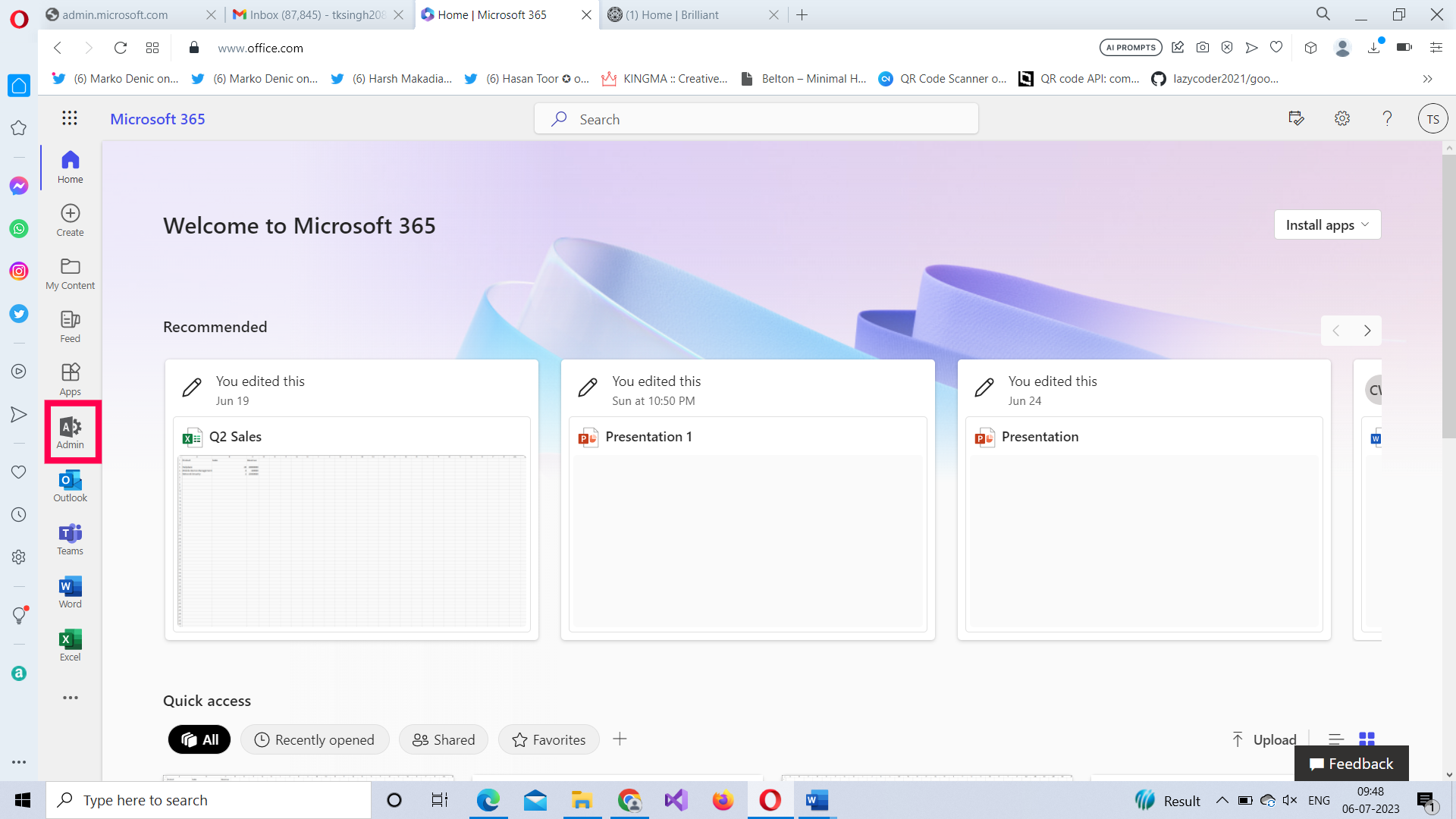
-
The Microsoft 365 Admin Center Dashboard Opens.
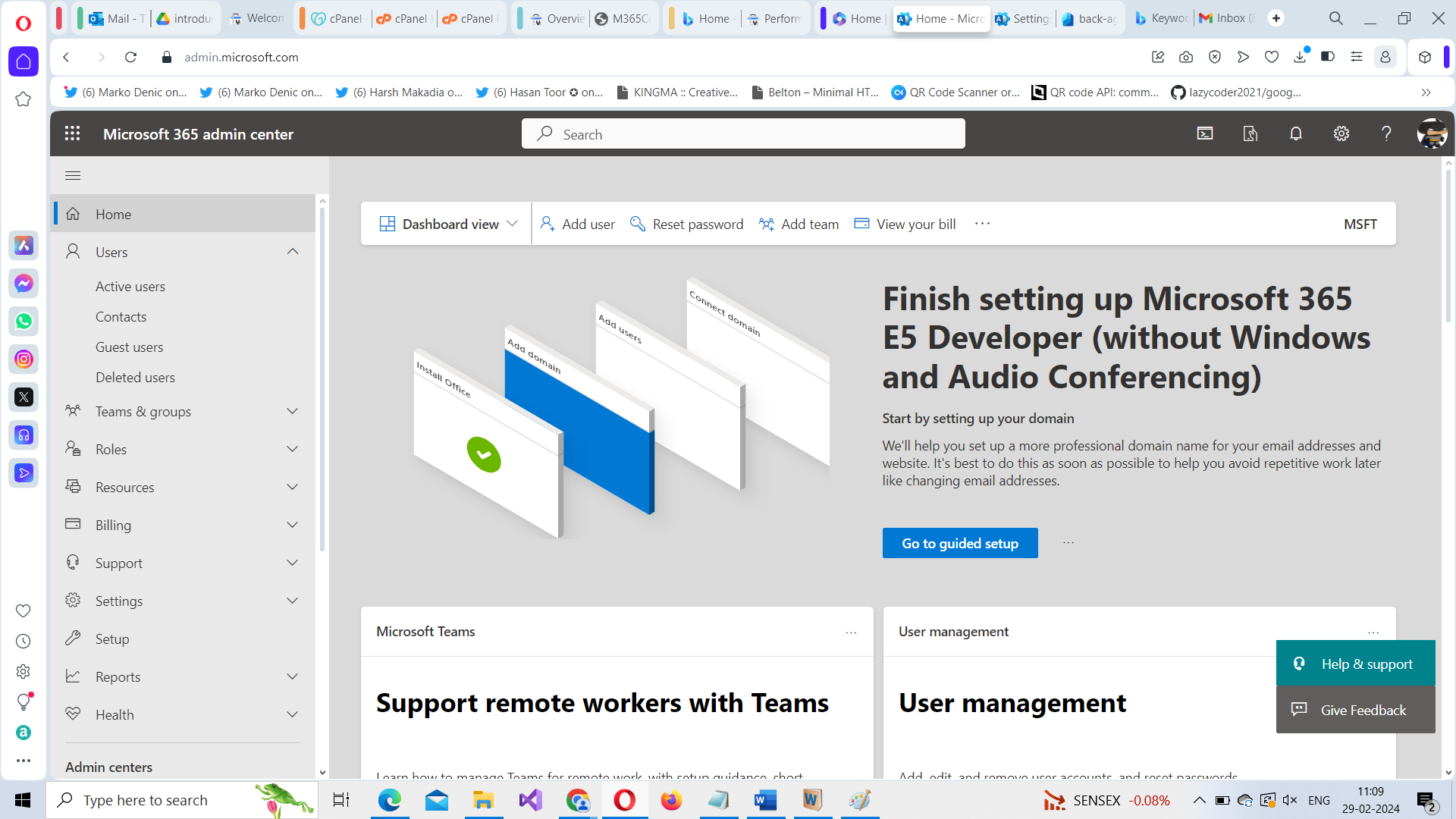
-
Select Users Active Users.
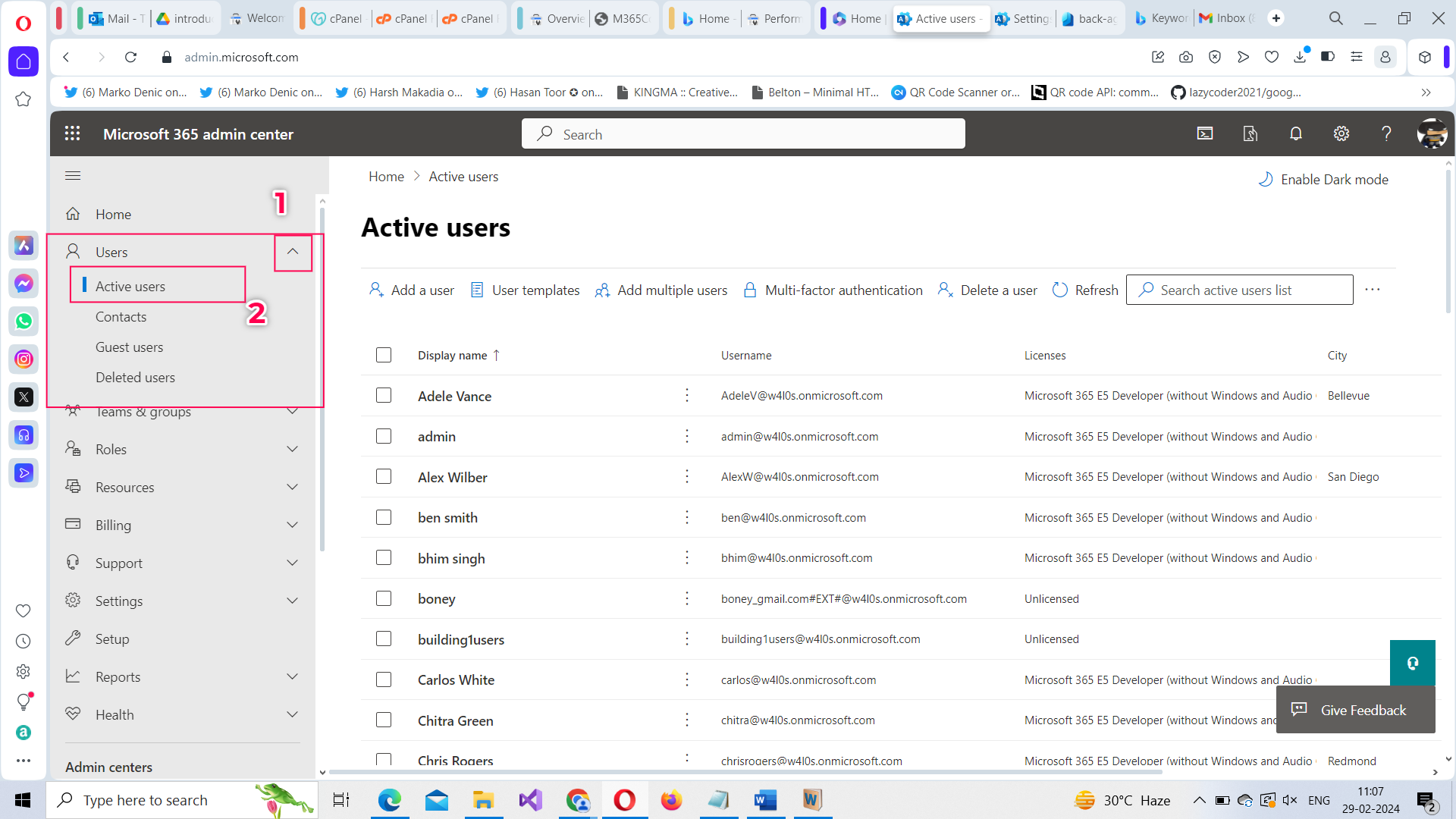
-
Select the user who is to be assigned the Compliance Administrator role. The user details flyout opens. Select Manage roles under Roles section.
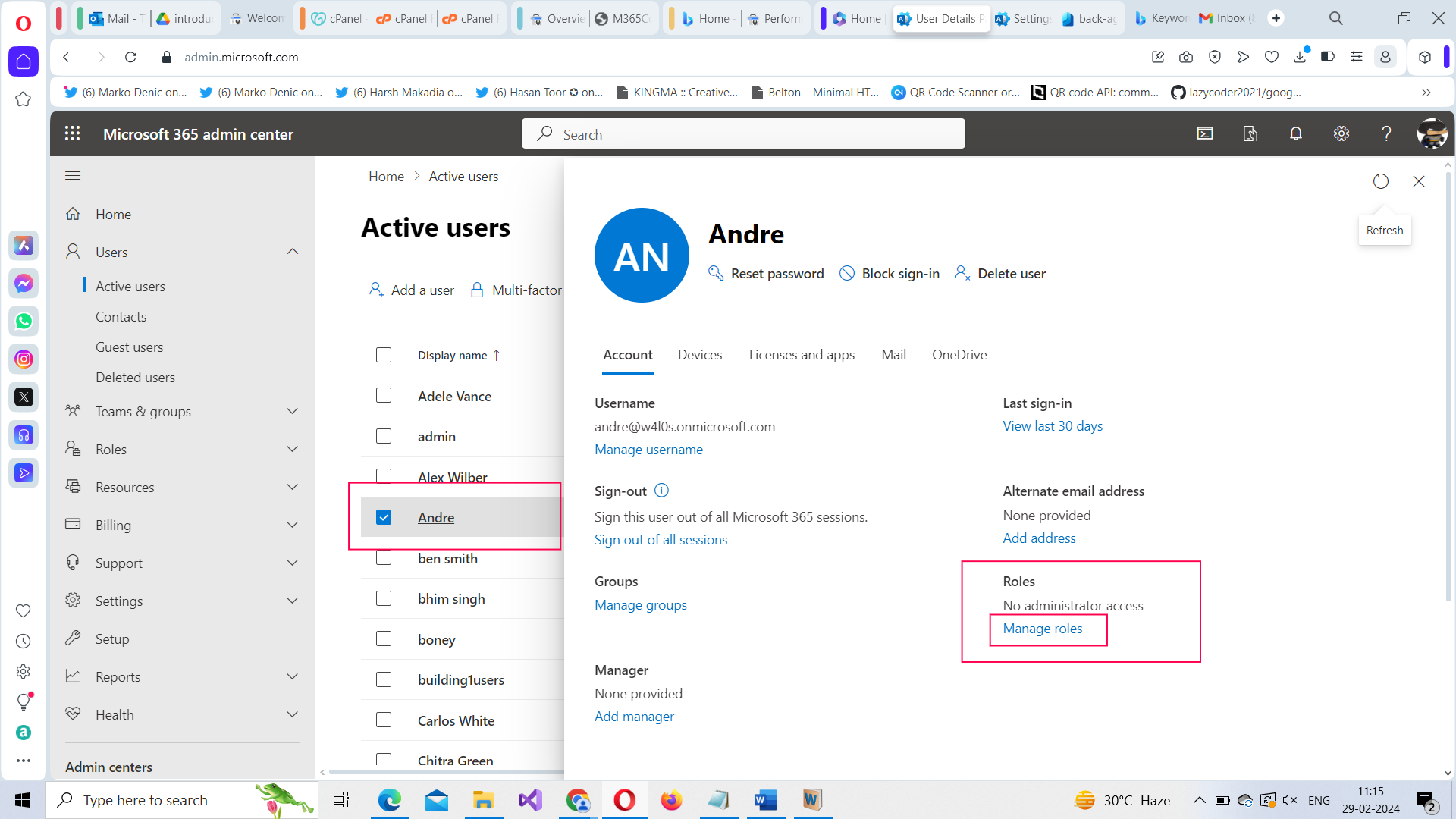
-
Select Admin center access option and then click Show all by category and select Compliance Administrator role from under Security and Compliance section (as shown in the animated GIF). Then click Save Changes button to save the changes.
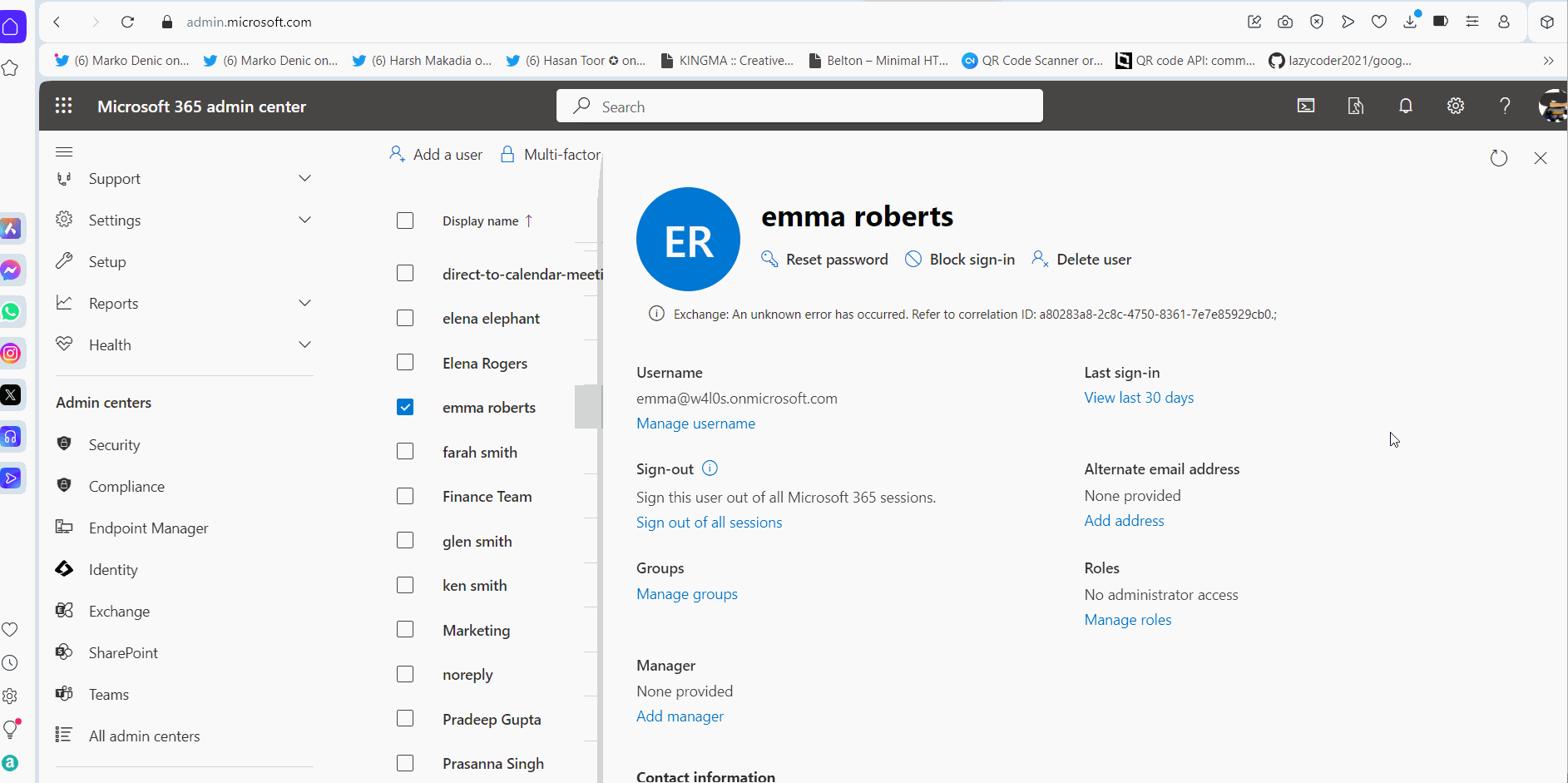
Using Microsoft Entra ID Admin Center
Follow these instructions:
-
Select Identity Users All Users. All your users get listed.

-
Select the user for assigning the role. The user details page opens. Select Assigned roles
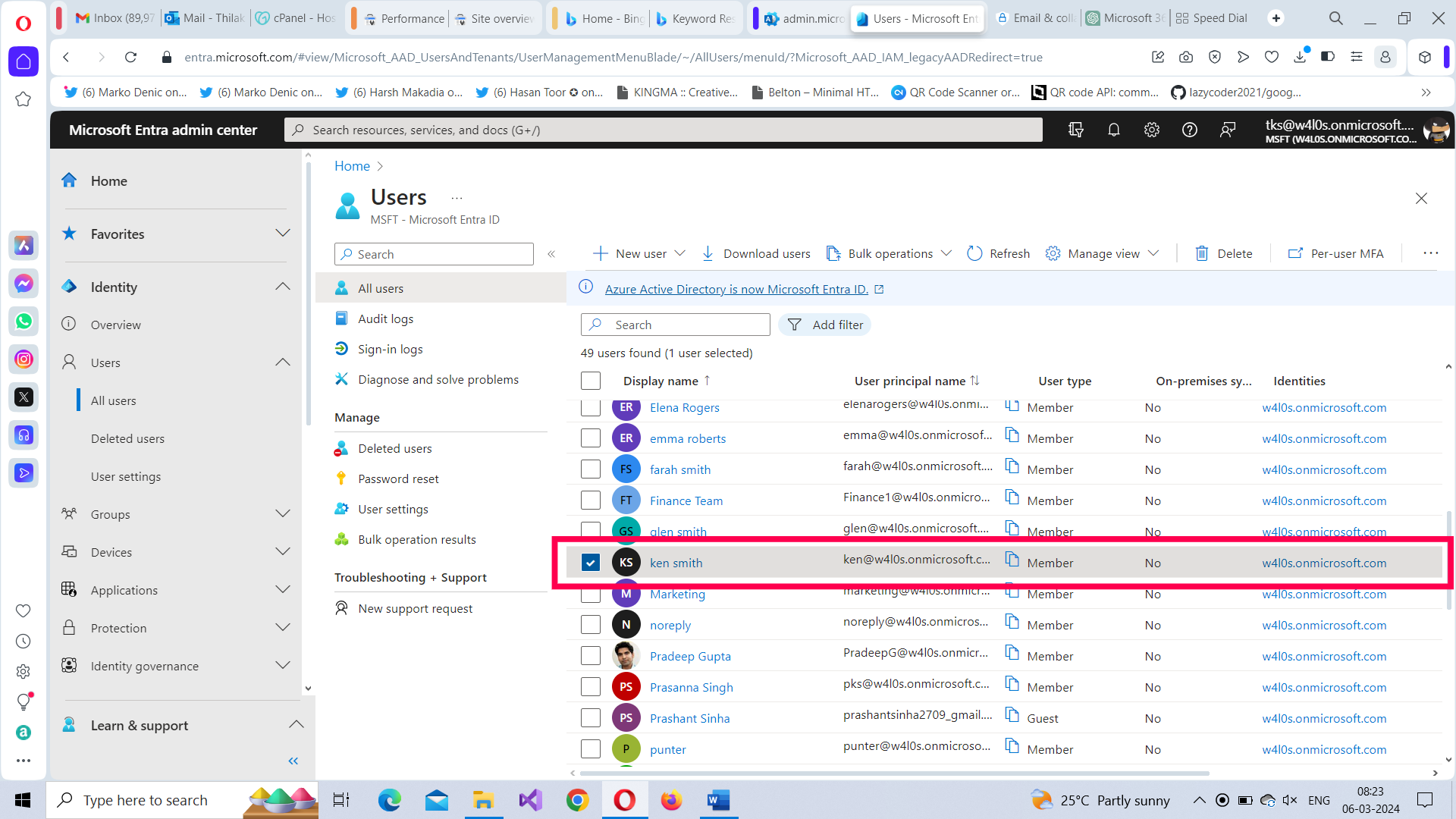
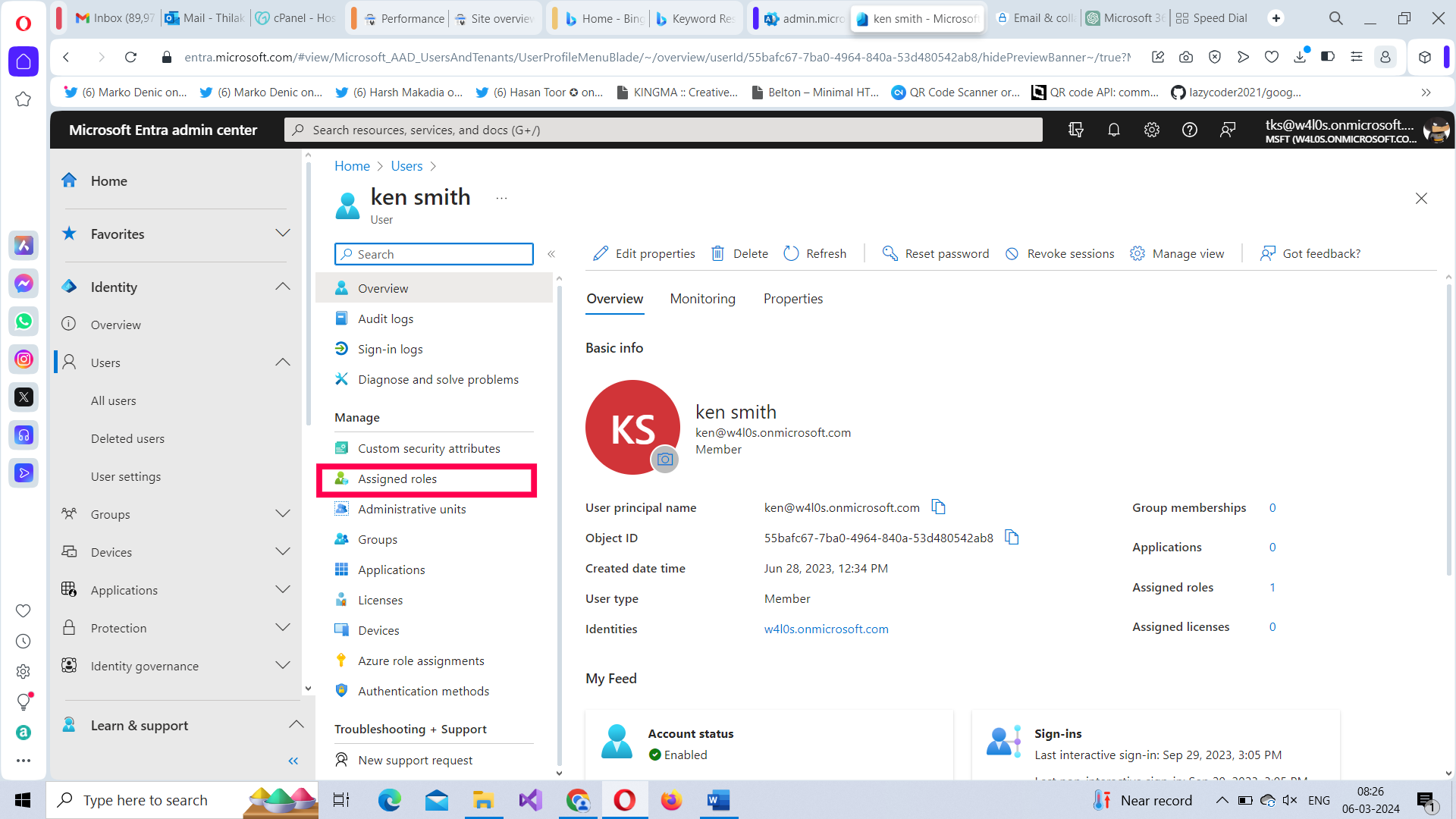
-
Next select the Add assignments button. Search for and select the Compliance Administrator role. Click Next button to proceed further.

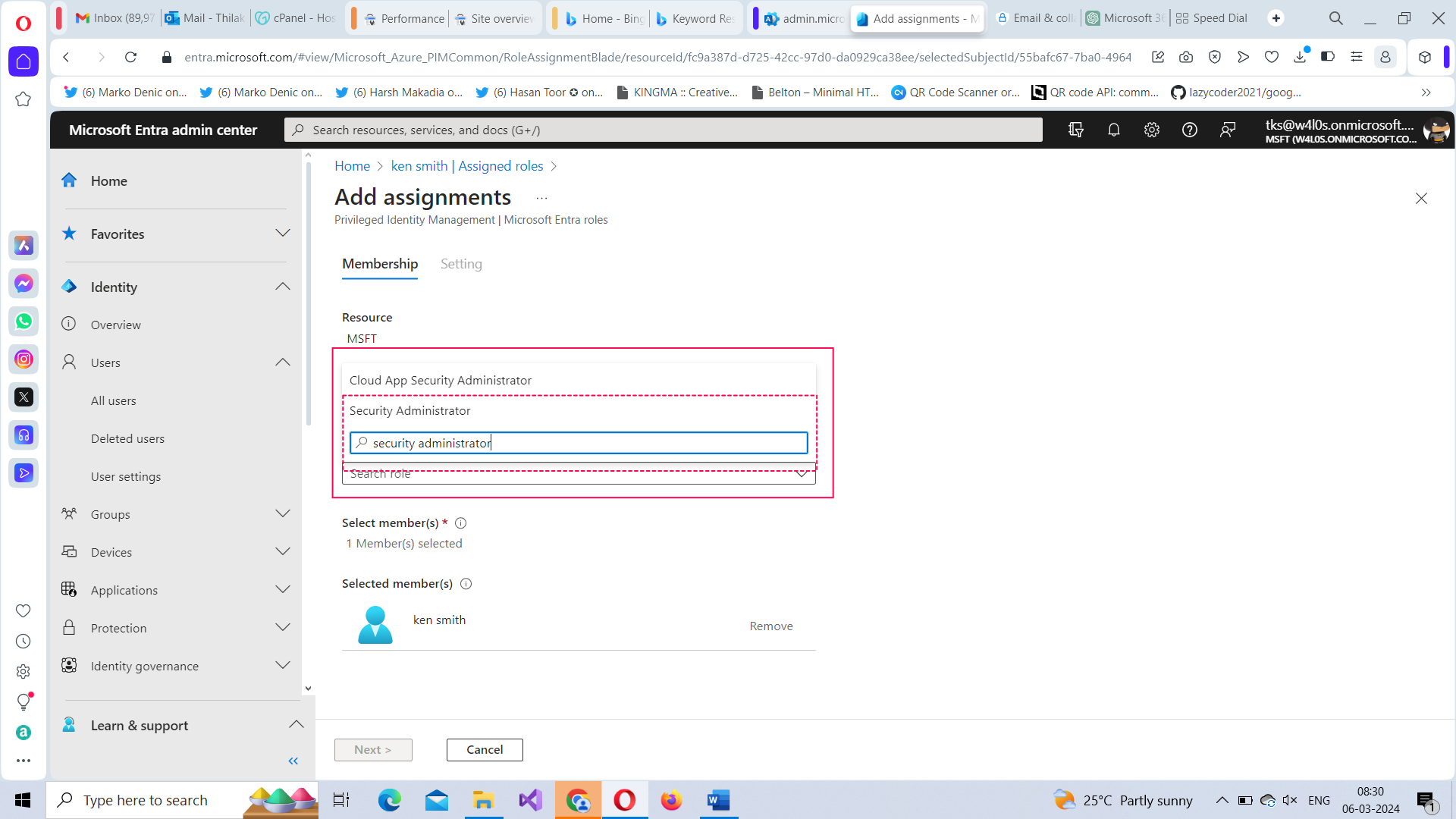
-
Click the Assign button to assign the selected role.
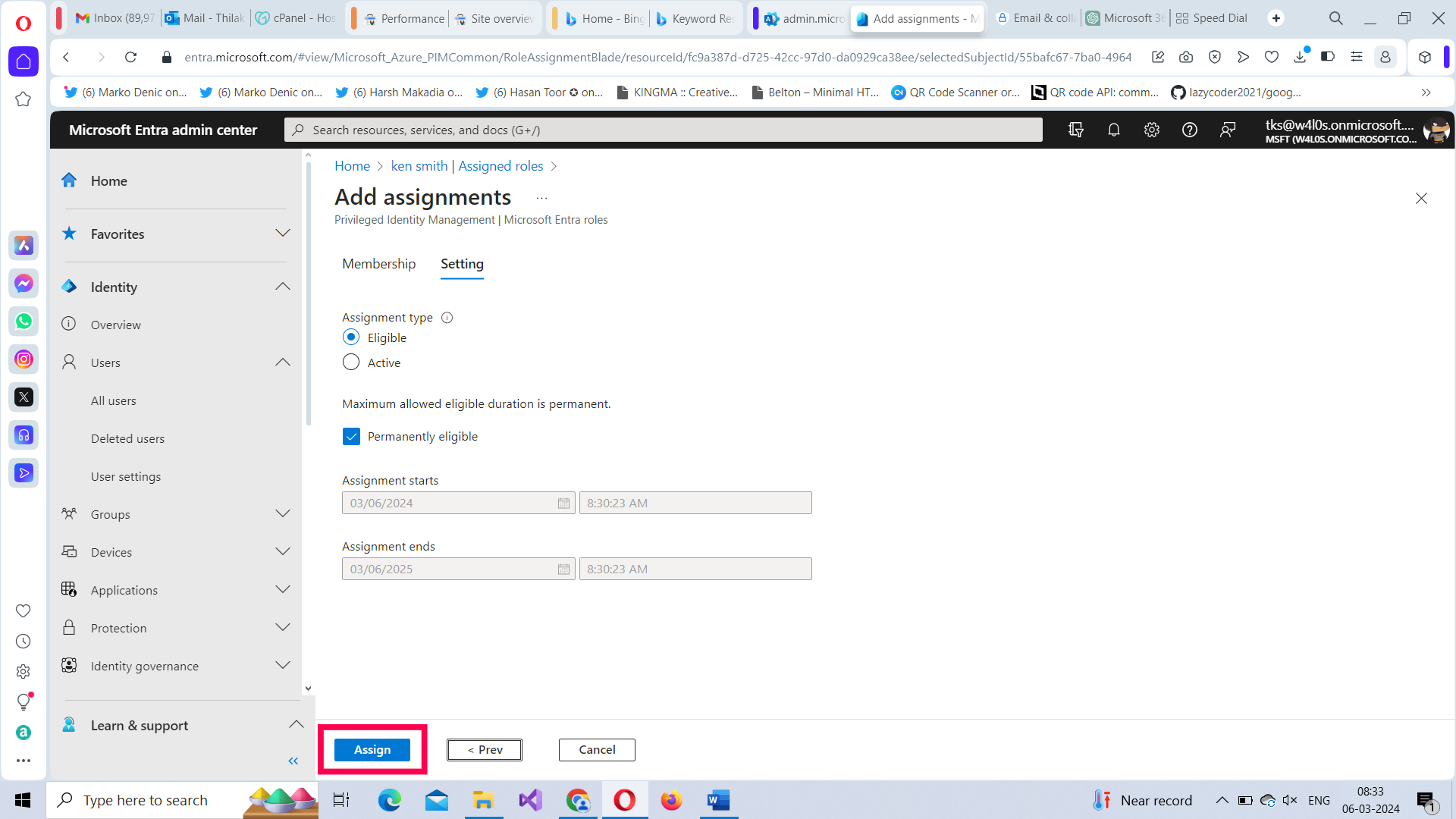
Note: You can also immediately activate the admin role for the user by selecting the Active option. You also have the option of temporarily assigning the admin role by unchecking the Permanently assigned checkbox and selecting appropriate start and end dates. Remember these options are available only in the Security Admin Center.
Note: Assigning admin roles via Microsoft Entra ID Admin Center is the recommended way of assigning admin roles, as you have granular control over the role assignment here, like for example, assigning role on a temporary basis, deciding start and end dates for assigned role etc.,
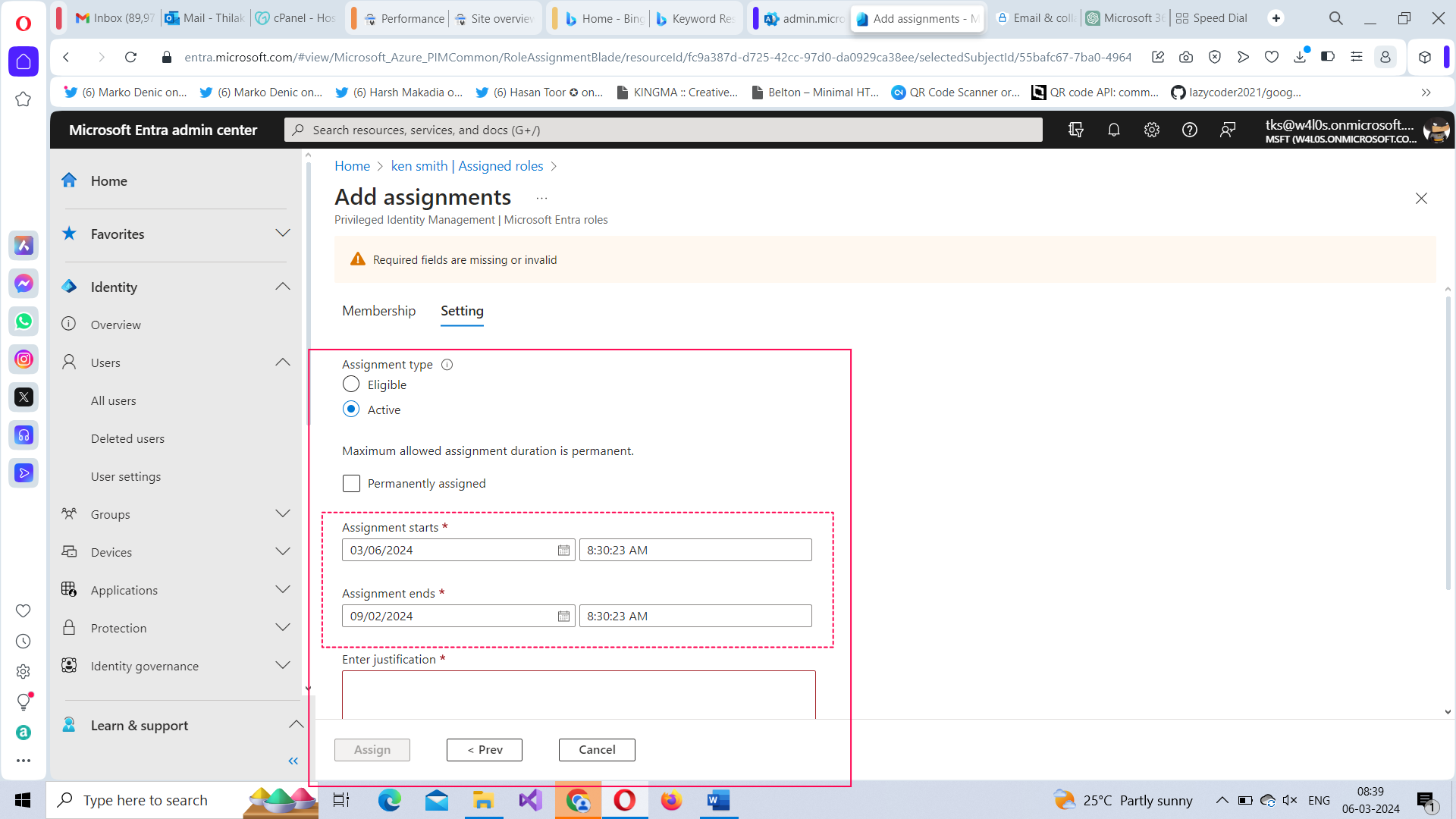
You might also like to read: